A while ago, we saw how difficult it is to digitally sign a document in PDF format using the tools that Apple itself provides us on macOS, iOS, and iPadOS. But there is one case to cover: when we need to sign this document using a digital certificate issued by any company or government.
In this case, the steps to follow are different, so let’s take a calm look at them using macOS Big Sur.
So you can use a digital certificate to sign a PDF document on your Mac.
First of all, you need to do two things:
Install the Adobe Acrobat Reader DC application for macOS, which you can download for free from its official website. (The Pro version has more options, but it’s paid and we don’t need it).
Have an official certificate file installed on the macOS keychain. The most common thing is that you have the certificate file in .p12 format, and when you double click on it, it will be added to the keychain automatically without any problem. Remember that exported certificates usually have a password that you need to know.
If we respect these two points, we can already sign a PDF with our certificate. Open any document in PDF format using Acrobat Reader (with Preview this cannot be done) and click on the ‘Tools’ tab from the top bar of the window:
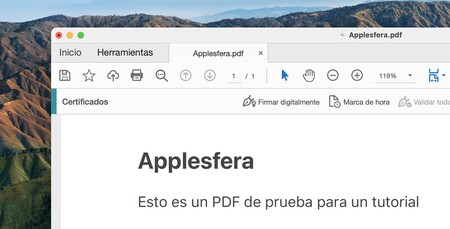
In the options window that appears, click on ‘Certificates’:
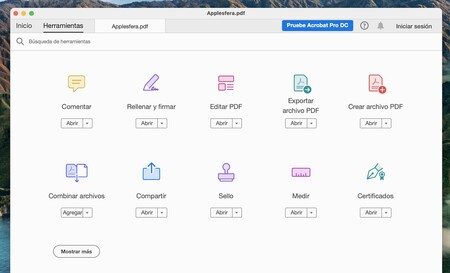
You will see your PDF again, but with a new toolbar where you can press the ‘Digitally sign’ button:
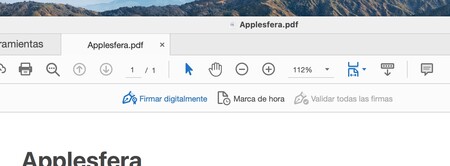
Acrobat Reader will ask you to use the cursor to draw a rectangle in which your signature will be inserted, and once you have done that, you will be able to select your digital certificate in a window that will automatically appear:
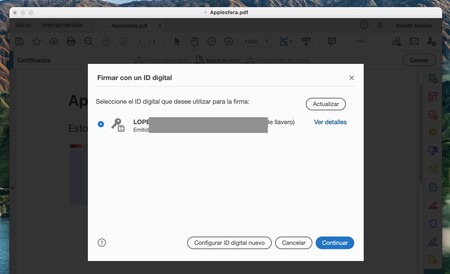
It is possible that in these stages you need to enter the Mac administrator password once or more, because Adobe Acrobat will ask for your permission to access the system keychain and read your certificate. If you have the opportunity, click on “Always allow” to avoid having to re-enter the password.
At this point, Acrobat Reader will ask you to save a copy of the original PDF with the certificate signature added:
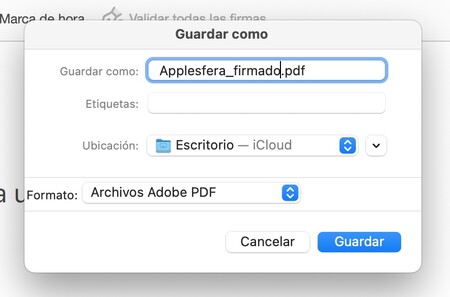
Ready, you have already signed the PDF so that you can send it to any institution or business that needs it. Remember that digital certificates they usually have an expiration date, and that the signature will not be valid if you are using an expired digital certificate.









