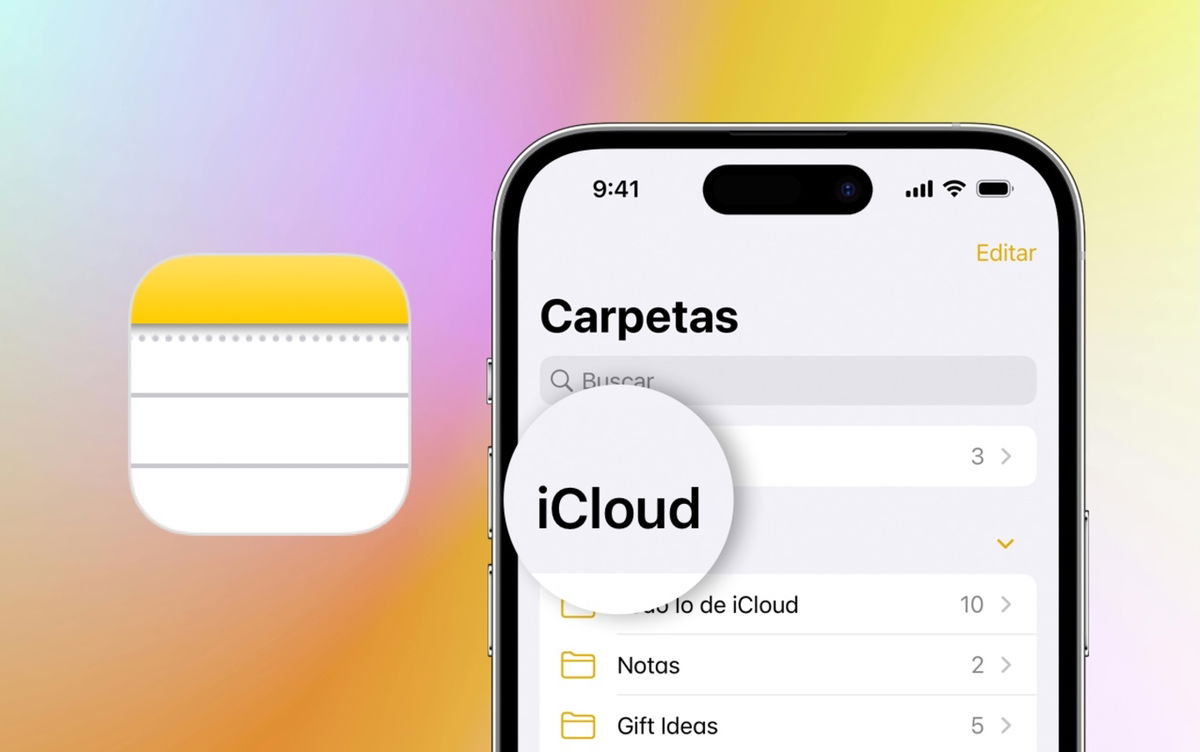Did you know you can take screenshots on your Apple Watch? Your smartwatch can also record images of what you see on its screen. But how do you do that? And the most important: where are these images stored? Don’t worry, in this article we tell you everything.
Taking a screenshot with the iPhone is as easy as holding down two buttons. It’s the same dynamic if you want to take a screenshot with your Apple Watch. Below we summarize how to enable this feature so you can take screenshots of anything you see on the screen on your Apple Watch, whether it’s a shortcut or a routine or the latest data from your workout.
How to Enable Screenshots on Apple Watch
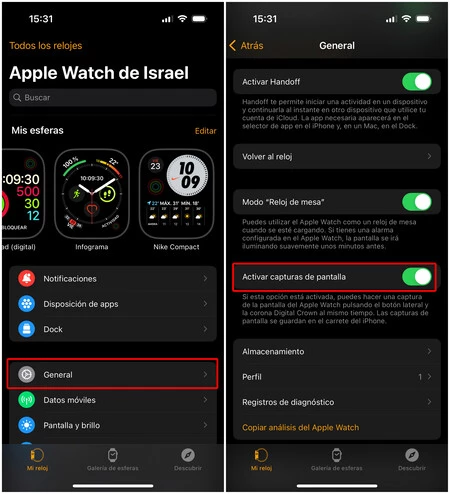
To begin with, you should know that there are two ways to activate screenshots on an Apple Watch. For our tutorial, we used an Apple Watch Series 8 updated to 9.4 with an iPhone 14 Pro updated to iOS 16.4. However, be aware that the procedure is the same, even if you’re using a third-generation Apple Watch with iOS 10.
Follow these steps:
- Open the ‘Apple Watch’ app or ‘Show‘ on your iPhone.
- Now click on the tab ‘My watch‘, which is usually the default screen when you open the app.
- Now click on the section ‘General‘.
- Scroll down until you find the option ‘Enable screenshots‘. and activate it. With this you will have everything ready.
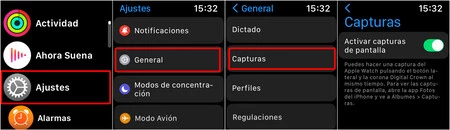
On the other hand, if you don’t have an iPhone at the moment, you can also perform this operation from the Apple Watch:
- Open the app’Settings‘ from your Apple Watch by pressing the Digital Crown once.
- Look for the optionGeneral‘ and press it.
- Now scroll down to the option ‘Screenshot‘.
- Activate the button ‘Enable screenshots‘ by tapping on it. And ready.
How to Take a Screenshot on Apple Watch

With all the above, you can now take a screenshot on your Apple Watch. But you have to know that you still have to know how to make the capture itself. To do this you will need to hold down both the side button and the Digital Crown button.
You will know the capture was successful because you will hear a capture sound while the screen flashes. This is the characteristic sound of the shutter. In summary:
- Two-finger press the Digital Crown and side button at a time.
Where to find Apple Watch screenshots
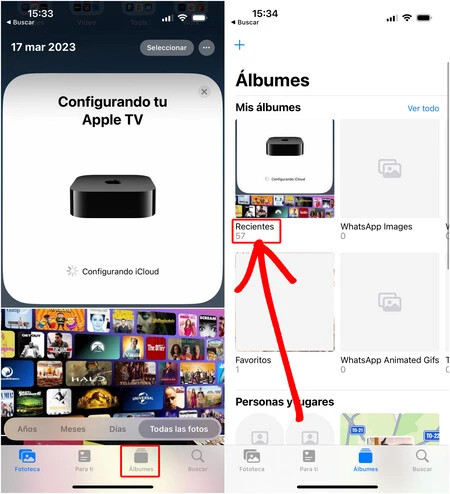
As you can see, taking screenshots on an Apple Watch is very easy. The big question is, where are the screenshots saved? Well, in your iPhone’s captures folder. To find it follow this path:
- Come in ‘Pictures‘, the iPhone app
- Now press the section ‘scrapbook‘
- You will see the album of recent photos or screenshots. Inside you will find the latest screenshots.
We hope this article has been helpful to you. And if you have any questions or issues with your Apple Watch model, we’re here to help.
In Applesphere | 23 essential tips and settings to get the most out of your Apple Watch