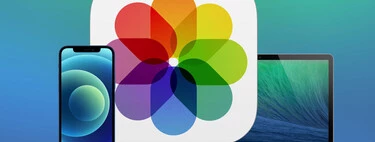It’s been quite a few years since Google Photos is no longer cloud photo heaven, and now, like any other service, you have to pay for more storage. That’s why, if you had your photos on Google but you’re actually using an iPhone, you might want to move everything to the official Apple app and, therefore, to iCloud.
Another time when you can need to transfer your photos from Google Photos to iCloud is when you just switched from Android to iPhone. In that case, welcome to the iPhone! We will tell you how to move photos from Google Photos to Apple cloud. Depending on the size of your collection, the process may take several hours, but it’s just a matter of patience.
Here’s how to switch from Google Photos to iCloud
Apple has provided a direct way to transfer iCloud Photo Library to Google Photos, but unfortunately there is no direct process in reverse. SO we will have to download the photos from Google Photos and, once we have them on the computer, import them into the Apple Photo Library. It is therefore It is essential that you have a Mac or Windows PC to be able to carry out this process.
First download your Google Photos to your computer
The best thing to do to download all photos from Google Photos is to access the Google Takeout website. In it, the company allows you to access all the data you have in its services, including Google Photos. Uncheck the entire selection by clicking “Uncheck all”, find “Google Photos” and check it.:
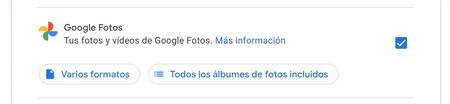
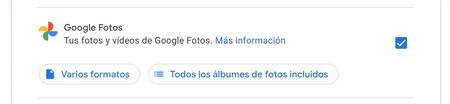
Go to the bottom of this page and click the “Next Step” button. Google offers you the possibility of download all photos in multiple compressed files, being able to choose the size of each of these files. The larger they are, the fewer files will be downloaded. Choose the option to export everything at once, the .ZIP format and the size you prefer:
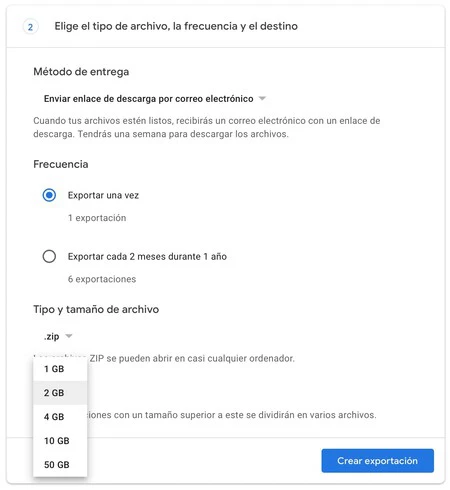
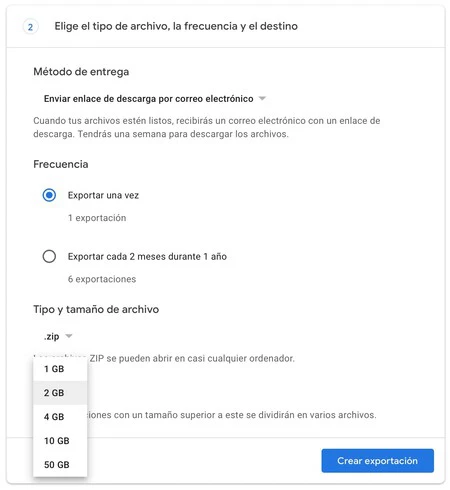
At this point, you just need to press the “Create Export” button. Google will generate the download of the files as you indicated, and once everything is ready for download You will receive an email on your Gmail address with the download links. The process can even take several days, depending on how much space your photo library takes up. Patience.
With your photos downloaded from Google Photos, we will transfer them to iCloud
When you receive the email and have downloaded all the photos (make sure you have enough space on your Mac first), you will only need to Drag all those photos to Apple’s Photos app
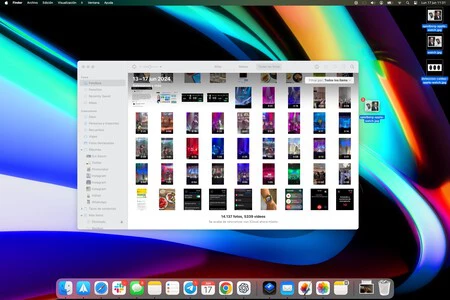
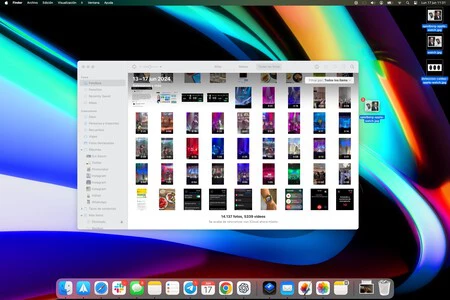
If you’re not sure whether you have iCloud Photo Library enabled, you can check at System Preferences > Apple ID and check that the ‘Photos’ box is activated. This way, all the photos and videos you dragged from Google Photos to the Apple Photos app will be synced directly to iCloud.
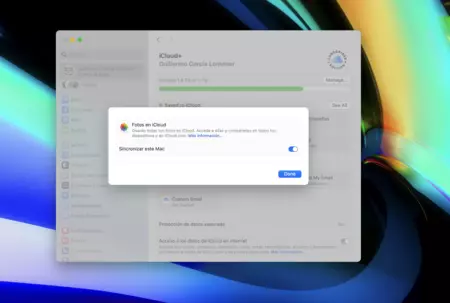
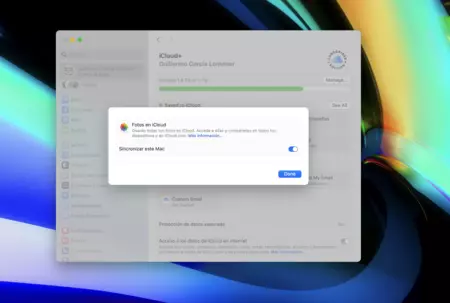
Finally, keep in mind that for all photos to be uploaded to iCloud without problems you must have enough space under contract. Apple gives you 5 GB free, but you can have more storage from 0.99 dollars per month. You can also contract more space via an Apple One plan, which you can subscribe to from 14.99 dollars. You can subscribe to any of these plans by pressing the “Manage” button in this same preference panel.
In Applesfera | Photos in iCloud: how to activate it and what is the purpose of having them in the Apple cloud
In Applesfera | Apple One: what it is, what services it includes, savings, iCloud extensions and everything you need to know