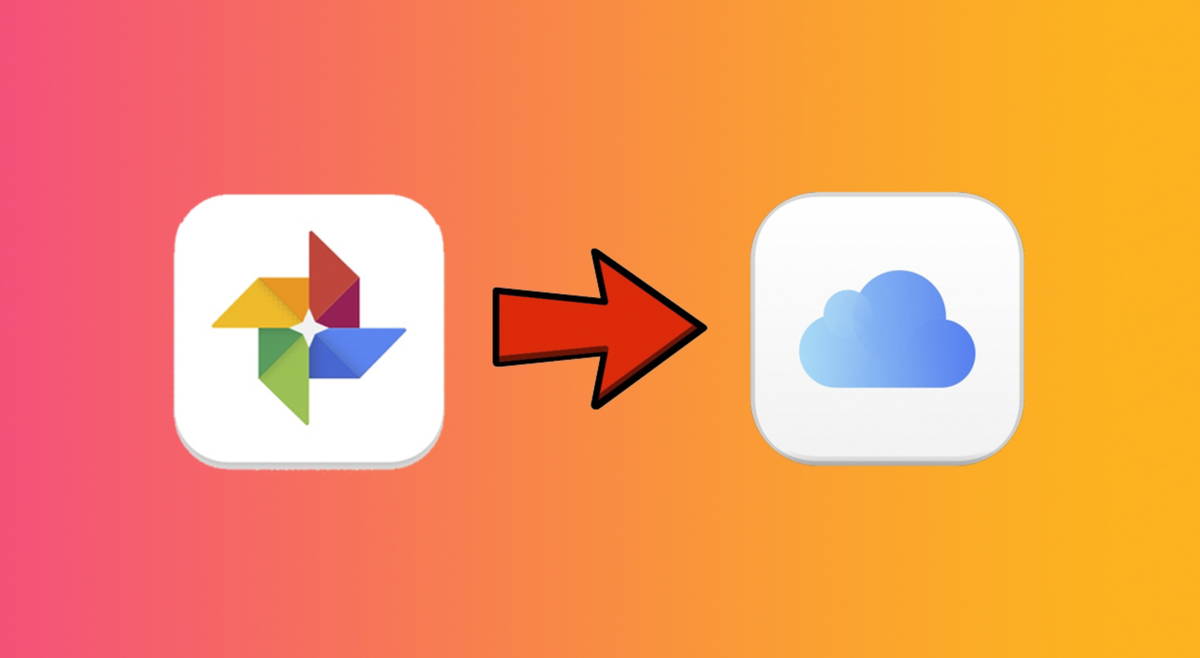For users who have just acquired their new Mac from the Windows environment, it can be a real mystery to delete apps. Sometimes we install them almost without realizing it. Others we find applications that we have not used for a long time and that we want to eliminate.
Whatever the reason, we’ll see next how to uninstall programs on a mac in XX different ways. Luckily, they’re all pretty simple.
Use Launchpad to Uninstall Programs on Mac
The easiest way to uninstall programs on your Mac depends on where they were installed. if you get used to download apps from the Mac App StoreGetting rid of them is much easier. To do this, simply start the Launchpad.
Launchpad is where all your programs on your Mac are in one place. and are featured in a grid of applications, similar to how it happens on the iPhone or iPad. You can access Launchpad from the Finder or by using the four-finger pinch gesture on a trackpad.
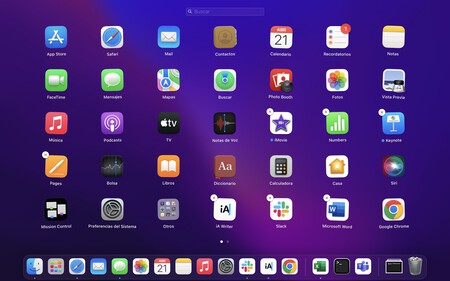
Once done, the Launchpad will appear with its app grid feature. Now click on one of them and hold it until the apps dance. You will see how in some of them an “X” appears, these are the apps you installed through the Mac App Store and can be uninstalled by clicking the “X”.
If you don’t see the app you want to remove, it might be on a nearby Launchpad page. You can also use its search engine to find it, simply by typing its name.
How to Uninstall an App on Mac Using Trash
Apps and programs that we didn’t install from the Mac App Store can be removed in another way. If you are coming from Windows, the process may seem strange to you, for its simplicity. But it’s terribly simple. To uninstall a program on your Mac, follow these steps:

- In Finder, navigate to the Applications folder.
- Find the program or app you want to uninstall.
- Drag it to the trash.
Another option is to right-click on the app and press Move to Trash. And as a third way, we can press cmd + delete keys
Use an uninstaller or another application to get rid of everything
Sometimes quite a complex application can bring uninstaller. This is usually located in the same folder as the main application. We will open the folder and double-click on the uninstaller, which will have something like “uninstaller” in the name. We will open it and follow the steps to uninstall the program.
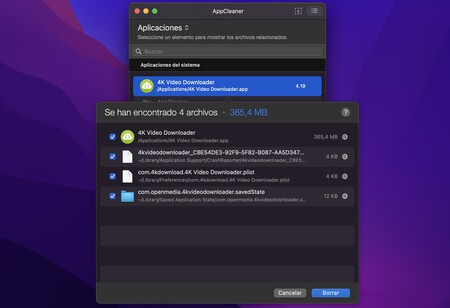
If we want to make sure that we delete all the files of a complex application, we are going to have to use an application cleaner. In my case, AppCleaner is my favorite app for these problems, because it only takes up 8MB and gets straight to the point. It is one of those utilities for macOS with which to fine-tune our Mac.
We can download it here for free. It is updated more or less constantly and its use is very simple: after installing it, we will open it and we will look for the app we want to uninstall. It will automatically search for any associated files that we can delete. To completely uninstall the program from the Mac, we are going to empty the trash as we have seen previously.
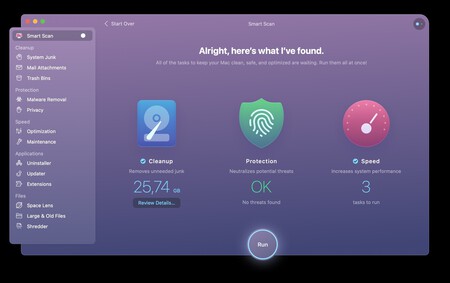
AppCleaner is a solution for this specific problem of uninstalling programs on Mac, but if what we are looking for is a tool that serves us for more things, CleanMyMac X is your candidate. It is a paid application, which has a subscription model and a one-time payment. Among its most interesting functions, in addition to uninstalling applications, stand out the search for old files, the system trash, the location of large attachments, the optimization of the computer or its maintenance.
As you can see, there are many ways to get rid of apps. Uninstall programs on Mac It can be very simple, depending on its origin and nature. With this, you know how to permanently remove them from your computer.