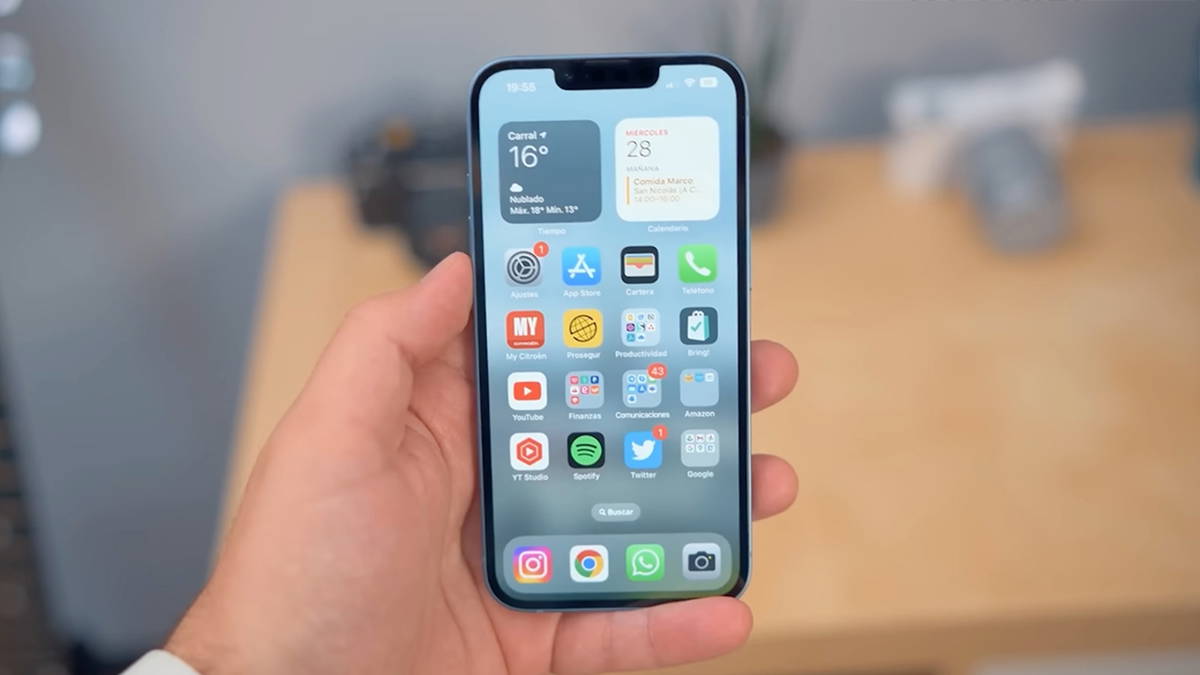One of the worst things that can happen to us with our mobile, besides losing it, is forget your Android unlock pattern, password or PIN. But everything in life has a solution and here we will try to show you some options if this unfortunately has been the case for you.
Before continuing we must remember that there is no foolproof method in a situation as complex as losing your password. If there was a simple and haphazard solution, any thief could take our mobile and unlock it and that’s not exactly the case.
Over the years, security and models they become safer and harder to jump by strangers, but they are also getting smarter and the different tech companies offer us tools to be able to access and unlock our mobile if we show them that we are truly the rightful owners of the device.
How to PROTECT your ANDROID against VIRUSES and MALWARE: Tips and tricks
Find my device

If you have tried to set the unlock pattern several times and you can’t remember the most effective method to unlock the mobile, it is with “Find my device” from Google, the old device manager Android. All official Android mobiles are associated with a Google account and thanks to this official tool we can from our location computer, block or erase the device. But also create a new password and unlock it.
To do this, we need to visit the website myaccount.google.com/find-your-phone> enter our Google data> select the locked device> tap Lock> set a new password.
Now from the blocked mobile we can unlock it using this new password that we have established. The next step is to access the settings and configure the locking system again.
Find my Samsung device and other tools

In addition to generic methods, depending on the mobile we have, we can access specific solutions
The most popular case is that of Samsung’s “Find My Mobile” service. We are faced with a powerful suite which will allow us to control the Samsung remotely and among many other options, unlock the device As long as we have set up the official Samsung account. In the end, it is recommended that whenever we have a mobile of a brand, we try to be registered in their services because in this way their products can be useful when we need them.
Another manufacturer with a similar product is Sony and the former PCCompanion, now MyXperia. Either from Windows or Mac, we can install a program on our computer to unlock the device that we had previously notified to the brand that it was ours.
In fact, in almost all mobile manufacturers we have an official support website available to us and we can find the option to ask them to unlock the device. Although in these cases the brand may ask us for specific information or even the invoice to do so.
Recover your password with Gmail

Main method of these Android mobiles with several years behind them. When we enter the pattern incorrectly five times The “Forgot Password” option will appear. It is here that if we have WiFi or data enabled, we can enter our email and email password to unlock the device.
If we also forgot the Gmail account, we have another problem, but sometimes we can get it back from the computer. If the failure is that we have not activated WiFi, we can try it with the ADB method which we will leave below or by trying to open an app associated with the lock screen that automatically activates WiFi , like LG SmartShare.
SmartLock and Google solutions

The methods of blocking Android are more and more numerous and it must be remembered that with just one of them, we will be able to access the mobile. If we forgot the PIN code, we may have set up a fingerprint or facial recognition. If we don’t have the schematic, we may have enabled face or proximity unlock. Or maybe we have a bluetooth bracelet that helps us unlock it. This is probably not the case, but it is always good to check it out and especially to set up the Android Smart Lock beforehand if you still do not have this problem.
Android allows us to unlock the mobile with several methods of Settings> Security> Screen lock: scan, pattern, PIN code, password, NFC trusted agents, bluetooth, trusted sites, face or voice.
From Play 7.5 services we also have the option of Smart Lock Passwords, a Google manager that records security information to access specific applications. Maybe one of these passwords could be the solution. And another new thing that is worth knowing is that since Android 8.0 Oreo the automation of some apps has been made easier to bypass the blockage if certain requirements are met.
Safe mode to disable third-party locks

There is a fairly simple solution but it will only work if the blocking is done in third party blocking apps and not with the system. We are talking about the call “safe mode”, a method to start the mobile with the downloaded applications disabled.
To access this safe mode, the way is different depending on the mobile, but normally it is to keep the stop button pressed, then a window appears with shutdown but we continue to hold until the warning appears . There we agree to restart in safe mode.
Once there, what we need to do is either reset the mobile or directly uninstall the blocking application that did not let us enter the mobile.
Eliminate the locking system with ADB

This is surely the most complicated method and is only suitable for users accustomed to working with ADB commands. The prerequisite is that we have the USB debugging options enabledIf not, you will not be able to continue. We couldn’t verify if it still works on Android 8.0 or higher.
If it happens that yes, it is necessary connect the mobile to the computer via a USB cable. Enter the ADB directory and from the terminal run the following command:
- “adb shell rm /data/system/gesture.key”
After restarting the device and the locking system should be gone. Another equivalent option would be:
- adb shell
cd /data/data/com.android.providers.settings/databases
sqlite3 settings.db
update system set value = 0 where name = “lockmodelautomatic locking “;
update system set value = 0 where name = “lockscreen.lockedoutpermanently”;
.leave
or equivalent:
- adb devices
adb shell
cd / data / system
his
rm * .key
rm * .key
adb restart
It is important to note that these ADB commands will work in the event that debugging is enabled and the the computer is allowed to work with the device, otherwise the ADB will not connect because it does not have the permissions.
Another option Similar is to install in the device’s SD memory a Pattern Password Disable file like the one developed in XDA. This is a ZIP that must be flashed on the blocked mobile to make the model efficient, since any combination will work for us. Here, every smartphone is a story and we cannot guarantee that it will work for everyone. We also link the file for devices with older MediaTek chips.
The definitive solution: reset the mobile

If there is a method that probably works is to perform a hard reset on Android and reset it to its factory settings. It has a significant drawback and that is that if we apply this method we will delete all data from the device except those recorded on the microSD card.
Here the the importance of safeguarding or have our information in the cloud, because even if we have to reset the mobile, we will not lose our important data.
To do this we normally need press and hold the volume up button and power off / on. This brings us to recovery and from there the options to wipe data and format will appear.
- “wipe data / factory reset”
Bonus: avoid miracle solutions

We hope that if you have lost or forgotten your mobile unlock pattern or PIN code, you can get it back with one of the solutions we have named here. We reiterate the importance of making backup copies, be informed of the different blocking methods and activate the security options of Google or the manufacturer of the mobile.
Of course, be careful because in these moments of uncertainty there are many methods that can cause our device to malfunction. The other miracle methods have not worked for a long timelike making, picking up and rewinding a call to bypass the lock method. If your device is old, you can give it a try, but Android has advanced enough in security that there are such easy methods.
Also warn you of the existence of payment methods that promise to recover our device and whose reliability is questioned. There is no doctor who has a cure for all the problems in this world. For everything else, lots of patience to regain access to your android.
Table of Contents