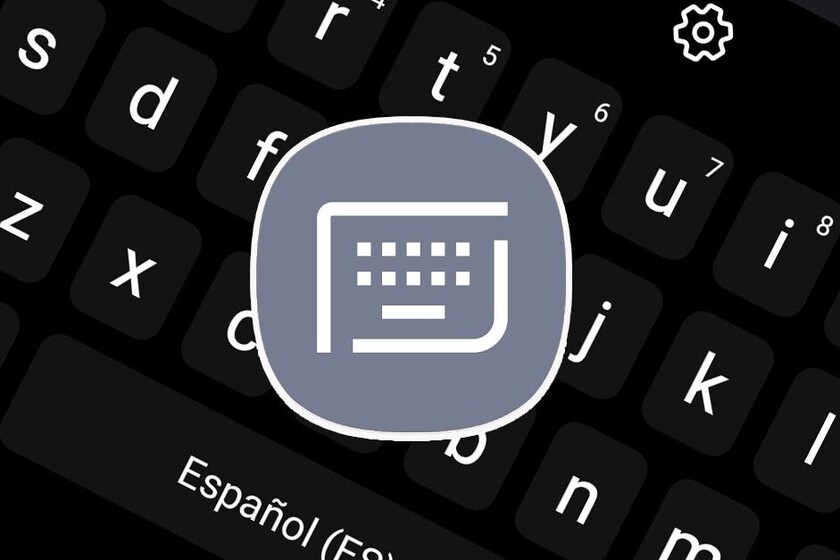The Samsung keyboard is extremely complete and remains loaded with functions, some more hidden than others. Because did you know that said keyboard has a way to redo and undo actions with gestures? We explain how to set it up so that it is much easier for you to correct errors while you are writing.
What is your favorite keyboard for Android? In general, we all have our own, although it can also happen that, simply, Let’s use the one that’s standard on the phone
Swipe with two fingers to redo or undo actions
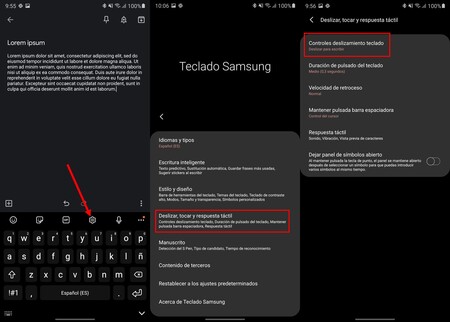
The “Undo” and “Redo” functions typical of any word processor and many other applications can also be achieved on the Samsung keyboard.
To enable the above mentioned gestures on Samsung keyboard, you need to do the following:
- Open the keyboard and click on the gear icon to access settings.
- And one ‘Swipe, touch and tactile feedback“.
- Go to “Keyboard slider controls” and choose “Cursor control“.
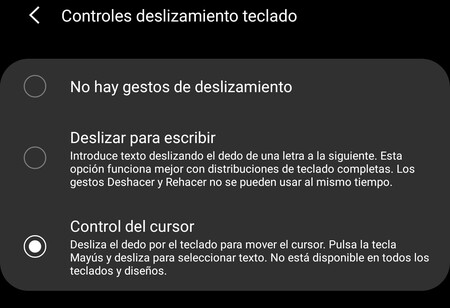
By means of this function, you will have activated the movement of the cursor by sliding your finger on the keyboard. In addition, you will have the possibility to redo and redo actions swipe with two fingers from the edge of the screen to the center. So:
- Redo an action. Slide two fingers from the right edge of the keyboard to the center.
- Cancel an action. Slide two fingers from the left edge of the keyboard to the center of the screen.
The finger gesture takes a little time to understand, but ends up being very useful. It is valid for any application in which you use the keyboard. And this has a downside: does not support writing strokes.
Via | Gadget Hacks