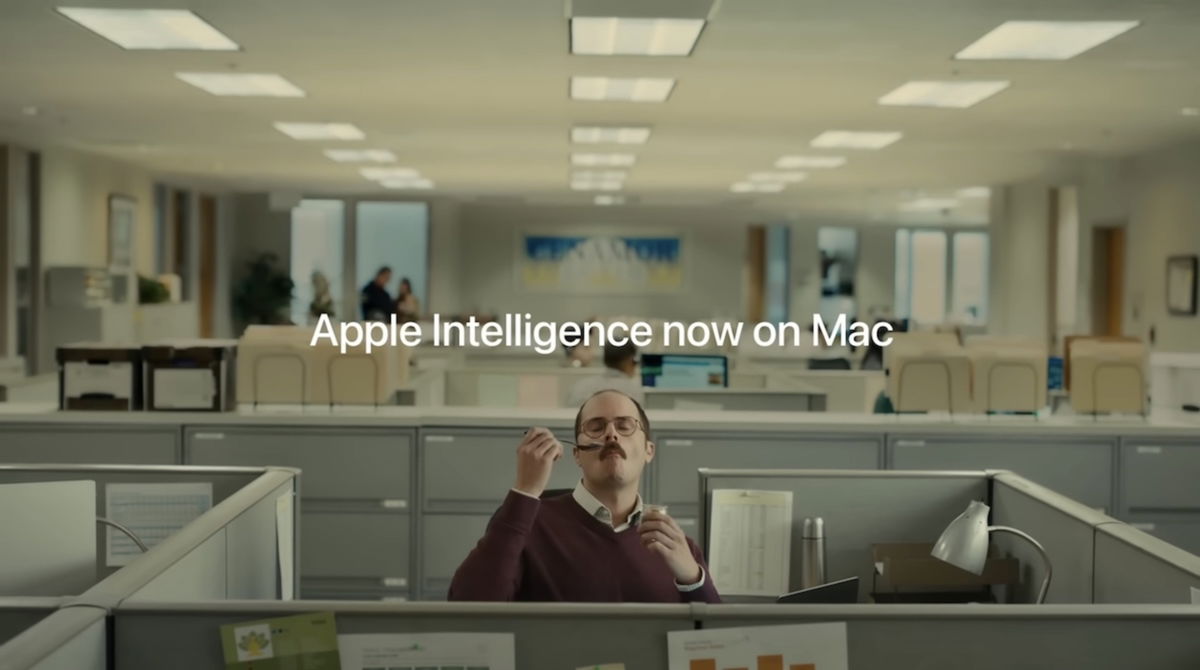A new button for the iPhone 16 had already been rumored, although the leaks were more about the iPhone 16 Pro and 16 Pro Max. It has finally arrived and not only on these advanced models, but also on the iPhone 16 and 16 Plus. We already know them and they all have a button associated with the camera and with new features which, for mobile photography enthusiasts, will be a delight.
A new button that isn’t really a button
It’s worth starting by talking about the button itself. This is a new haptic element that is added to the bottom right side of the iPhone 16 (just if you look at it in front of the screen). And it’s said that it’s not really a button because, even if it functions like one, it’s not.
It is actually a Haptic access that provides sensations similar to those of a physical button. It’s the same thing that happened with the Home button of the iPhone 7 and that we find on the temples of the AirPods Pro Apparently it is a button and also when you touch it it gives the sensation of pressing a button, but it is really a flat element that, thanks to small vibrations, releases this sensation.
What is the new iPhone 16 button for?


Now that the mechanism is known, it is time to address what is interesting, what are the real features of this button.
This button has an official Apple name: “Camera Control”which does a lot of justice to what it does, since it literally serves to control the camera. Or rather, elements that integrate the iPhone’s “Camera” application (although it will also be compatible with third-party applications).


In the native iOS app, as Apple has shown, this button allows be more precise in the settings elements such as zoom or the depth level of a photograph taken in portrait mode. Although this is something that could already be done with gestures on the screen, this is now promised to be more useful because it is, as we have already indicated, much more precise.
How to perform these actions It seems simple. All you have to do is be in the Camera app and double-tap the button so that the available options appear. This setting is selected, zoom for example, and we can make the gesture of sliding our finger on the surface to enlarge or reduce the zoom (or the configured setting). It must be said that it will work both with the iPhone in a vertical and horizontal position.
Images and video | Apple
In Applesfera | Apple Event September 2024 Roundup: New iPhone 16, Apple Watch Series 10 with Renewed Health Features, Improved AirPods 4, and More
In Applesfera | This is how the prices of the iPhone 16 family and previous iPhones remain in USA. This is good news