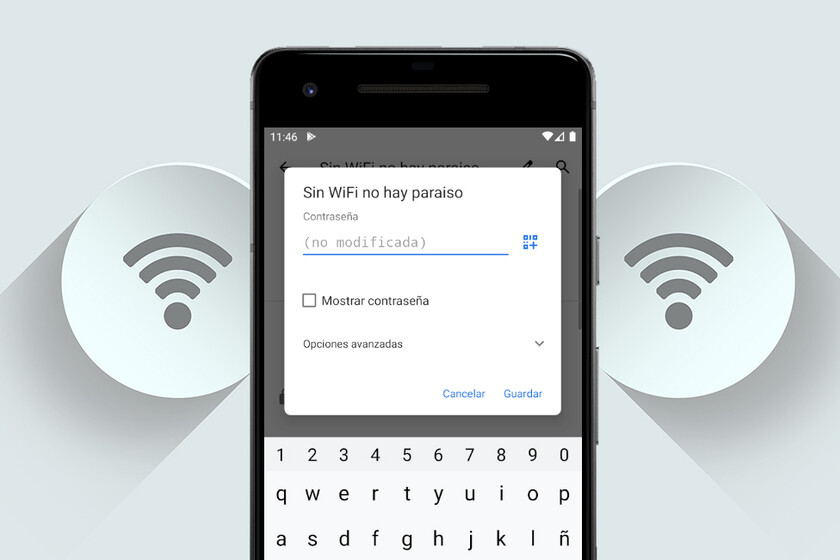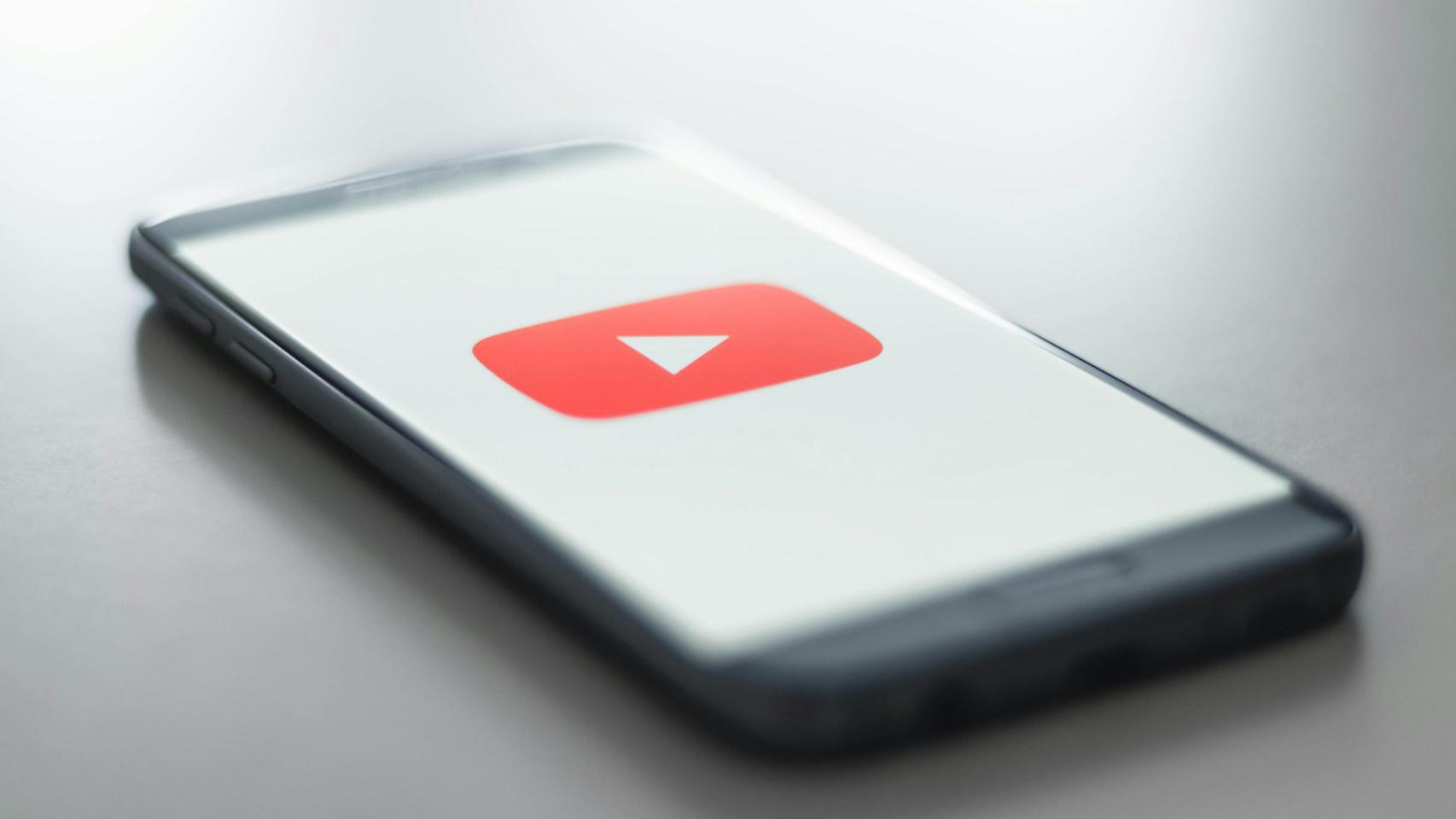While in Windows and other operating systems it is possible to see stored passwords of Wi-Fi networks, Android does not make it very easy without root access, at least until the latest versions. However, there are two possible ways to view saved wifi passwords on mobile without rootat least in relatively modern terminals.
If you want to recover the password of a Wi-Fi network saved on your mobile and you do not have a rooted mobile, there is still hope as long as one of these assumptions is met: that you have at least Android 10 or a customization layer that allows share the connection via QR code.
1. With Android 10 or higher
Android 10 was released in 2019 so it’s on more and more devices. Among its novelties were improvements on all fronts such as security, privacy and usability. One of those usability improvements is something that was already in the personalization layers: connection sharing with a QR code.
Since the third Android 10 beta (called Android Q at the time), Google added the ability to finally see saved passwords without rooting the system. This is possible both for the current connection and for any other saved in the mobile
For saved networks, you need to open the Wi-Fi section of Android settings and tap registered networks. You must then touch the network whose password you want to know and, finally, press Share.

This generates a QR code that another person can scan with a compatible application to add the profile directly on the mobile, but also the password is displayed in plain text

2. With QR code of EMUI, MIUI and others
As always, pure or stock Android is very different from the Android that reaches mobile phones thanks to the different layers of customization. The good news is that some of these customization layers have long included the ability to share Wi-Fi network using QR code. The option is relatively common among Chinese layers such as Xiaomi’s MIUI or Huawei’s EMUI.
The only disadvantage of this system is that generally these layers only allow to share the connection you are currently connected tothus limiting its usefulness, but considering we haven’t been able to do it other than root for nearly a decade, that’s something.
First, you need generate the QR code in question. The process can vary from layer to layer, though it’s usually as simple as opening the Wi-Fi tab and tapping the network you’re connected to.

In EMUI, the QR code is generated simply by touching the connection
Now comes the interesting part: scanning the code. You don’t need any additional apps, but with Google Lens is enough for you. For convenience, you can use another mobile to scan the code for it, although it is also possible to open the screenshot in Google Photos and touch the Google Lens icon to obtain the same effect.

You can scan a screenshot from your own mobile, using Google Lens in Google Photos
It seems like a lot of steps just to view the saved Wi-Fi password, but remember that at least It’s easier than rooting the mobile. Hopefully, future versions of Android and its layers of customization will eventually implement Android 10 QR codes that display the password in the clear code below, saving you the second step of the process.