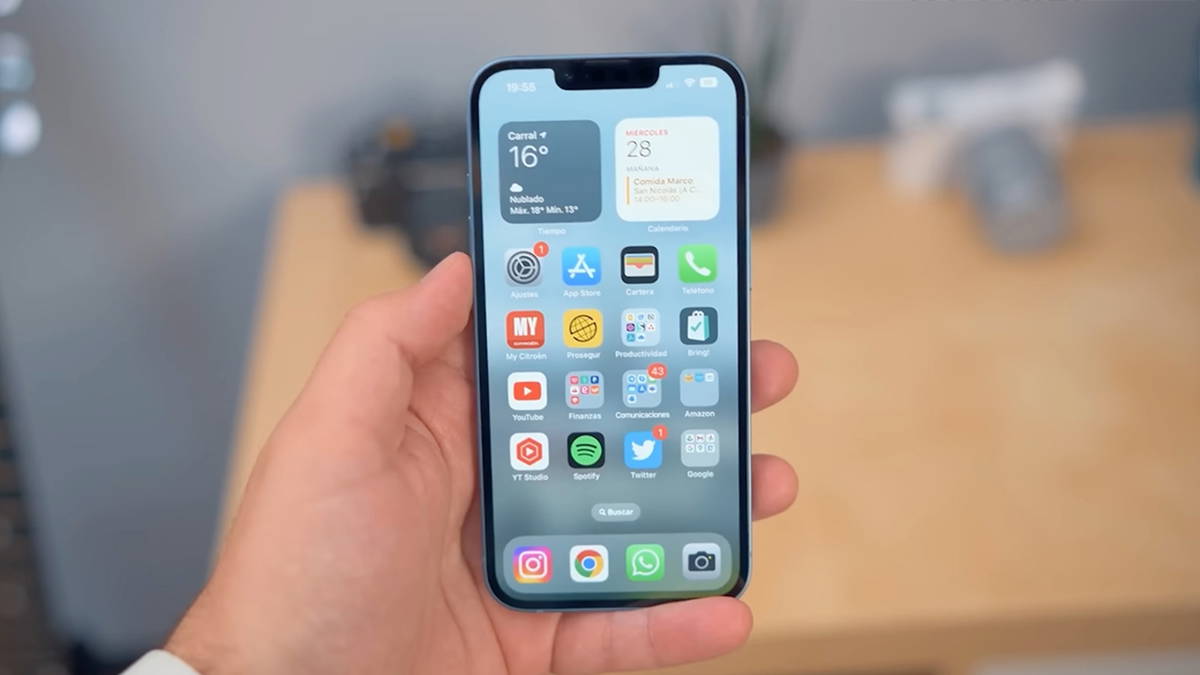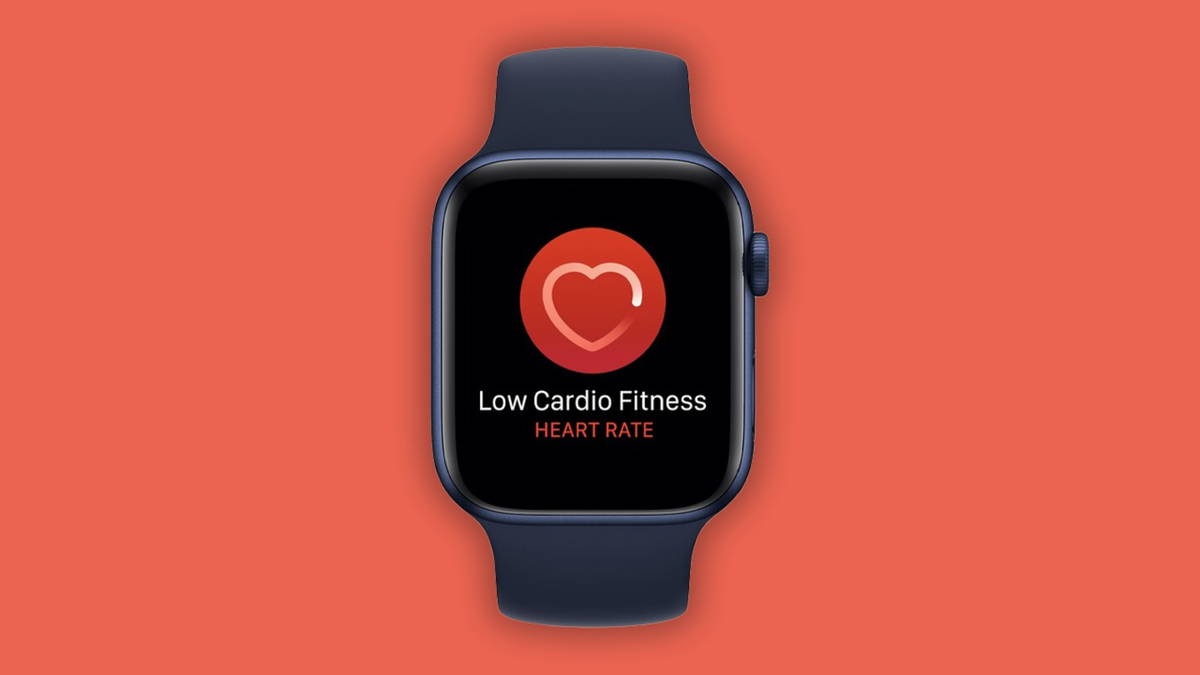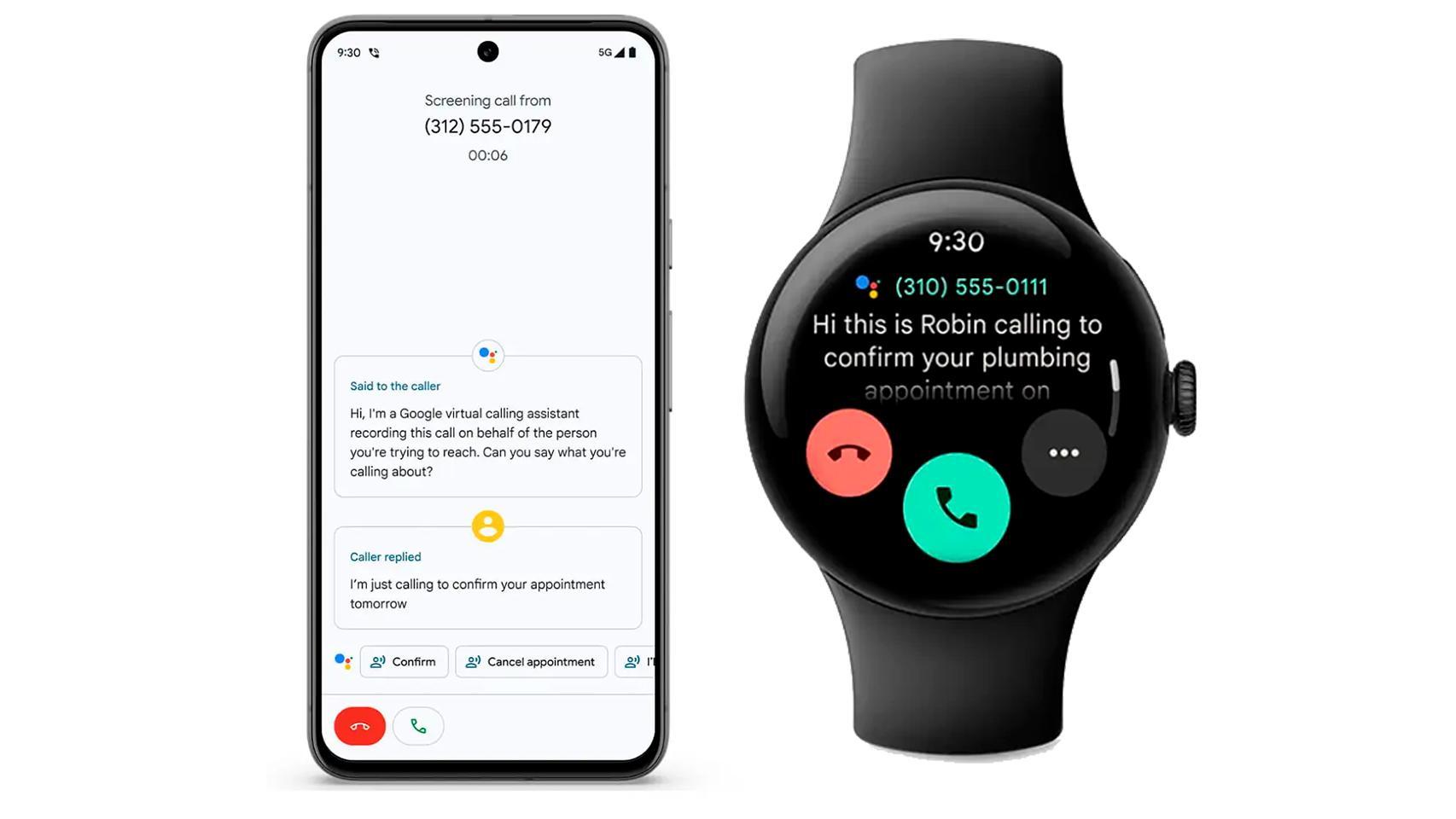It's amazing to see that a company like Samsung, which is famous for providing its smartphones with software that is full of functions and tools of all kinds, the last to join the world-class travel fashion.
In fact, it wasn't until Google made it compulsory to install its touch system on Android 10 devices back in there. Samsung had to go through the hoop and provide this mobility solution just like the other classic keyboard keypad the company has been using on its devices for years.
Now then anyone with (Samsung mobile update to One UI 2 based on Android 10), including new ones Samsung Galaxy S20 You can now activate and use the new native navigation system. In this guide we explain how to do step by step.
Switching to a single UI 2: this is how it works
In addition to integrating the new touch system on their latest phones, Samsung continues to offer three "multi-touch", "home" and "back" buttons as the default options. So, first thing before learning how to use these body parts Activate the option, included in system settings. To do this, you just need to follow these steps:
-
Open the System Settings app and go to the "Screen" section.
-
Look for the option "Navigation bar and access it".
-
Activate the "Full screen shake" option.
-
Tap the "More options" button and select the "Slide from bottom to bottom" option
-
If you want to change the “Back” action sensitivity, you must change the slide level at the bottom.
-
If you want, you can also hide the bottom touch bar when you open the "touch suggestions" option
And that's all. Remember that, today, It is not possible to use a third-party launcher when using the One UI navigation feature on your mobile phone. Therefore, if you want to use this method of distribution, you will need to use Samsung Launcher.
How to use gestures?
Now that you've removed the old buttons – great idea – it's time to get acquainted with the new touch system. If you already use the terminal that is being upgraded to Android 10, you may already know how to use touch in the latest version of the program. But if you've ever used phones from Samsung or other firms that don't have this option, here's what you need to know:
- Going to the home screen: You have to slide to the navigation bar from the bottom up.
- To open the multitasking menu: Swipe from the navigation bar at the bottom, and keep your finger in the middle of the screen until the device emits sound.
- Going back: Swipe left or right from the right or left side of the screen respectively. Remember that you can change the sensitivity of this action at any time.
- Quick return to the previous app: Swipe right or left in the navigation bar at the bottom.
These all the movements you should know to get acquainted with the One UI 2 body system based on Android 10. While at first it may seem a bit more confusing mode than the old three buttons, with a little practice you'll see that accurate and fast travel mode, and has the potential to take full advantage of the entire screen of the device.
Follow ANDRO4ALL
About Christian Collado
Growth Editor at Andro4all, specializing in SEO. I am studying software development and writing about technology, especially about the Android world and everything related to Google since 2016. You can follow me On Twitter, email me if you have something to tell me, or contact me via my LinkedIn profile.
My work group: