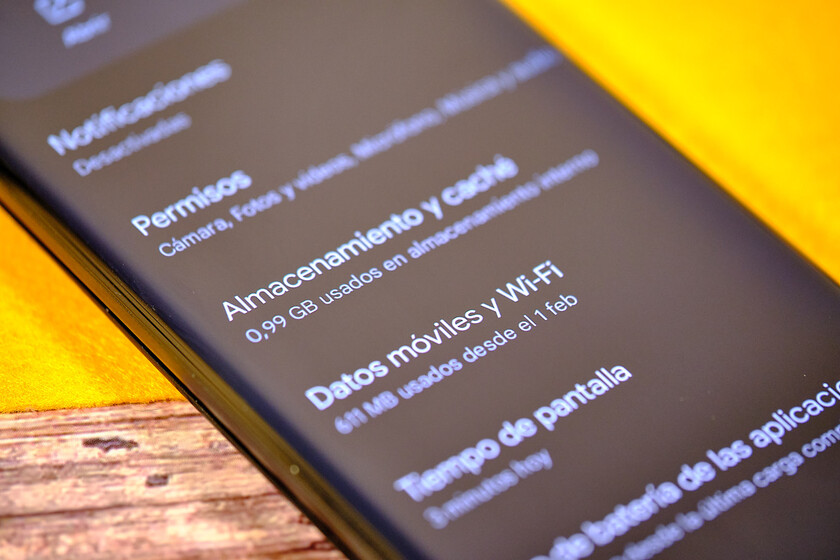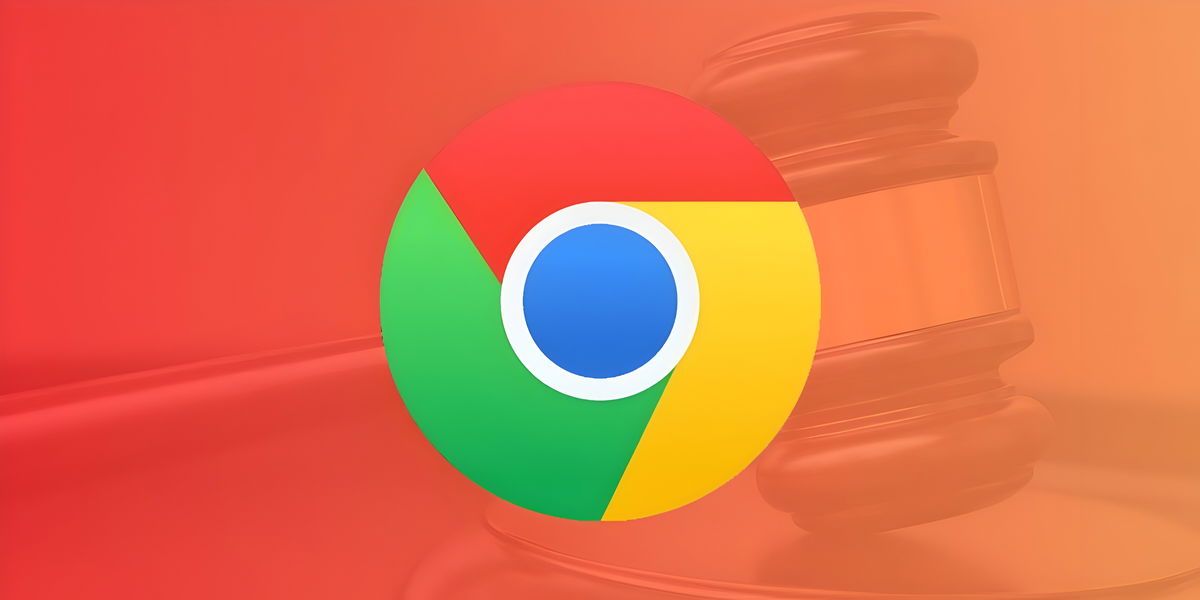the cache is that silent enemy that destroys storage from our mobile. It might sound like overkill, but it’s really something you don’t consider until you start to see that your memory is nearly full and you haven’t even taken as many pictures as you should or that you haven’t downloaded half of a play store.
It’s a problem no matter how much internal storage you have (although there are tricks to gaining something extra), but don’t worry because We will teach you how to clean the mobile cachewhat happens if you delete it and how to do it correctly so as not to delete your session data in an application.
What happens if you clear the cache and what is the difference with clear data?
Currently, mobiles usually come with a minimum of 128 GB of storage. However, you may have something less in your terminal, or for some reason you need to save space. For thatit’s always a good idea to review what apps are consuming
You don’t have to do this every week, you can even go a few months without noticing, but once in a while it’s good to go through the storage or applications section of the phone because it’s not only useful to see which apps are consuming memory due to huge amounts of cache, but you can discover something else.
For example, browsing the apps to make this article, I saw that I had more than 11 GB of storage occupied only by SkyShowtime. When I investigated what the downloads occupy in different streaming apps, I forgot to delete the data later and had stored nonsense there. So I took advantage and cleaned it up.
But since I’ve been with SkyShowtime, had 480MB of cache, enough for me to really use the app on mobile, but it’s not the only one. Taking a quick look, I saw that TikTok tenía 584 MB, Chrome 718 MB, Apple Music 559 MB and YouTube 538 MB.
So, clearing the cache of these five apps saved me a little over 2.8 GB. Before telling you how to clear the cache of apps, let’s briefly see what cache is. Basically, and in a nutshell, These are temporary files that applications save
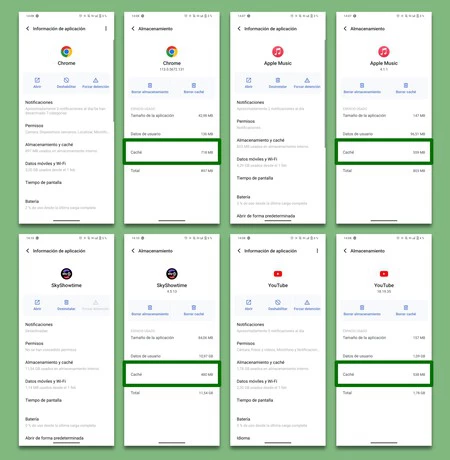
Thus, access is a little faster, but over time there are applications where you can have a problem because huge amounts of small data accumulates which in the end forms a big snowball. Indeed, if you have been using your current mobile for several years, you will surely have a lot of storage space “eaten” only by the cache. If you remove it, it may go a bit slower at first (negligible), but you won’t lose anything.
Now yes, to see what occupies the cache of an application, you can access via:
- Section ‘Applications’ in the configuration menu.
- Section ‘Storage’ in the configuration menu.
When you locate the app whose cache you want to purge, select it and you’ll see a “Data and cache” section, or something like that. If you click on it, you will see how much space the data consumes and how much the cache. In the case of Telegram, my cache is barely 50MB while the rest of the data is over 1.3GB.

In this section you have the option to “Clear Cache” or “Clear Storage”. If you select the former, you will only clear the cache and the app will continue to work as usual. If you clear storage on TikTok, for example, you don’t delete the app, but you’ll have to log in again and some downloads may have been lost.
So when you have some time, take a look at your mobile settings because you might be surprised. Actually, In writing, we caught a mobile with 1.6 GB of cache chrome solo…
In Xataka Android | Your mobile is very slow? Eight tips to go faster