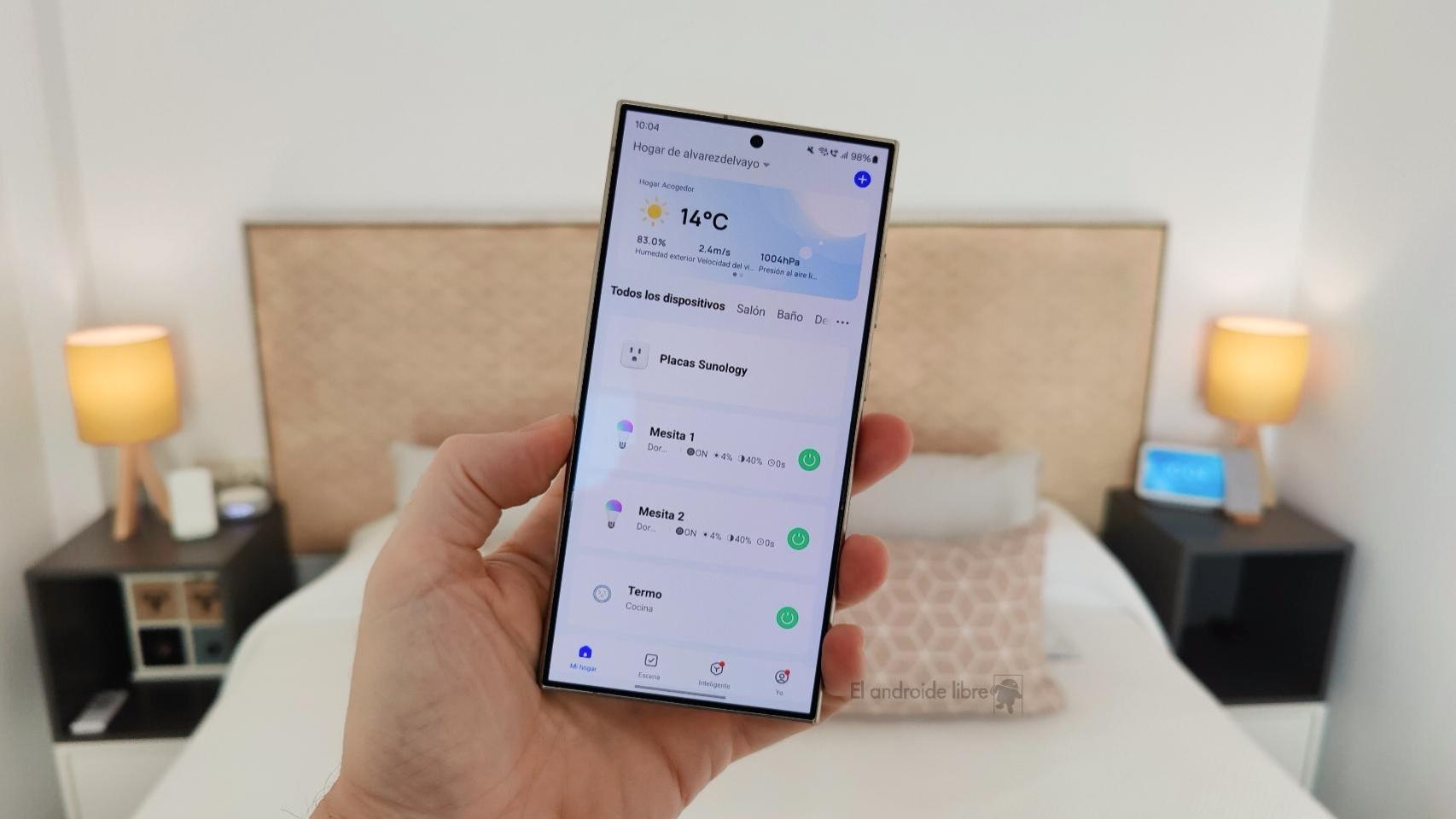Smart watches, for many, have become an essential daily accessory, whether to monitor their health during exercise, to have faster access to notifications or to send messages on WhatsApp or an email in Gmail without having to take your phone out of your pocket.
But developers continue to find and design creative and interesting uses, as is the case with a new app I tested. control my computer mouse without touching it, just by using hand gestures in the best Doctor Strange style, or rather, as if he were some sort of technological Jedi. This is a tool that has been more useful than I imagined, especially during a presentation.
How to control the mouse in Obi-Wan Kenobi style
Imagine this situation: you connect your laptop to a large-screen TV or projector to give a presentation to a group of people, but you don’t have a remote handy and you’re not close enough to change each image or sheet of information. There are mobile apps that can help you, but in my case I controlled the presentation with my Wear OS watch and a new app
The app is called WowMouse, and it’s very easy to use: use smartwatch sensors to move mouse cursor when you move your arm, and simply by making a pinching gesture (touching the tip of your index finger with your thumb), you can, among other things, “click” with the left mouse button.


Once the application is downloaded to your smartwatch, its configuration is very simple. The application is compatible with smart watches with operating system Wear OS 2 or higher, and works with computers, tablets and even cell phones. I have personally used it with a Samsung Galaxy Watch 6 and it works perfectly. However, its creators claim that it doesn’t work with the Pixel Watch or Pixel Watch 2, at least as of this writing.
After installing it on the watch, follow the following steps:
- Open the app on the smartwatch
- Grant the permissions requested by the app (permission to find nearby devices)
- Open the panel Bluetooth settings on the device with which you will use the application (for example, on your computer) and search for new devices


- On the watch, let the Bluetooth connection be visible (you can do this from the same app)
- Eventually, Select the arm you are using the watch on: right or left


And that’s it, from now on you will see that when you move the arm on which you wear the watch, the cursor will move on the screen of your computer or any device. AND When you perform the pinch gesture, you will be able to “click”.
The watch screen will display the image of a mouse and every time you perform the pinch gesture, the entire screen will light up green. If you press the mouse on the watch, cursor control is disabled, which is great for avoiding making accidental clicks at inopportune times.
In my case, I tested the application for control the mouse on a MacBook Pro, Samsung mobile and iPad sixth generation (I know, it’s a bit old now, but I only use it to watch series and movies). Either way, it worked perfectly.


It is also possible to configure other actions for the pinch gesture: In addition to left-clicking, you can choose that during the gesture, the action is to press the spacebar or press “Enter”. It is even possible to change the pinch gesture when in contact with a surface.

WowMouse
WowMouse is an app that lets you use a WearOS smartwatch as a mouse on a wide variety of devices.
The creators of the application, the development studio Double point, they mentioned during CES that their intention is to license this application to smart watch manufacturers so that the application is included in their devices. But there is no need to wait for this to happen, if it does happen, fortunately it can be downloaded from the Google Play Store and used completely free.
In Xataka Android | Nine essential apps for your Wear OS watch that let you forget about your phone
In Xataka Android | New gestures for your Samsung Galaxy Watch: so you can use the watch without touching it