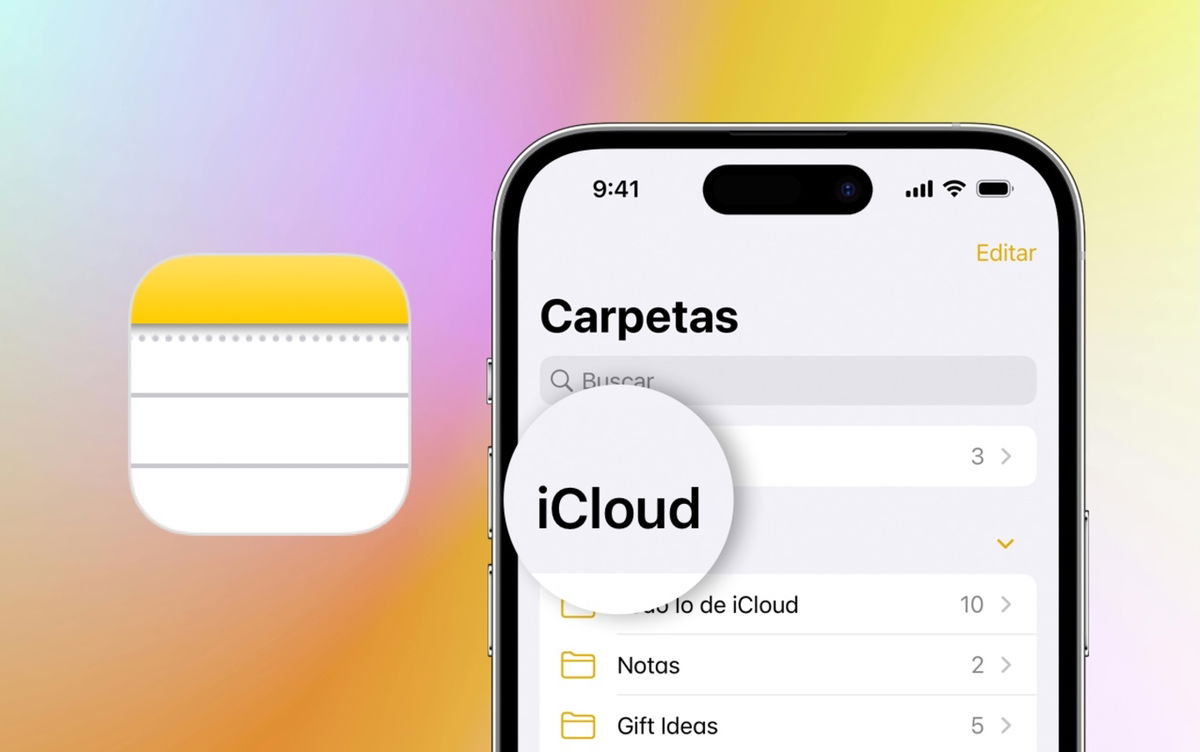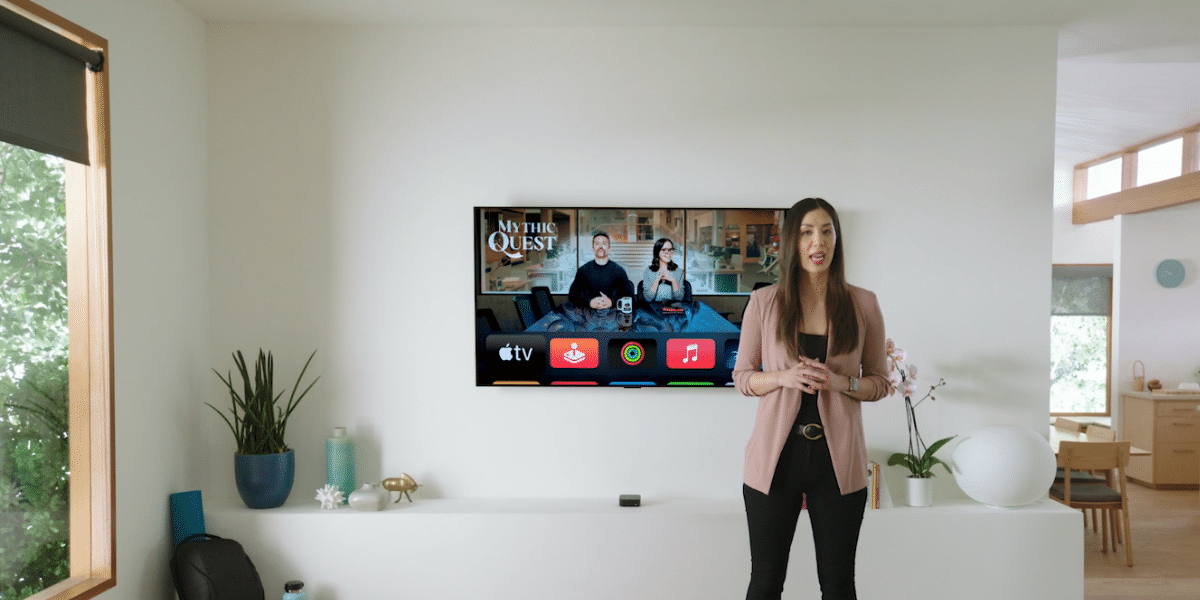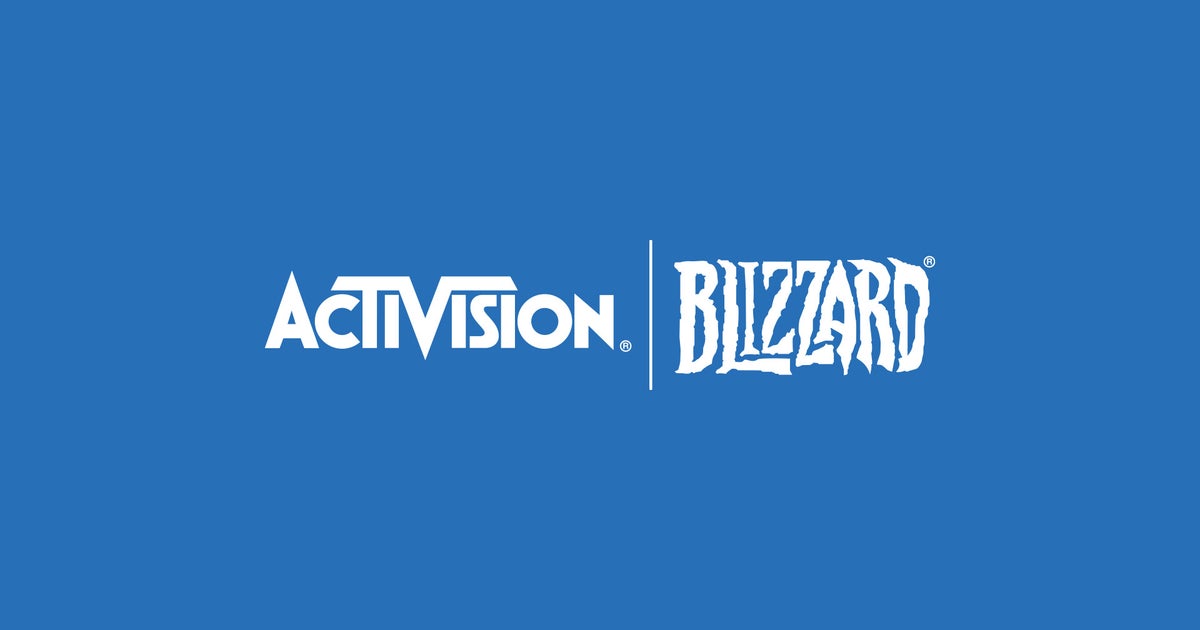Devices with Android operating system have several interesting browser options. Many choose to stay in the comfort of Chrome, which is in most cases installed by default, but others explore with renowned browsers such as Firefox, Brave, etc.
In the case of Samsung mobile phones and tablets, these devices also include the South Korean company’s own browser: Samsung Internet Browse. And after updating my Galaxy S23 Ultra to One UI 6.1, Samsung Browser became my main app for browsing the internet.
Artificial intelligence as a very useful tool for browsing the web


One of the most important new features of the One UI 6.1 update is that it brings several Galaxy AI functions to the Galaxy S23, Galaxy Z Fold 5, Galaxy Z Flip 5 and Galaxy Tab S9, functions which were until now exclusive to the family. Galaxy S24.
And while the favorite features of many seem to be the image editing tools with AI, the ability to create wallpapers with generative AI and real-time call translation, among others, Samsung’s web browser also received important news which significantly improve the experience when exploring the web.
Specifically, updating to One UI 6.1 adds two important features to the browser: summary and translation of web pages


From left to right: the cover of the article translated into English, the original article in Spanish and the article translated into English. The results are really good.
The translation does exactly what we expect from this feature, but at the same time I was also pleasantly surprised when I first tried it. By pressing the Galaxy AI button in the bottom bar of the browser, and selecting “Translate“among the options, the system allows us to translate all the text of the web page into Spanish.
But what if we want the opposite? If an article is in Spanish, for example, we want to translate it into English. It’s also possible, as shown in the image above, in my test with this article from Xataka Móvil on taking photos of a solar eclipse.
The browser can translate texts into Spanish, but it can also translate from Spanish to another language
The translation is correct and the system respects the text format (bold, links, etc.). As you scroll through the article, the AI translation may take a few seconds, depending on the page.


The text summary function on web pages also offers very good results. Again, testing the same article, the browser has summarized in a list of important facts what it thinks we should know more than anything about the content of this web page.
After analyzing the original text and the summary, I can say that highlights the most important and key aspects of a text. However, using it to summarize something like a movie review or detailed tutorial can leave out interesting and relevant details. However, it is a tool that in recent days, since updating to One UI 6.1, I find myself using more and more while reading a brief news or informative document online, when I want to concentrate only on the most important details. .
Beyond AI: Security, Privacy and Personalization


Samsung’s browser already included many useful and interesting features before the arrival of One UI 6.1 and artificial intelligence. For example, it is a browser that offers many features to protect privacy and security users.
Of course, this is not something exclusive to the Samsung Internet Browser, since other browsers offer similar functions, but still, combining these features with AI functions makes it a very complete, complete and versatile.


For example, the Samsung browser allows install extensions to improve and personalize the user experience, including a function to add subtitles to the videos we watch while browsing (and even translate the subtitles) or add usage restrictions (for parental controls, for example), among many other options. It is also possible to add an ad blocker, choosing between several options and even, and this is very important, it allows you to temporarily deactivate blocking on our favorite web pages (wink).


Another of my favorite features of Samsung’s browser is something called “Secret Mode”, this browser’s version of the famous incognito mode. In this mode, it is possible to browse the Internet more privately and even save bookmarks and favorite web pages exclusively for secret mode. In addition, this allows lock access to secret mode with a password or using a fingerprintto prevent curious eyes from seeing the pages that we have opened in this mode if we lend the cell phone.
Again, the ability to lock incognito mode using your fingerprint is not exclusive to Samsung’s browser. This can also be done in Chrome. However, Chrome keeps an icon in the notification bar when we have tabs open in incognito mode, which I think makes using this mode less private, as it warns that there is something open there. I know this may seem like a minor detail, but it’s something that I consider it important for more privacy.
Finally, the Samsung browser also offers interesting possibilities regarding personalization– Rearrange icons in the Tools menu, position the address bar to the top or bottom of the screen, and much more. It’s also possible to block videos that play automatically or use Reader mode to view web pages in a simpler, cleaner version.


Samsung’s browser is available on the Google Play Store for any Android device. However, AI features are exclusive to Samsung Galaxy devices supporting One UI 6.1. And it is these functions that made me, at least to a large extent, abandon Chrome and other browsers on my Android mobile.
In Xataka Android | Samsung Magic Features in Detail: How to Delete (or Isolate) Objects with Your Galaxy Eraser
In Xataka Android | My laptop’s webcam is terrible, so my Android phone took away its job. This is how I did it