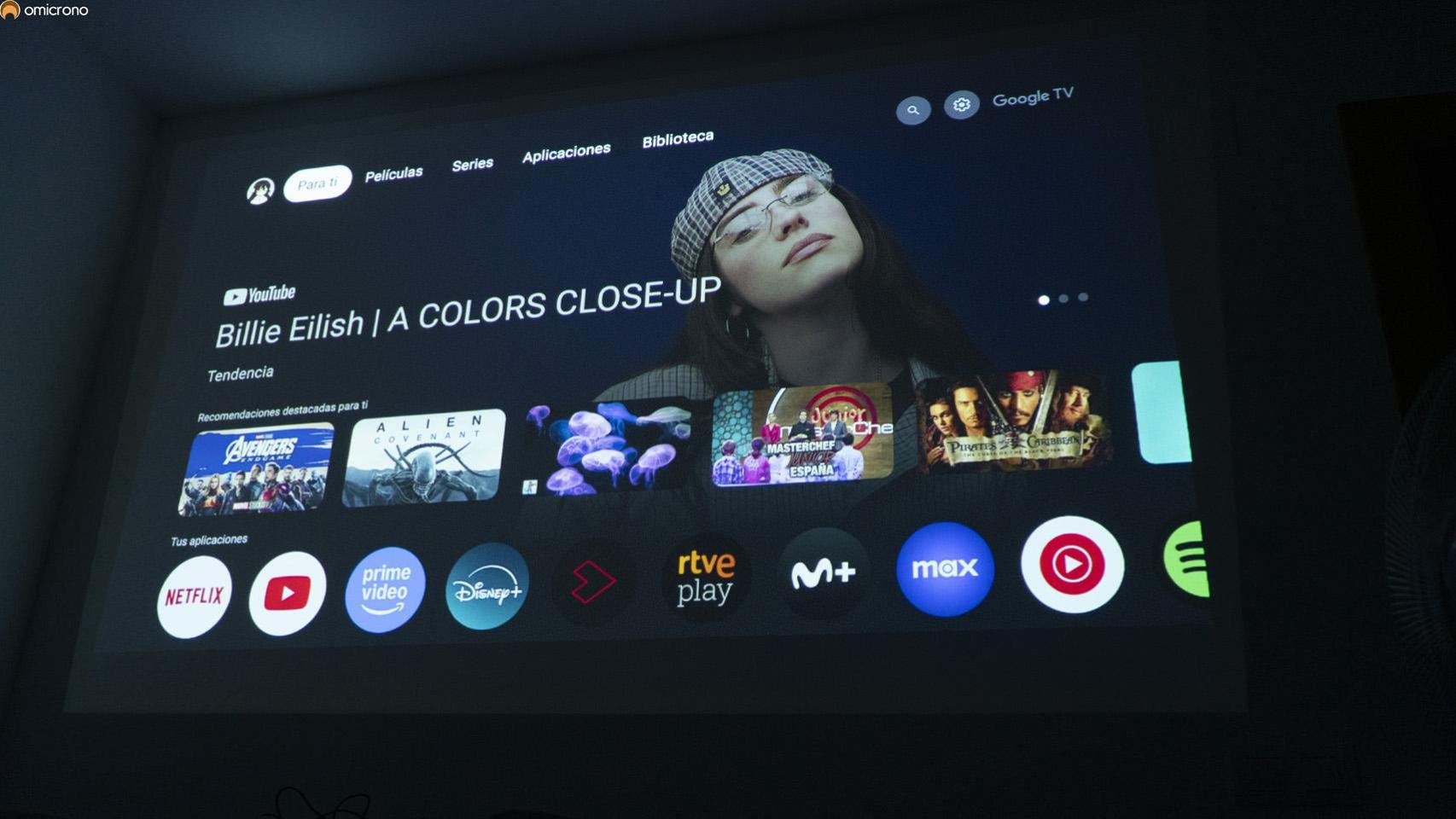Now that iOS 15.2 has reached the general public, we can take advantage of its many new features. Among them, there is one who is not happy at all, but who forces us to think about what will happen when we are gone. It is Apple digital representative, a way that family and friends will have to recover our data, photos, videos and more in the event of death.
Digital representative: an “heir” to all the content of our iPhone, iPad or Mac
Digital services, social networks, smartphones and tablets occupy many aspects of our life. With them we take photos and videos, store memories for years. We pay the bills and subscriptions. We keep backup copies and message history. This makes many users wonder what will happen to all of this when they die.
Apple created this function to prepare our devices after death and for our loved ones to regain our digital life. With this function, we can choose one or more people as digital representatives. Here are the requirements:

- An iPhone, iPad or Mac with iOS 15.2, iPadOS 15.2 or macOS 12.1 from which to designate the digital representative.
- The representative does not need to be an Apple user. They also don’t require an Apple ID.
- You must be over 13 years old.
- Your account must have two-factor authentication enabled.
- After death, the access code that is generated when choosing a representative is required.
- The death certificate.
This process is not automatic. When you submit your passkey and death certificate, Apple reviews this information and verify before approving digital representative. After approval, the digital representative receives a special Apple ID with which your account can be accessed.
Passwords, payment information, keychain, and content purchased with Apple ID are excluded from recovery
Access with your username and password is canceled and all digital representatives they will be able to access all your data with the new Apple ID. The time limit for doing so is limited to three years after approval, after which the account and data will be deleted. Any of the digital reps can delete data, which will affect the rest of the reps since the new account is common.
How to add an Apple digital representative
To add a digital representative to our Apple ID, simply do it from an iPhone, iPad or Mac with its corresponding operating system version

- Open Settings or System Preferences and tap your name or Apple ID.
- Find Password & Security> Digital Representative.
- Select Add a digital representative.
- If you’ve set up Family Sharing, you can quickly choose one of these users. You can also choose another one.

You can send an iMessage message to a user from iOS 15.2 and other systems, which will automatically save your digital representation in their Apple ID. Yes indeed, they won’t have to worry about saving it. If they weren’t Apple users, you can take a screenshot of the key and QR, send it as a PDF, or print it out for that person to save.
With these steps, you will already have an appointed digital representative at Apple. A person who will be your heir when it comes to receiving all your data.