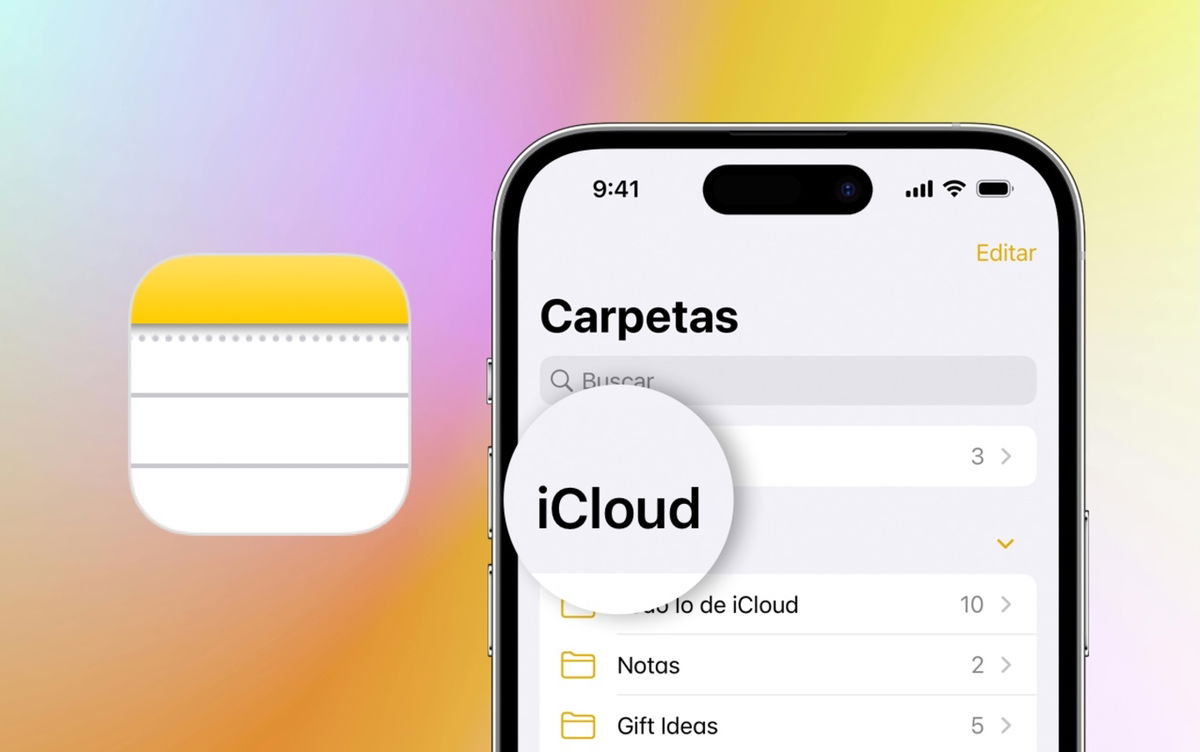The Apple Watch It is one of the products that has taken off best in recent years in the Cupertino company, going from a niche device with fairly poor performance to the benchmark in the wearable market. Certainly it is no longer rare to see Apple Watch users everywhere, the success is remarkable.
However, as with all devices, Apple Watch can become sluggish and somewhat difficult to use over time. We bring you some simple tricks with which you can make your Apple Watch smooth again.
Obviously miracles don’t exist, many features of an Apple Watch from previous generations, especially if we’re talking between the original Apple Watch and the Apple Watch Series 3, are going to be a bit more slow and less efficient than in the latest generation devices. However, don’t give up on your Apple Watch, you can give it a second life by improving its performance, plus these tricks are for everyone. apple watch and they will improve their autonomy and speed in completing tasks, so don’t miss them.
Restart your Apple Watch from time to time
This can be the simplest and at the same time logical solution for the vast majority of your mobile devices. Restarting the device will free up some procedures that might have been left running due to a software error, and even free up RAM. That’s why we recommend that you periodically turn off and on or restart your Apple Watch,

It’s very simple, you just have to press the Home button on your Apple Watch for several seconds and wait for the emergency and shutdown menu to appear. Now just swipe the stop clock feature from left to right and wait for it to turn off. Once turned off, you can turn it on simply by pressing one of the buttons for a few seconds. You will be able to check how after the restart the Apple Watch moves more smoothly.
Remove apps from the Dock
The Apple Watch Dock allows us to quickly and easily access many applications in order to skip the step of the list and thus run them without problems. However, this may cause a slight performance issue, as these applications are usually active in the background and therefore consume these precious resources which we need for our Apple Watch to work properly.
To remove applications from Dock just press the Home button on the Apple Watch to summon it and when the list of applications is displayed, swipe said application from left to right to reveal the “delete” button. It’s the same gesture used in many apps in the iOS UI, so it’s pretty familiar to us.
Delete those unnecessary apps
We’re not kidding ourselves, many watchOS apps are useless and useless because they don’t have additional functions. Unfortunately, it is possible that we have activated the function that automatically installs in our apple watch

To remove apps, follow these steps: Tap the digital crown to open the apps menu, tap and hold any app (as you would on the iPhone) until an “X” appears over each app, and now tap said application to open a message that tells us that it will ask if you want to delete the application.
You can also do it directly from the iPhone, All you have to do is go to the Watch app, browse the apps we have installed on the Apple Watch and slide the switch that says “show on Apple Watch”, once we turn it OFF, it will be automatically uninstalled from our Apple Watch.
Disable background refresh
This is something we’ve talked about extensively in iPhone News about other Apple devices, obviously the background update is a drain on resources, mobile data and battery.
Disabling background refresh on iPhone is relatively simple. To do this, simply access the Settings app of the Apple Watch, enter the General section and access the background update option. In this case if your Apple Watch is slow, just turn it off, you will save battery and resources.
Less hassle, fewer resources
It is true that complications and dials are precisely the point in favor of the Apple Watch over the competition, just as it is true that the constant updating of complications is something that makes the fluidity of our Apple Watch seriously debatable.
Therefore, I recommend you to have two main Watchfaces, one to your liking and win with all the complications you like and need, and another rather simple, showing the time and a little more information, in this way you will not only prolong the autonomy of the device, but you will improve its fluidity in concrete moments.
Disable features you don’t find useful
With fewer features, more performance and battery life, there’s not much of a mystery to it, which is why I’ll give you a list of what I consider to be the most expendable features of the iPhone.
- Turn off the handwashing timer: Settings > Handwashing > Off
- Disable workout reminders: Settings > Training > Workout reminders
- Turn off Location Services on Apple Watch: Settings > Privacy > Location Services
- Turn off photo sync: Settings > Photos > Sync
- Reduce Animations > Settings > Accessibility > Reduce Motion
And finally, the mechanism that usually doesn’t fail is to reset your Apple Watch and boot up as normal.
Table of Contents