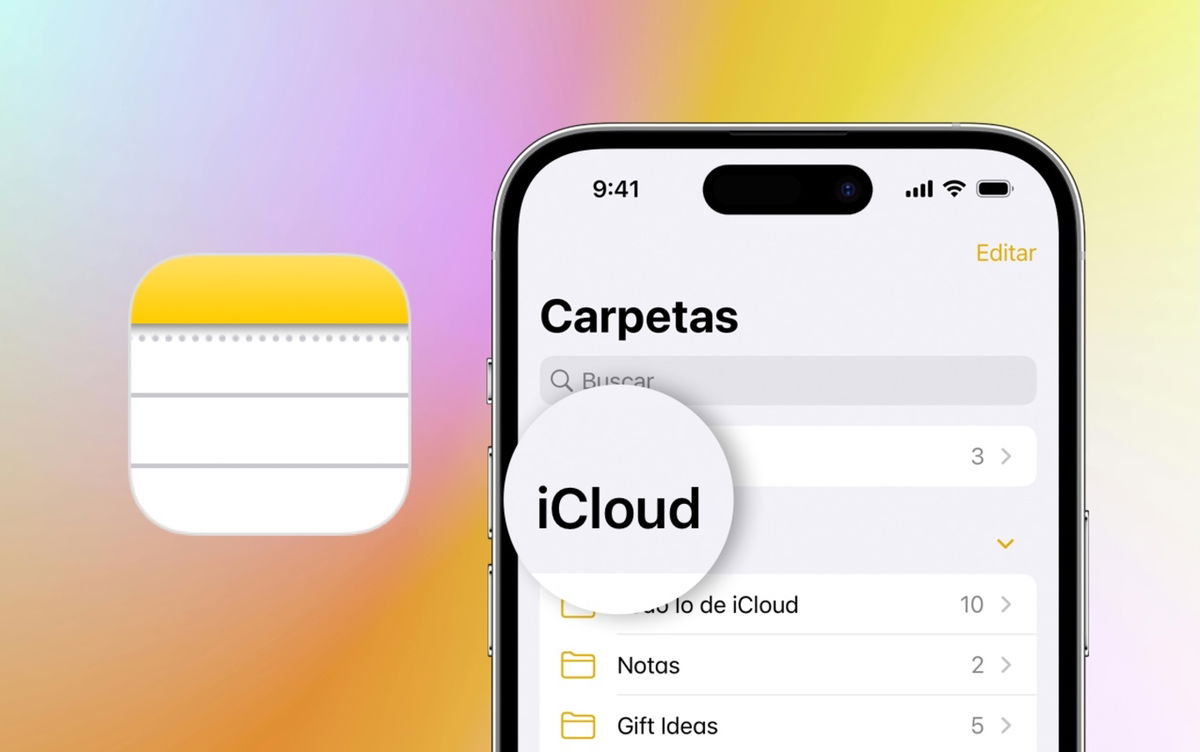Google has dozens of apps for Android and many come pre-installed on mobile. I use most of them and I particularly like some like Google Keep, but if you ask me which one I find most useful, the answer is a virtually unknown Google app: Chrome Remote Desktop.
Chrome Remote Desktop is an example of an extremely useful application with a very bad name, but it can save you trouble if you switch between several PCs and mobile phones, because with it you can easily connect to your PC from your mobile.
Good app with a confusing name
The names that Google applies to its applications can sometimes be improved. This is the case of Chrome Remote Desktop, an application that is used to connect remotely to your PC. The underlying technology is based on Google Chrome – hence the name – but it’s something that only confuses including it in the name. You can view and control your PC screen (all of it, not just Chrome) from your mobile
It’s similar to alternatives like LogMeIn or TeamViewer, but free, from Google, and much easier to set up and use. If you are not looking for something extremely complex, chances are it will serve as a system for access your PCs remotely.
Chrome Remote Desktop is a very useful app for sporadic situations where you need to edit this or that on your PC remotely, with your mobile
A strong point of Chrome Remote Desktop is that setup is very simple. Basically, you have to go to the Chrome Remote Desktop website and hit the download button, which installs an extension in Google Chrome on your Windows PC or Mac. This extension will help you configure remote access and consists of two steps: choosing a name and an access PIN.

With everything ready, you can now add this PC to the directory of systems you can connect from a mobile to view and control remotely. On Windows and Mac, it is possible to control the desktop remotely; under Linux, it is possible to provide remote assistance.
Other than that, you can forget about additional settings. If your PC is on, you will be able to connect to it

My PC at your fingertips
Yes, Google Keep is extremely useful for keeping notes and Drive for keeping my documents always accessible from the cloud, but many of these apps are easily replaced by similar alternatives. However, after many years of using remote access apps like TeamViewer and emulating the detergent ads of yesteryear, After trying Remote Desktop, I couldn’t go back..
Free, very easy to use and it has worked great for me every time I needed it. You can’t ask for more.
My reasons are simple. It’s totally free and every time I’ve needed to use it, it’s worked great, with good latency, acceptable image quality and the guarantee of always being available, as long as the PC is on. It also scores points that it’s so easy it has hardly any options or buttons.

Officially, Chrome Remote Desktop is not updated since 2020, although in this case there is something of a catch, since the application for Android is essentially the web packaged in an APK, so it has received some improvements. Not many, yes, but some.
Recently, the application has been further simplified by include a text bar at the bottom with which it is possible to write easily on the PC and which includes its own keyboard with full keyboard keys that we cannot emulate with Gboard or company, such as the F1-F12 or Control-Alt-Del keys.

Maybe it is not an application for intensive use of remote connection with the PC, but as an emergency tool for access your PC from anywhere, as long as you have your mobile with youIt’s awesome.
For a Google app, Chrome Remote Desktop has relatively few downloads on Google Play (over 10 million), but for me it’s definitely one of the most useful. With an average rating on Google Play of 4.0, those who discovered it seem delighted like me. Now, just cross your fingers that this isn’t one of those services that Google sends to the graveyard ahead of time.