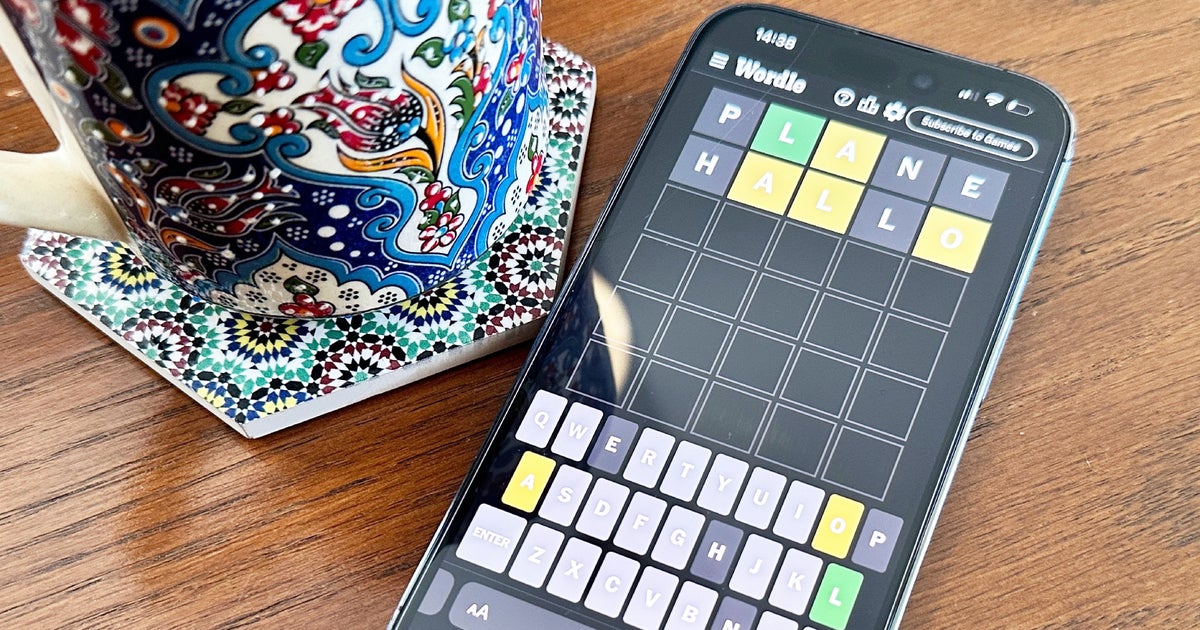Anyone who owns a Xiaomi, Redmi or POCO mobile with HyperOS has a treasure: the new version of the software inherits the best of the defunct MIUI 14, and adds new functions that we use daily. Its renewed gallery brings image and video editing utilities, the Control Center is more intuitive and in general, it seems smoother.
As we eagerly await what’s new in HyperOS 1.5 and previous versions of HyperOS 2.0, we continue to break down the current version. There is a function that not everyone knows and allows you to have two phones in one– You can duplicate WhatsApp and use two different accounts, or any other idea you can think of with “Second Space”. Its configuration is done in a few clicks on the screen of your smartphone.
This is how “Second Space” is enabled in HyperOS


HyperOS has reached a large part of the Xiaomi catalog and its sisters Redmi and POCO. This new version of the Chinese firm’s software includes several new features, although it retains what brought it to the top in the past. The “Security” application is a good example, with multiple options focused on interview. It includes the aforementioned “Second Space” which seems magical because it creates a whole new phone from scratch: and without going through the checkout, it does it inside ours.
Essentially, we have a new desktop, devoid of applications, to configure from scratch. This does not imply losing our data either, since an icon on the desktop will act as a link between our mobile phone and this second simulated phone. What to use it for? Have a workspace and a personal space, use two WhatsApp accounts at the same time, share a phone with another person…the possibilities are given to them by ourselves.


Also present in MIUI 14, the “Second Space” is found in the system settings
And setting it up is extremely simple: tap “Enable second space” and follow the instructions. A security method must be created to protect it, and the first time it will be confirmed with the password (PIN or pattern) that we have configured. It is also possible to choose how to switch between spaceshaving the possibility of using a specific key that will unlock the mobile in one of the two; or a shortcut that will appear on the home screen.


A clean system, like taking a new phone out of the box
After completing its configuration, we will see the second desktop created, or rather, a “virtual” mobile
It is true that certain parameters, such as the WiFi connection, are preserved, thus saving us from having to re-enter the identifiers. However, the experience is that of a new mobile phone, since no synced accounts or shared apps between the two spaces. That is, we have to log in again to Google, for example.
An important detail is that while the second space is active, the security of the mobile phone returns to its factory state. This means that if we don’t configure a proper blocking method, Anyone with physical access to the mobile will be able to access the second space.
Finally, we can configure it according to our preferences, installing the necessary applications and we will have a 2×1 for all the uses we can think of. Additionally, this second space can be used as an alternative to dual apps, allowing secondary accounts to be easily set up.
In Xataka Android | HyperOS vs MIUI: all the differences between the customization layers of Xiaomi phones