The best-known streaming platform is available on most devices, including Android TV, but here it does not offer the same features as on smartphones: downloading content to play without an internet connection is removed from the options. It makes sense on TVs, but what if you wanted to take a player like Chromecast with Google TV on the road? Well, there is a solution: install the mobile app.
Being able to download pending episodes of a series to your mobile is usually a premium option on most streaming platforms; not in vain the phone is the best weapon against boredom during long journeys. Downloads are generally not included in TV apps, as typically the TV is anchored to the living room and will not lose WiFi connectivity. Contrary to what happens in so-called decoders or content readers: taking them on vacation fixes more than one night of boredom. And yes, it is possible to install Netflix and have offline downloads.
Your Android TV and Netflix, vacation companions
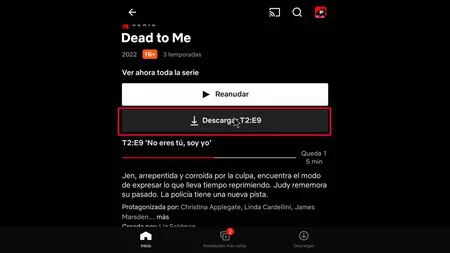
Netflix downloads on TV
Netflix offers two Android streaming apps: one for smartphones and tablets, the main one, and one for Android TV devices, the one with the “ninja” designation in its package name. At the level of basic services, both offer the same service: access to reading content, favorites, viewing profiles, subtitles, language selection… However, Netflix for mobile is more versatile
As we said at the beginning, on TVs it does not make sense to have an option with which to save series and movies in memory, but that does not imply that we should ban offline use possibilities. The “ninja” application for televisions does not envisage this. For that, We can install the mobile version on TV in order to have offline download and viewing.
The advantage of downloads is clear and noticeable. Despite everything, the mobile application has disadvantages on televisions with Android TV, these are the following:
- The navigation is tactile, it is not intended for the remote control. It is essential to use a mouse connected to Android TV or a gamepad for example.
- Map grids are not well ordered on TV. Derived from the previous issue, the appearance of mobile Netflix on TV is not properly scaled.
- Android TV storage can fill up too quickly. However, Netflix can also save content to an SD card, as long as the player has this advantage.
Having to browse Netflix with a mouse or gamepad isn’t the most comfortable thing in the world, but the truth is that the app works flawlessly. And the reproduction of the content is as expected: the image fits the entire surface of the screen without losing subtitles and language options.
The process for having the mobile app on Android TV is the usual process for installing APK files on the TV. Just follow the steps below:
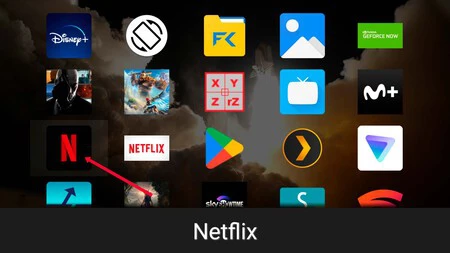
Netflix for Mobile via Sideload Launcher
- Now look for the Netflix mobile app. It’s the red N on a black background, the one for Android TV (the ninja) has a white background (and the full platform name).
- Log in with your Netflix user and navigate the grid with the mouse as if you were using your finger on your mobile screen.
- Access the application settings by clicking on your avatar, at the top right. Then go to “Download video qualityand select “Up”. If you’re using an SD card on your Android TV, select it from the “Download Location” menu.
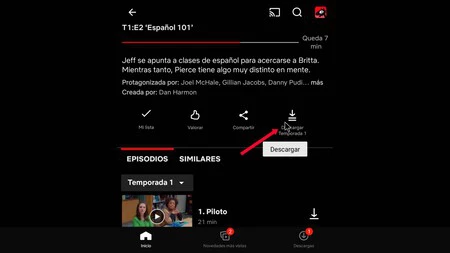
Download button for a full season
- Go back to the Netflix grid and browse the movies, series and documentaries you want to download to make them accessible offline. Enter each title and choose what you want to download.
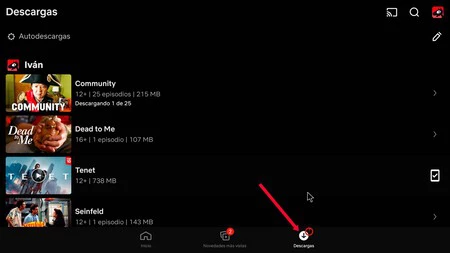
Download folder in the application installed on the TV
Once you’ve downloaded what you want, you’ll have it in your downloads folder, accessible from the app’s bottom menu. You can see all this content when you don’t have an internet connection, just open the Netflix app again and navigate with the mouse to the downloads. Playback will be identical to the native Android TV app, although maybe you notice a loss of quality due to the characteristics of the Netflix download system.
In Xataka Android | The best apps for Android TV









