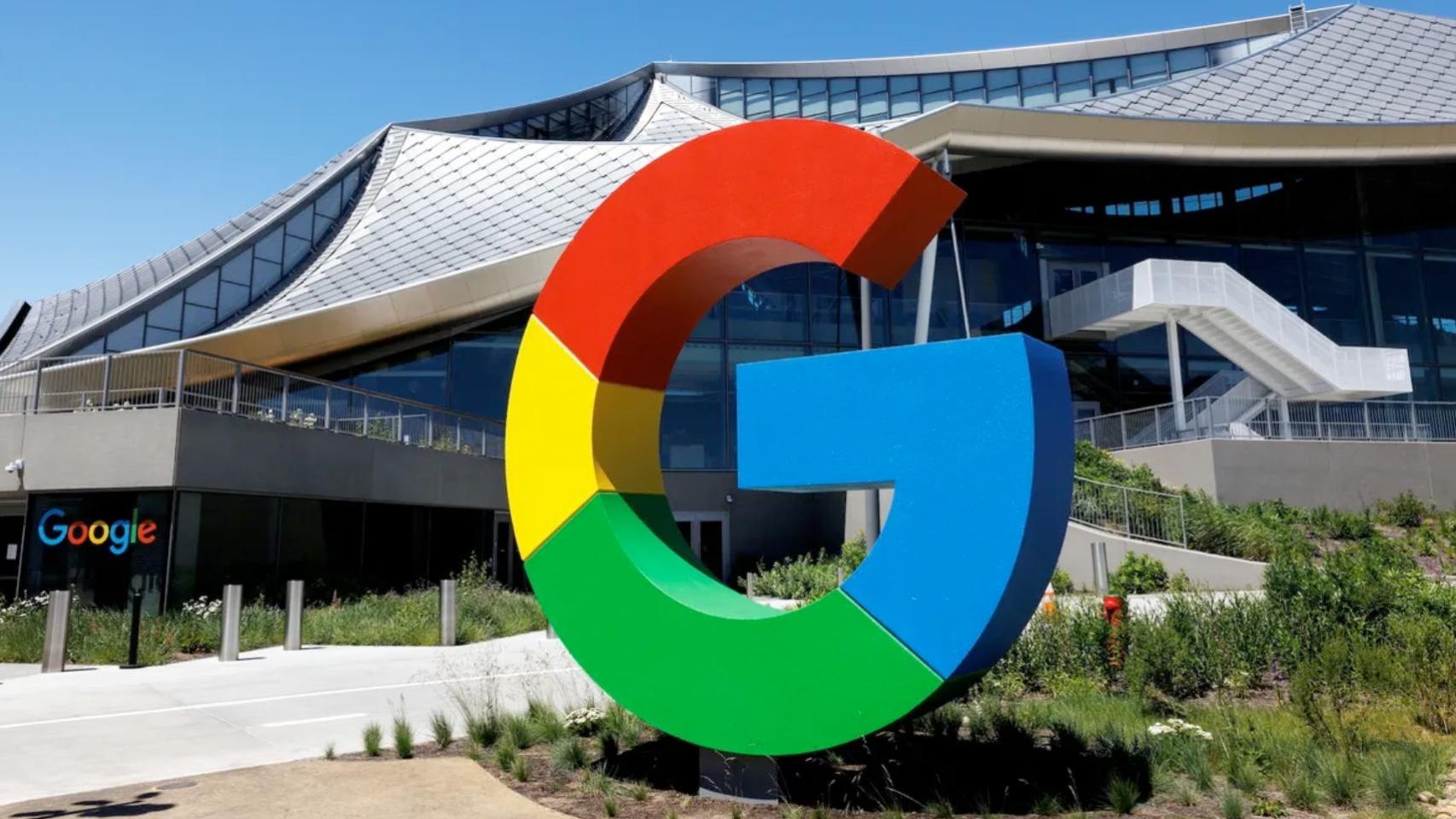Xiaomi and its devices have one thing in common: the Chinese firm’s own customization layer, the novelty of which is HyperOS. This software saves hidden functions and settings inherited from MIUI 14 that improve the experience using your mobile: its full gallery or improved battery are worth it.
However, sometimes due to vision problems we cannot display screen content. But don’t worry, HyperOS includes a series of tweaks that will allow you to extend the interface and make it more visible.
Display size
The first parameter refers to the display sizethat is, the size in which the interface elements are displayed. To locate it, we must go to “Settings” > “Additional settings” > “Accessibility” > “Vision”, and there we will see it with this same name.
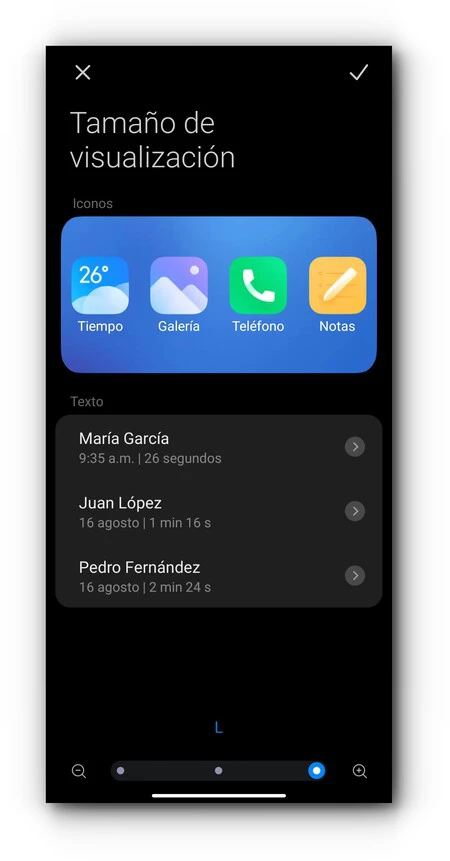
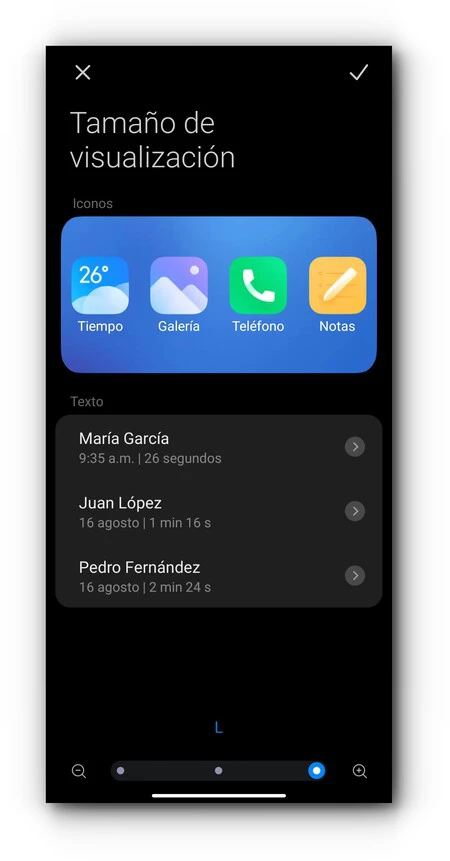
We can change it between three different sizeslabeled with the letters: XS, S and L. Place it on the latter to enlarge all the elements on the screen. This way, it will be easier for us to see all the elements on the screen.
High contrast text
The different pieces of text that appear in HyperOS and MIUI use different tones so you can visually check which ones come from each other. However, this can create problems reading themso we can enable high contrast mode to avoid it.
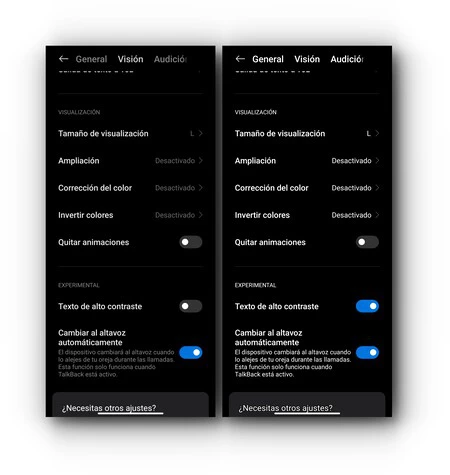
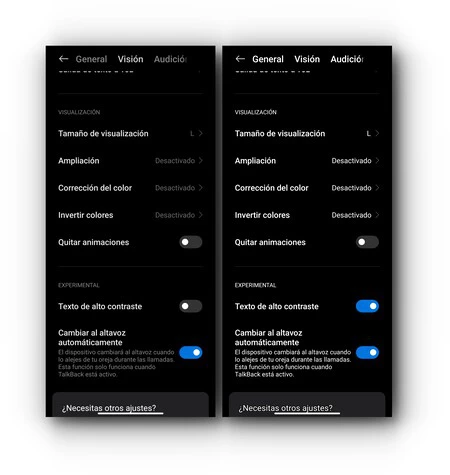
On the left, before enabling high contrast. On the other side with the option enabled.
To reach this setting, we will navigate to “Settings” > “Additional settings” > “Accessibility”. In this section, we will move to the “Vision” section. Here, we will see a switch to enable “High contrast text”. Now all the parts They will have the same tone and some parts will stand out.improving its visibility.
Icon size
Icons are part of our desktop and as such, they are essential to know which application we are going to open. But their size is usually insufficientmore focused on aesthetics than practicality. Fortunately, the Xiaomi launcher makes resizing easy.
How to access launcher settings? Very simple: we pinch on the home screen until the options appear at the bottom. We will touch the gear icon on the left, then touch “More”. We are now in the settings, where we will see the option “Icon size”. With a sliding bar, we will increase the icons to the desired or necessary size.
Text size
Sometimes what we can’t read is the text, because of its reduced size. In this case, simply go to “Settings” > “Display” > “Text Size”. This adjustment is possible at six different levels, and we have a preview of what it would look like.
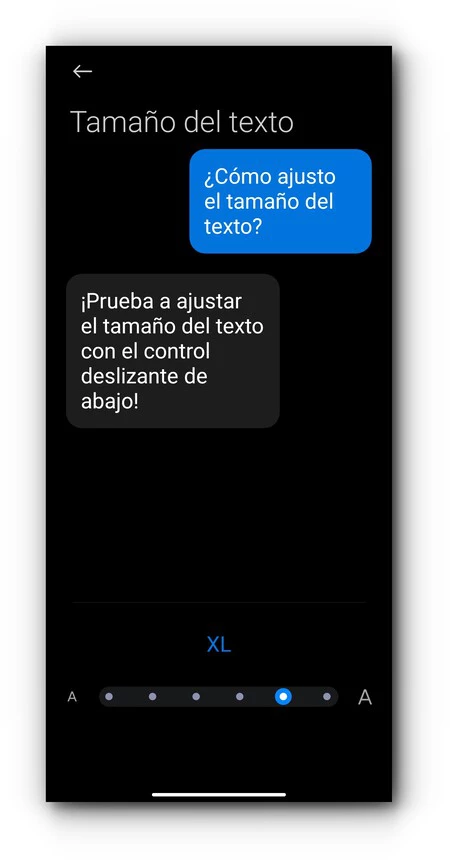
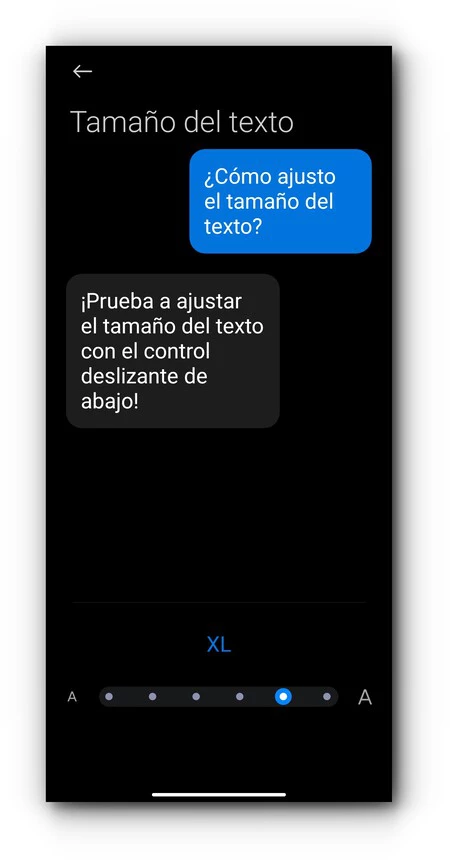
The largest is XXL, which will stretch the text and make it readable in any situation. Now we can read WhatsApp messages, notifications we receive and all the text on the screen of our Xiaomi.
Cover image | Alejandro Alcolea for Xataka (with editing)
In Xataka Android | My Xiaomi phone is faster since I disabled this useless feature. It doesn’t take a minute
Table of Contents