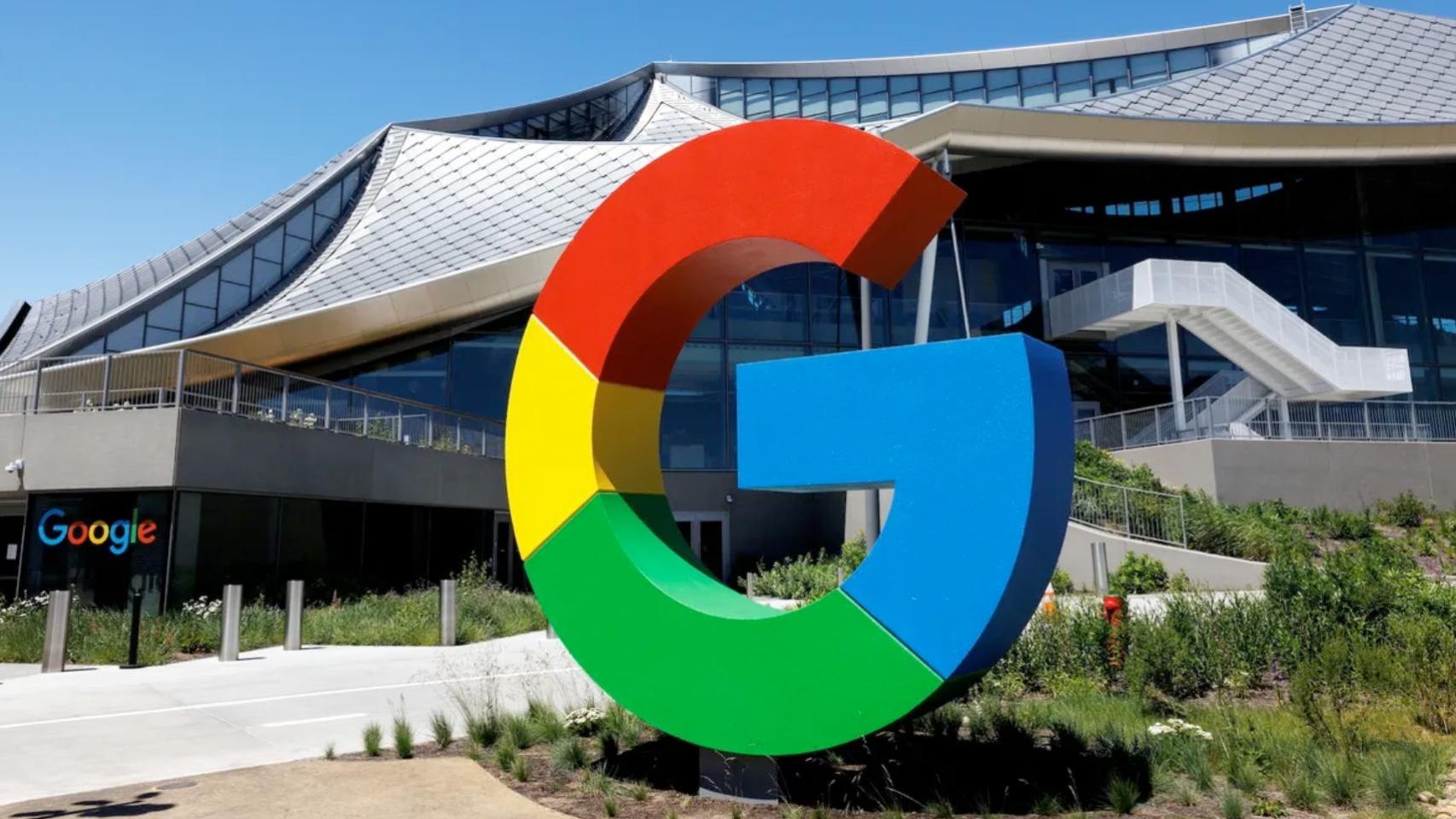Google has a tool dedicated to providing cleaner and more pleasant reading on Android phones, particularly useful for simplifying the experience on web pages and different sites. But this same tool You can also read the text displayed on the screen aloudbut it doesn’t work everywhere.
It is reading mode, as Google named it, is available in Chrome for Android, but now you can also read emails and even posts on different social networks. The update is now available and we have tested it.
Listen to your emails as if they were voice memos
Sometimes it’s much more comfortable to listen to something than to read it, especially if, for example, you are driving or walking and wearing headphones. For example, you can listen to that long email you received that you need to respond to as quickly as possible, as if it were a WhatsApp voice note.
It’s possible with Android reading mode. It is an application that, in principle, aims to provide greater accessibility to users who need it. But we can all enjoy its benefits.. As I already menti oned a few lines ago, we can reproduce the content of a web page instead of reading it, if the situation warrants it. Do you want to listen to mobile phone analysis as if it were a podcast? You can do this in Chrome.
And the latest update to reading mode also allows you to read emails and posts on social networks like X (Twitter) or Facebook in audio form.


To access this function, simply install the application in reading mode from Google Play Store. If you already had it installed, there is nothing to do, since Google carried out the update on its own servers.
Once you access an email or social media post, you can activate reading mode using the corresponding gesture or from the dedicated button (more information below), and the screen will display a plain text version of the mail or post. Below the text is a button to start audio playback. Even it is possible to adjust the reading speed


If we click on the gear-shaped button, we can access the reading mode configuration options, including the ability to change the font, size, color and line spacing.
We can also add a shortcut to reading mode directly in the quick settings panel of the mobile. To do this, simply swipe twice from the top of the screen and press the pencil button to change the icons in the quick settings panel, and add the one for reading mode.


But this is just one way to use reading mode: it is possible to configure a gesture swipe with two fingers from the bottom of the screen, or a combination of two button presses. To configure the reading mode shortcut, we need to access the device’s accessibility options:
- Go to the mobile settings menu then in the section Accessibility
- In this section we are looking for the reading mode configuration or “Reading mode» (on many mobile phones it is found in the installed applications section)
- Choose the type of shortcut we want to use to activate reading mode


Reading mode still doesn’t work perfectly when you read emails and social media posts aloud. In my testing, there were a few errors, especially when trying to read messages with social media apps. In the case of emails it can also fail, but in most cases it was able to read my emails without problems.
In Xataka Android | The Chrome Tip on Android You Should Never Miss: How to Add All Open Tabs to Your Favorites
In Xataka Android | How to clear Google Chrome cookies only for a specific website