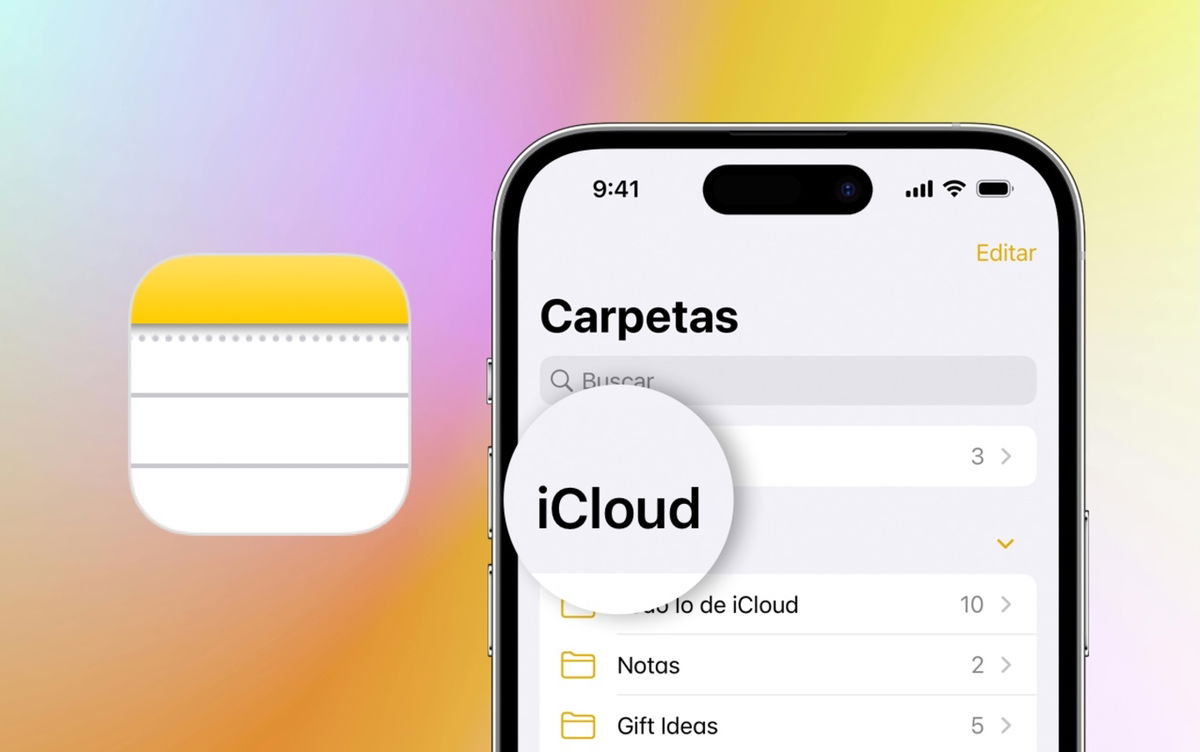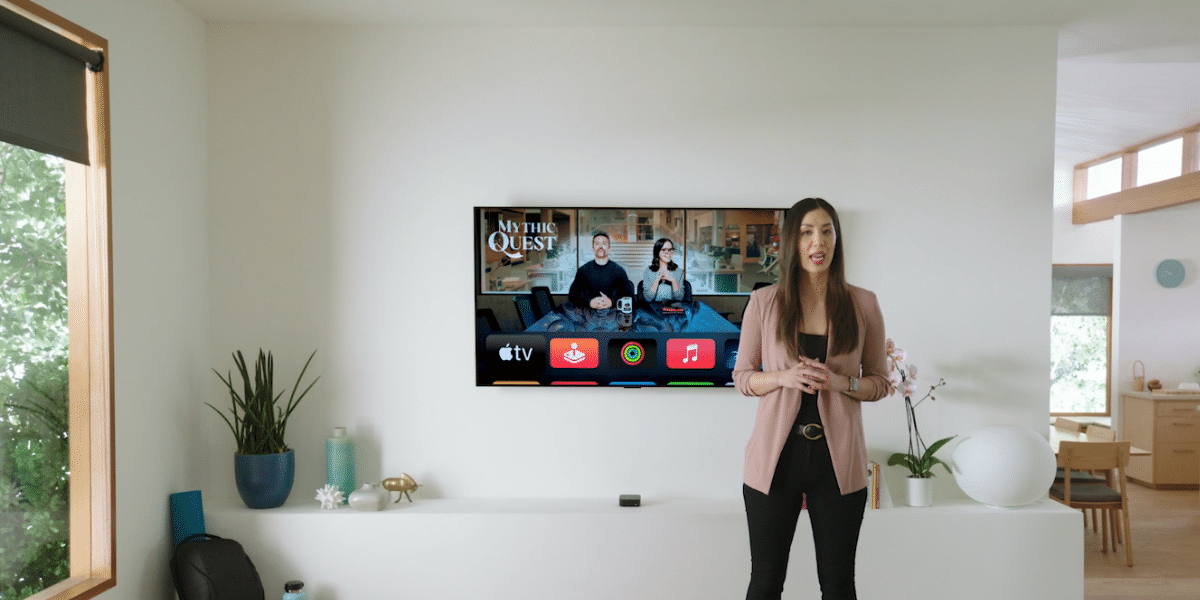With screens as large as those on today’s cell phones, using two apps at the same time with the split-screen feature is a way to enjoy multitasking. And there’s a trick some phones could use to speed up the feature: saving both apps in parallel as a shortcut. Now Google is including it in Android 15.
Are you one of those who use split screen to open two apps simultaneously? For example, with a notes application below and the browser above: you can copy text from a web page to paste it into what you are writing. Without wasting time going to the desktop, opening the second application and pasting from the first: the split screen function is very practical. And much more than it can be.
“Save paired apps”, the new feature of Android 15
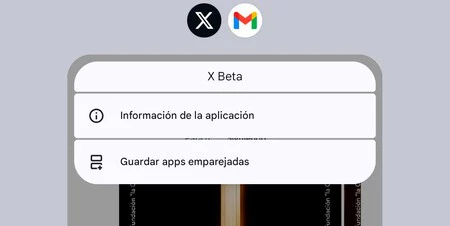
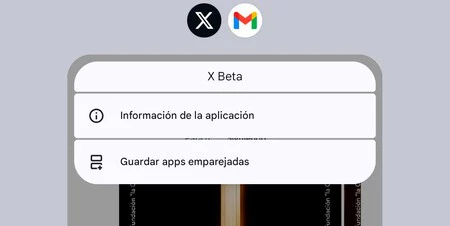
Google has added many pills to Android 15 in the form of tricks, tweaks and little shortcuts that not only save time, but also space and battery. For example, we have the new application archiving to save storage space; or private space, an advantage for those who need additional security.
Android allows you to open two applic ations in parallel, called split screen or split screen, in Android 7 Nougat. Later, Samsung revisited the concept to allow backup of configured applications and thus open them directly on split screen
Google was slow to introduce direct opening of two apps in parallel, but we now officially have it with us. And it is used as follows:
- Open one of the apps you want to launch together.
- Run the second app you want to bundle.
- Open the recently opened apps menu (by swiping up from the bottom of the screen if using navigation gestures) and click the icon at the top of the first app.
- Select “Split Screen”.
- Now choose the second app. You’ll see that Android 15 splits the screen to keep both apps open at the same time.
- Repeat the gesture to open the latest apps menu.
- Click on the double icon, the one that represents the split screen.
- You will see that a “Save associated apps“. Valley.
- A new shortcut will have been saved to your desktop.
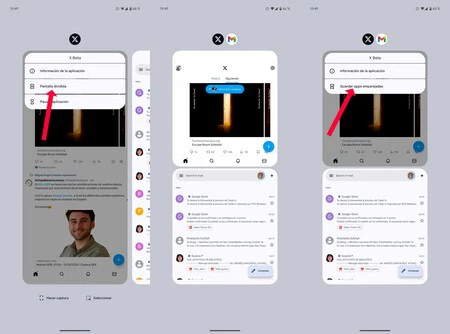
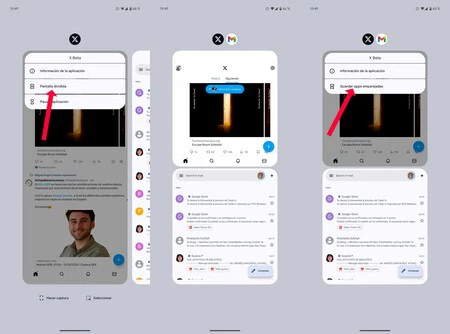
Once the new shortcut is created, both applications will open at the same time and in split screen. That you want to run two more applications? Repeat the process with the ones you want until you create the shortcuts that work for you. You can place them in a folder or move them to the desktop you need. To your taste.
Cover image | Ivan Linares
In Xataka Android | The great Android anti-theft mode is finally coming to the Samsung Galaxy. Here’s how it works and how to activate it now
In Xataka Android | Three ways to save a photo that can only be seen once from WhatsApp, now that you can no longer take screenshots