The end of free, unlimited storage for Google Photos is fast approaching. It will disappear on June 1 and you will then have to choose between three options: pay, switch to an alternative, or get away with the free 15 GB that Google is giving you. If you have chosen to switch to an alternative, now is a good time to start preparing for migration.
If you’ve been using Google Photos for years, the amount of photos and videos you’ll have stored will be huge. Going to an alternative will be a titanic task, but you can make it a little more bearable by following the following tips for a smoother transition.
To make calculations
Google has promised it will give us more tools and data to prepare for the Google Photos unlimited backup apocalypse, but three weeks from now we’re still pretty much the same. Ideally, you are interested know how much all your photos and videos occupy on Google Photos, to choose sufficient cloud storage.
However, the only reliable way to know how much is taking up all the photos and videos you uploaded to Google Photos is to download a full backup, which can be gigantic. This is not optimal, but you can still make an approximation by knowing the number of photos and videos you have in Google Photos
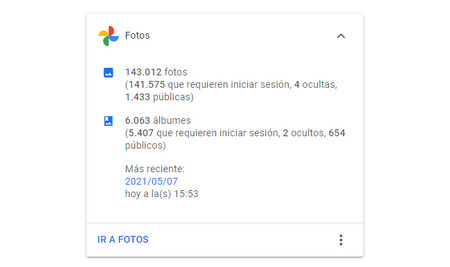
With this figure, you can make an approximation by estimating the size of a photo and multiplying it by the total, although this depends on the quality of the backup. For example, if we estimate that on average the photos occupy 500 KB and we have 143,000 photos, we have an estimated space of 71 GB, and that is not counting the videos. The actual number will vary, but at least it serves as a guide in determining how much storage space do you need to find a replacementEither in the cloud or on a hard drive.
Another calculation that Google provides you with is, depending on the current rate at which you are making backup copies, How long will your Google storage last? before it is completely filled. You can find the calculation here, after signing in with your Google account.
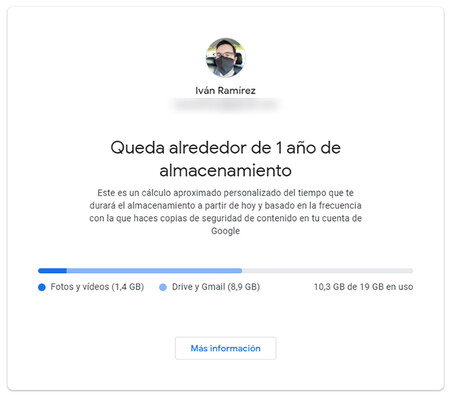
For example, the screenshot above says it will take about 1 year for the account to run out of space. The storage is shared with Gmail and Google Drive, but at least it serves as a hint to remind you that you have a small cushion of free storage space to find and test different solutions.
Take advantage before June 1
 Ironically, now is a good time to upload photos to Google Photos
Ironically, now is a good time to upload photos to Google Photos Anything uploaded to Google Photos before June 1, 2021 that is not in original quality will remain in Google Photos and will not be deducted from shared storage. Those weeks before free storage ends are a good time to upload all the photos and videos you saved to Google Photos, so that you will have them available there in the future without taking up space.
On mobile, Google Photos downloads photos from the gallery, but from the Google Photos website, you can upload any photo. With a PC, it is possible to sync entire photo folders using the Backup & Sync application, available for Windows and Mac. Remember that whatever is downloaded before June 1, will not occupy space
Go from original to standard quality

On June 1, what is in Google Photos at reduced quality will remain without taking up space, and what was at original quality will remain in original quality, taking up space. So you have three weeks to compress photos and videos you have in original quality so that they stay there for all eternity, without reducing your storage space.
To do this, you need to use a PC to open this Google Photos setup page and press Reclaim space. A pop-up window will tell you how much space these photos and videos take up to compress and you will be reminded that the process is not reversible.
Delete screenshots
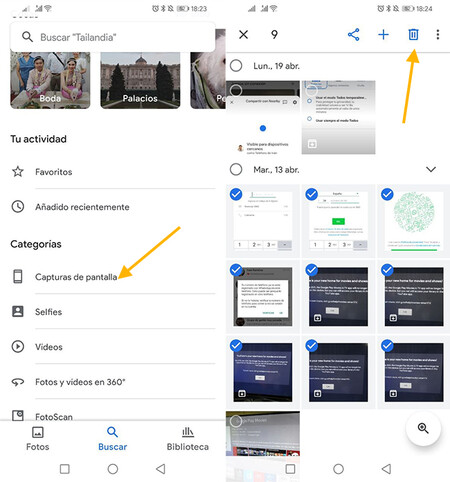
Screenshots usually need it at a specific time and no more. Before you move your photos from Google Photos to another service, you probably want to do minimal cleaning eliminate unnecessary things. Screenshots are a good candidate to remove, although you might also want to remove photos of receipts or anything else you don’t need.
From the Google Photos application, in the tab Search
Remove duplicate photos or albums

Unfortunately, Google Photos doesn’t allow you to automatically search for duplicate photos, so your only hope is to find, select, and delete them manually. If you’ve experienced importing photos from other services like Facebook in the past, it’s also possible that albums have been duplicated.
To avoid encountering a huge amount of photos when migrating to another service, the more duplicate albums and photos you delete, the better, because you will integrate less noise into the new house. The bad news is that Google Photos does a poor job of handling your own gallery and doesn’t make it easy for you at all.
Empty the trash

Before downloading all your photos from Google Photos or exporting them to another service, it is recommended to empty the bin. This is especially important if you have cleaned the house before, as there may be a lot of items in the trash.
The contents of the recycle bin are automatically deleted every 60 days, but you can empty the trash manually from Google Photos by pressing Library – Recycle Bin – menu ⋮ and Empty Recycle Bin.
Prepare to upload your photos
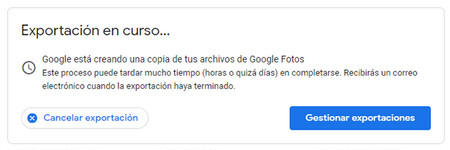
The last step before saying goodbye to Google Photos is to export all of your photos so that you can take them wherever you want. The process is done from Google Takeout and is straightforward, although hours or days may pass before the backup is ready.
Nothing happens if the copy ends after June 1, but if you want to try alternatives ASAP, your best bet is order the backup quickly, because it takes a long time to be available, and that when it does not give an error and is not finished.
Table of Contents









