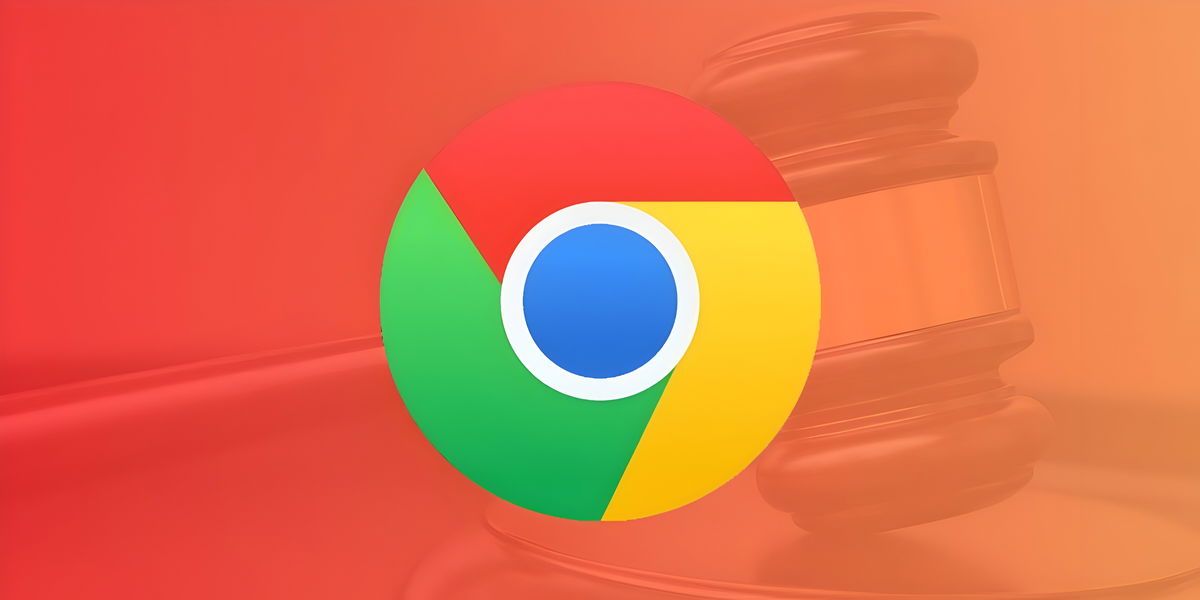Few Android apps consume as much in the background as Google Play Services or Google Play Services. Vigilant against any security leak, and having the responsibility of being the communication channel for a good part of the applications, Google services tend to steal battery at the slightest opportunity. You should watch them.
Maybe you don’t know they’re on your phone, running most of the time, or maybe you don’t even know how much they consume in the background: Google Play Services a large amount of storage is reserved, also energy. Take a look at your phone’s battery usage and see if they’re consuming power. Is that the case? Let’s see what we can do.
Google Play Services are vital for your phone

Excessive consumption of Google Play services. Samsung Galaxy Note 20 Ultra
When an Android uses a lot of battery even though its owner is not actively using it, chances are that Play Services is after that excessive consumption. It is an application that is allowed to start with the phone, run in the background and even to intercept the use of other applications
If everything works normally, Google Play Services does not have to exceed mAh usage. They will always be one of the highest spending internal applications since the number of responsibilities is very high. The problem arises when the phone runs out in a short time without practically using it: if Play Services is responsible, this abnormal waste should be solved.
As it is a system application, it cannot be uninstalled. In fact, you don’t have to: without google play services on mobile the phone will most likely stop working as it should (The only solution would be to use a mobile without Google services and applications). However, different solutions can be applied to reduce the excessive consumption of these services.
- Restart your Android. Yes, it may sound silly, but it’s usually more practical to start with a reboot than rack your brains to figure out the reason for abnormal power consumption. Faced with any sudden problem with an electronic device, the first solution is always to restart.
- Close running Google Play Services. Go to your Android settings, go to the apps menu, select “Show system apps” and search for Google Play services. Go to your settings and click on “Force stop”. Leave the phone for a while to check if the battery has stopped draining: the services will restart, most likely fine.

- Update your Google Play Services. Sometimes the app can have issues with a specific version. Being a vital system app, Google updates it silently on all mobiles, but the latest version may not have arrived. Go to the Android store and see if you have an update.
Google Play Services
- Uninstall updates. That with the latest version of Google Play Services you still have strange battery consumption? Well, it’s time to try the opposite: uninstall updates. Enter your mobile settings, go to “Applications” and search for “Google Play Services” (it should show system apps). Enter the services menu, click on the three dots in the upper right corner and, finally, on “Uninstall updates”. Check that everything is back to normal (it probably won’t take long to update again, this time with the fixed version).

- Update to the latest beta version. The last solution if all else fails is to download the latest beta. Google may have detected possible problems and is testing the solution in the experimental version of its services. You can download the said beta version (from APK Mirror) and update it, also register for the beta version in the Android store itself. Remember: since this is an experimental release, the solution may be worse than the problem itself.

The most common is that your mobile has stopped draining so much battery after doing the previous steps. However, there are times when google play services refuse to contain garbage. On these occasions, it’s best to wait for Google, or the phone manufacturer, to release a patch that fixes the issues.
Google Play services, a battery thief essential to the proper functioning of the mobile
Despite the fact that this application can present consumption problems too often, the truth is that your phone cannot live without it: would be devoid of security, a large number of functions and a good number of other apps that wouldn’t start without Google Play Services.
In general, excessive consumption is solved with the steps we have described, also over time, although there are times when there is no choice but to format the phone and start again. zero. Only consider it as a last resort.