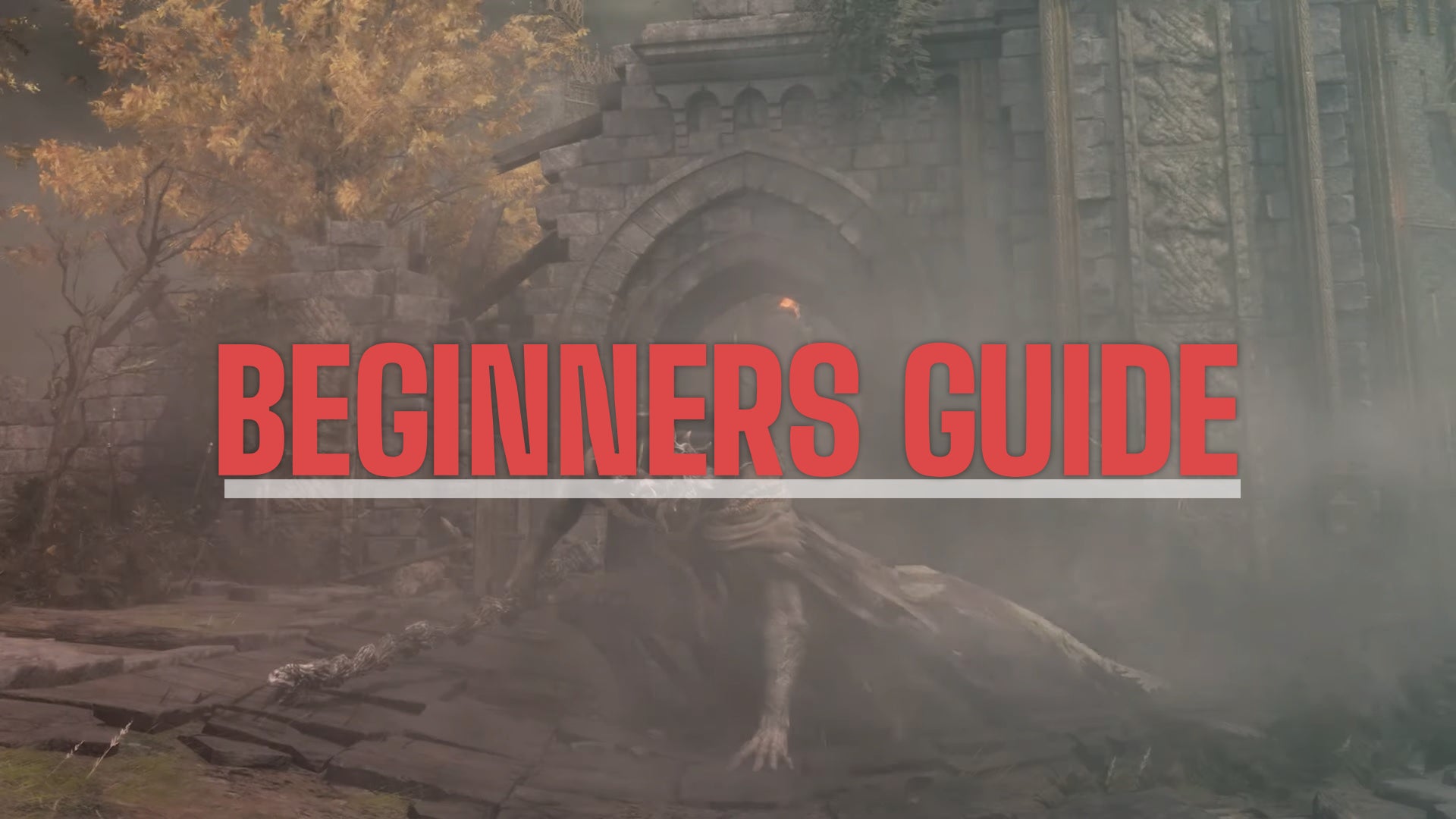It is relatively common for us to listen to a podcast, music or video before going to sleep. With the reading in progress, the idea is that if we fall asleep, it automatically stops. With that in mind, most podcast or streaming apps have this function. A function that, thanks to the Shortcuts application, we can go much further.
One timer to stop them all (the games)
As we have already said, many applications give us this option, but not all of them. In this situation, we can access the Shortcuts application, which will allow us to create a universal play timer
- We open the Shortcuts application on our iPhone or iPad.
- We enter the tab Automating.
- We press the “+” and choose Create a personal automationor click directly on Create a personal automation if it is already displayed on the screen.
- choose time of the day.
- We choose the time at which we want to stop the playback.
- we touch following.
- In the search engine at the bottom we are looking for “Pause”.
- we touch play break.
- we touch play break and we select pause.
- we touch following.
- We drop confirmation request.
- we touch don’t ask.
- We press Okay.
And that’s all. At the exact time our iPhone or iPad will stop any current playback. As we have configured the automation, this will happen every day. The truth is that if nothing is playing, the automation will have no effect. If the next day we want to continue listening to something beyond the scheduled time, we simply touch the automation we have just created and uncheck Enable this automation
Likewise, after tapping on automation, we can tap on time to change it. So that we can reuse automation for different times as many times as you want, without having to repeat all the steps each time. So whether we are talking about the Music app, Spotify or any podcast player app, we can stop playback at a specific time.
Imagen | Jess Bailey