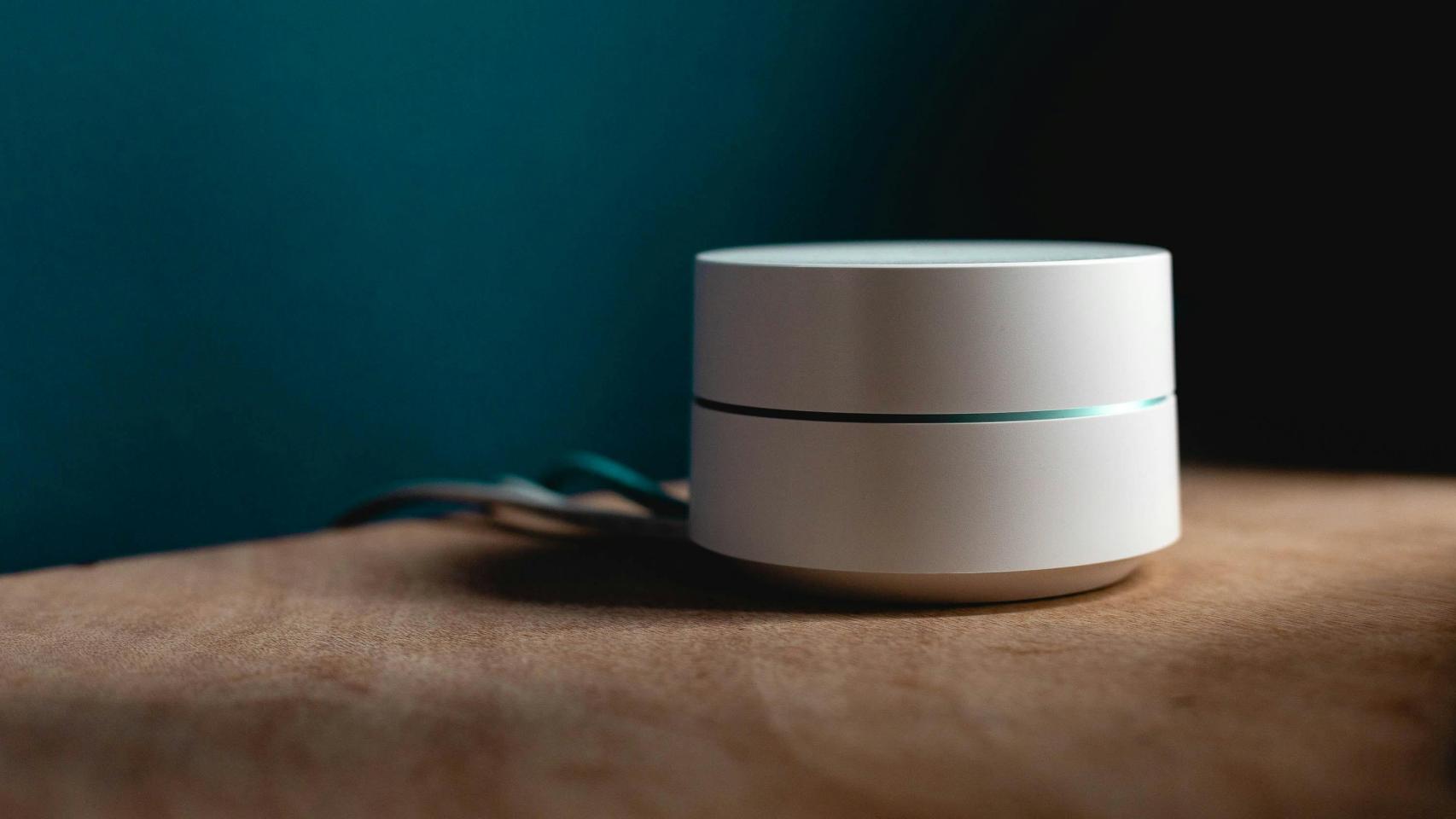Working with documents without leaving your smartphone is possible, but not always easy. It’s all about finding the best way and the right tools: we’ll show you how Convert a Word document to PDF without having a headache. And without spending a penny, which is also important.
Mobile is a great tool for almost any task, even in areas where it may seem perfect. Because, is the smartphone valid to become a portable office? Apart from the difficulties caused by a more or less small screen, the truth is that Android has almost everything you need to make working anywhere viable. This particularly concerns document management.
Google Drive allows you any conversion

When we talk about Word documents, we usually think of the incombustible Office package, an office suite that has been installed on our personal computers for decades. Microsoft has moved many of these tools to mobile phones with an adapted Office application, but no need to go through this to convert Word documents to PDF
Let’s say you have a Word document on your mobile and you want to convert it to PDF. There are many ways, including one of the most practical and simple: use Drive and the Documents app. Let’s see how.
- The first thing to do is upload the Word document to your Google Drive. If you didn’t already have it there, open this application on your mobile, the Drive application, and download the file with the “+” at the bottom right.
- Open Google Docs on your Android. If the app is not installed, download it from Google Play.
- Once you have the Documents app on screen, upload the DOC you downloaded to your Drive.
- You can change it to your liking by clicking on the pencil icon. When you have everything to your liking, click on the three upper menu points.
- Select “Share and export”.
- Then choose “Save As” and select “PDF Document”.
- Accept and you will have the converted Word document to PDF in your Google Drive storage.

Once the conversion is done, you can share the file from the Google Drive app or download it to your mobile, then send it by WhatsApp, Telegram or Gmail
Microsoft Word is also great for converting documents
Since Google Drive (including the Documents app) is already installed on most Androids, and Google provides enough space in your account to store documents, the easiest choice when converting a Word document to PDF is the one we have detailed. Even so, Microsoft offers its own tools for the task: you can get the same result without spending a penny.
Microsoft offers two conversion applications: Microsoft 365, the entire Office suite adapted for mobile phones, and Microsoft Word, the exclusive application for text files. With both, you can achieve the same results: convert Word to PDF free of charge.
How to convert DOC to PDF with Microsoft 365

- Download the app from Google Play.
- Click “Sign In Later” if you don’t want to use your Microsoft account (or if you don’t feel like signing up).
- Click the icon at the top of the folder and grant access to the files on your mobile.
- Locate the Word document to convert and load it into the application.
- Once open, click on the top three menu dots and choose “Share as PDF”.
How to Convert DOC to PDF with Microsoft Word

- Install the Microsoft Word app on your Android.
- Skip all the steps to sign in and open an Office 365 account. If you already have one, you can use it.
- Click the “+” at the top right and select the Word document you want to convert.
- Once the DOC is loaded, click on the three menu points.
- Select “Share as PDF”, choose where to save it and voila: you already have the converted document.
When you have the PDF, share it at your leisure via the application of your choice. The conversion process takes no more than a few seconds, whichever method you use: it will just take some time to get the apps ready for the job.
Picture | Modified Bing images
In Xataka Android | How to sign documents with Autofirma
Table of Contents