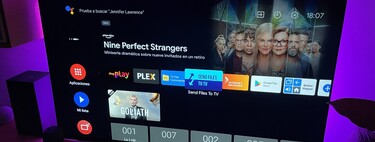One of the most well-known messaging apps, Telegram, is common on our mobiles, tablets and computers. But do you also know Can you access Telegram from a device with Android TV or Google TV? You can access your TV’s messages and media content just by following these steps.
It is true that Telegram can only be officially downloaded through Google Play and other app stores for phones, tablets and computers. But with this method and with the same phone application You can have Telegram on your TV with all the benefits it can bring.
All Telegram content on your TV

Install Telegram on TV with Android TV or Google TV It’s not as easy as going to Google Play, but don’t panic. With a simple tutorial similar to the one we’ve seen on other occasions, we can achieve this.

We can select even dark mode
Preparatory route it is necessary to put on the one hand with the application in APK format
With these apps on the mobile, we can use Send Files To TV to send the apps to the TV. This is a process that we have carried out on other occasions and that we will explain here in a summary manner. You will also need a file explorer. For the events I have used An Explorer but any other can do it that you have installed or are looking for in the Google app store.
Send files to TV
- Developer: Yablio
- Download it on: google play
- Price: Free
- Category: Tools
With the Send Files to TV application on mobile and TV, it will allow you to send any type of content from your phone to Android TV or Google TV and vice versa. We open Send Files to TV on the mobile and on the device, marking one as the sender (the mobile) and the TV in this case as the receiver. In the search engine we go to the folder in which we downloaded the APK of Set Orientation and Telegram and we send it to the TV
Now on the TV we left Send Files to TV and we open the browser we have installed, by searching for the downloads folder. There we will see the APK and to install it just click on it and select “Install”. Ditto with the two applications.
These are not reflected in TV apps, so we’ll have to look for them in the section “Applications” in the “Settings” general TV settings. They can even appear between “System applications”.
In the case of Set Orientation, we open it and select the “Landscape” mode to make the screen appear in landscape format.

Now press Telegram. We start the installation as one more application and just like on the mobile we will have to enter our phone number (the one associated with Telegram) and wait for the code that should reach the account.


With these steps, Telegram on TV becomes functional. We can see the multimedia content and see all the messages. We have the same options as on mobile and we can even use dark mode. In addition, if we have a control with a trackpad function and text keys, we can move easily and simply and respond and write messages.

Other Methods to Watch Telegram on TV

This is the mode that allows better access, because then you have other ways to access Telegram from the TV. You can try apps like TMP-Telegram Media Player. It can be downloaded from Google Play easily and simply but it only allows you to view multimedia files that we have in cats.

Another solution can be mobile screen mirror to tv via the Chromecast we connected or the built-in TV. It is enough to have the mobile and therefore Telegram connected to the same Wi-Fi network of the Chromecast to stream through the Google Home app.

You just need to go to Home and find the device you want to send the screen to. You select it and at the bottom you will see the notice “Send screen”. Tap and you will see an image like the one above. You can now see your phone screen on TV. You just need to enter Telegram from your phone to see your chats in a big way.

Of all the options, the one that is the most powerful is the first, even if it is true that it is the one that requires the most preparation.