To have coverage issues on an iPhone it is not normal. These are failures that generally should not occur, although they do not necessarily imply that the device is broken. Far from it, since these are also problems that can affect a Mac or non-Apple devices.
They are different causes and solutions to these problems that you should know before putting your hands on your head. And often, the most tedious problems have a simpler solution than it seems at first.
General solutions for any roofing problem
There are some tips that can be used to solve problems of different kinds and in this case they are linked to both Wi-Fi coverage problems and problems with data and/or mobile calls. It is essentially about errors caused by software and they have a very simple solution.
- Update iOS: In some versions of iOS, different types of connection-related issues have been noted. Therefore, updating to the latest available version is always advised (Settings > General > Software Update).
- Restart the iPhone: The classic turning the cell phone off and on again, which seems so absurd, actually makes a lot of sense. This resets background processes that are running and may be affecting connections.
- Restore iPhone: This is usually the most serious option when dealing with software issues, as it involves formatting the entire iPhone to remove any possible junk files causing the problem. However, we recommend that this is the last option before excluding everything else and as a preliminary step to a possible appointment with technical support.
Causes and solutions to Wi-Fi problems
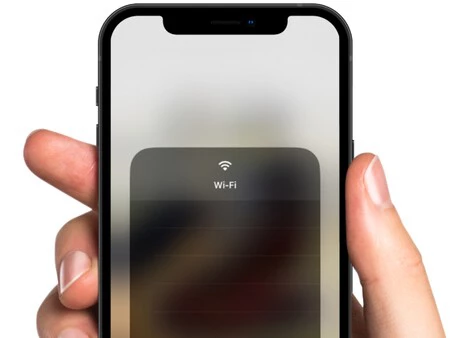
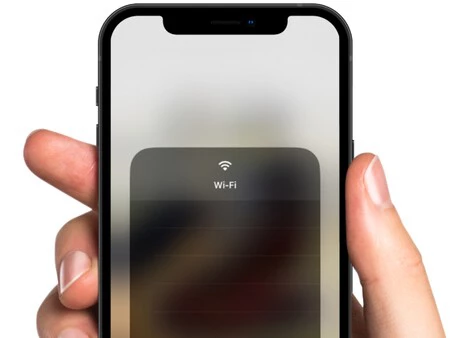
Check the network coverage you are connected to
We normally have two types of Wi-Fi connections at home, one at 2.4 GHz and the other at 5 GHz. The fastest is generally the one at 5 GHz, although it is also the one with the shortest range. It is recommended to check which of the two you are connected to and What level of coverage do you have? on the iPhone.
Likewise, it is advisable to try to be as close as possible to the router. Sometimes, even if the house is small, certain elements can make the connection difficult and therefore the coverage decreases. At some point, a Wi-Fi repeater may be a good solution.
Check connection speed
Maybe the coverage is good and you actually have a connection, but the connection is still slow. There is a way to check this, i.e. do a speed test. There are different ways to test this connection. The fastest one is the Google Speed Test which appears when searching for “speed test”.
Try connecting from other devices
A form of rule out whether or not the problem is with your iPhone is to do the same tests with other devices. It doesn’t matter whether it’s other Apple devices or Android phones or Windows PCs. It is advisable to test the connection on them and if you encounter the same errors, you will know that it is not an iPhone problem.
Contact your Internet provider
In case the problem is general on all devices, there is no choice but to attribute the problems to the router. Restart it first and, if it continues, contact your Internet company. They will be able to check what is happening and what the process is to resolve it.
Causes and solutions to mobile data problems
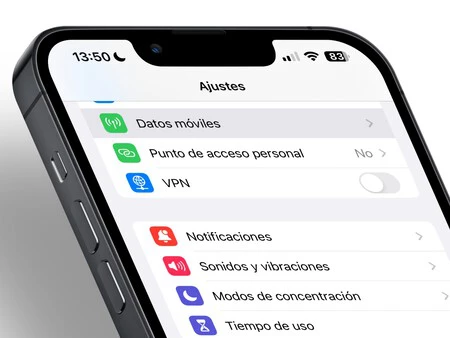
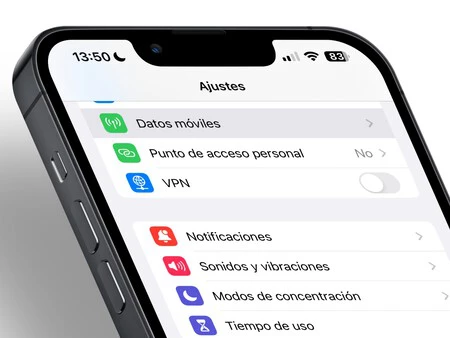
Change coverage type
We tend to think that 5G connectivity is the fastest and it essentially is, but if the coverage is poor it will be slower than 4G. It is therefore recommended upgrade to 4G connection from Settings > Mobile data > Voice & data.
Check data settings
Once again in Settings > Mobile data it is advisable to rConsult several sections: The “Data Mode”, which must be in “Standard”, as well as the “Data Roaming” which must be deactivated if we are in our country and activated if we are outside. Finally, it is advisable to check if the “Network selection” and the “Mobile data network” are correctly configured.
Check the SIM card
If you are using a physical SIM card, you must remove it and check visually to check if there is any type of damage on the part of the chip that could cause problems. If your calls are also failing, this could be the cause.
Restore network settings
In Settings > General > Reset you will find this option which will reset all your connections, both mobile data, Wi-Fi and Bluetooth. You’ll have to reconfigure all of these networks and Bluetooth connections when you need them, so this can be somewhat tedious. However, it is often used to automatically reconfigure mobile data and troubleshoot issues.
Contact your mobile operator
As we have already explained in the previous point, this time it is advisable to contact your mobile Internet service provider so that they can check if there is defects with antennas in the area or any other incident that may affect your connection. Additionally, if the problem is with the SIM card, you can request a duplicate.
Causes and solutions to call problems
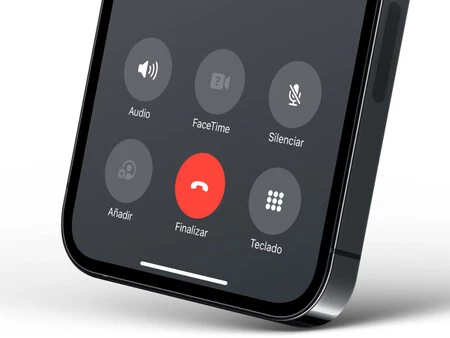
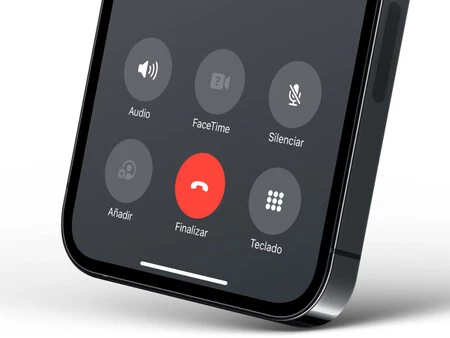
Check if you can make and receive calls
If the problem you are having is making calls, if you have someone nearby you should ask them to call you on the phone to see if any type of restriction is placed on your line. If the problem is reversed, what is practical is check if these numbers are blocked in Settings > Contacts, as this could also be the center of your problems.
Make more calls if the problem is quality
If you’re experiencing poor call quality, it may be because you have coverage issues in the area, but We cannot exclude that it is the other person.. Therefore, it is advisable to call another person and check whether the quality of that call improves or not.
Check SIM card settings
Just like we mentioned in the mobile data point, you need to check the Settings > Mobile Data section to check if the network you are connected to Is this correct or not. This applies to both mobile data and calls. Therefore, if it is configured incorrectly, you will also experience problems with mobile Internet.
Check SIM card status
Again, we stick to visually checking the condition of the card in case it is defective. Yet, contact your company It is also advised here so that they can check their status and also any possible outages in the area. As you cannot make calls, it is advisable to contact them via chat on their website or app, as well as on social networks (or by calling from another phone which does not cause problems).
How to contact Apple if you think it’s the iPhone


Image: Apple
Throughout this article we have outlined different types of problems and not all of them involve contacting technical support. However, you will find that there are times when there is no other choice. If you were unable to resolve the issues With the advice mentioned above, the most practical thing is to make an appointment, for which we have these means of contact with Apple:
- Phone: +34 900 150 503 (free telephone number if you are calling from USA, whether you are calling from a landline or mobile phone).
- Cat: One of the technical service options offered is chat support, at support.apple.com/es-es/contact.
- Request for assistance : We already mentioned it before and you can download it for free from the iOS and iPadOS App Store.
- Physical stores (Apple Store): You can find a complete list of Apple stores in USA with their corresponding address and telephone number at this link.
In Applesfera | How do I know if my iPhone has a virus and what can I do to remove it
In Applesfera | How many years of updates does my iPhone have left? So we can know
Table of Contents











