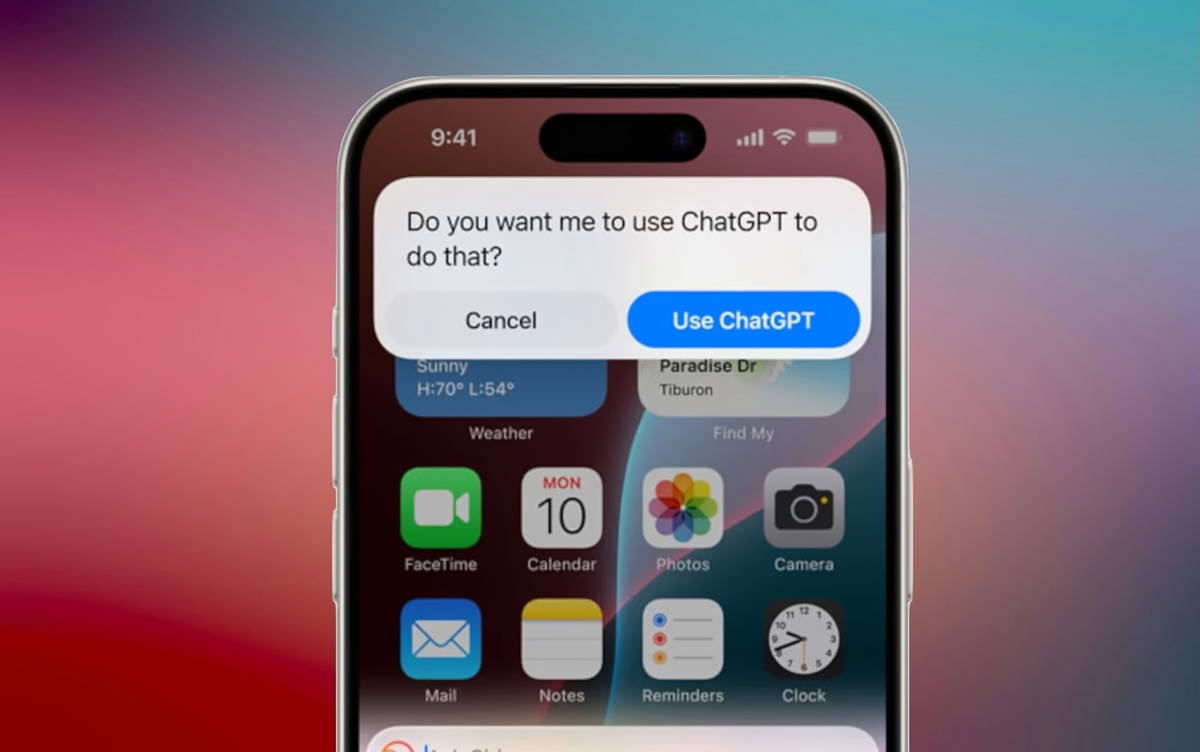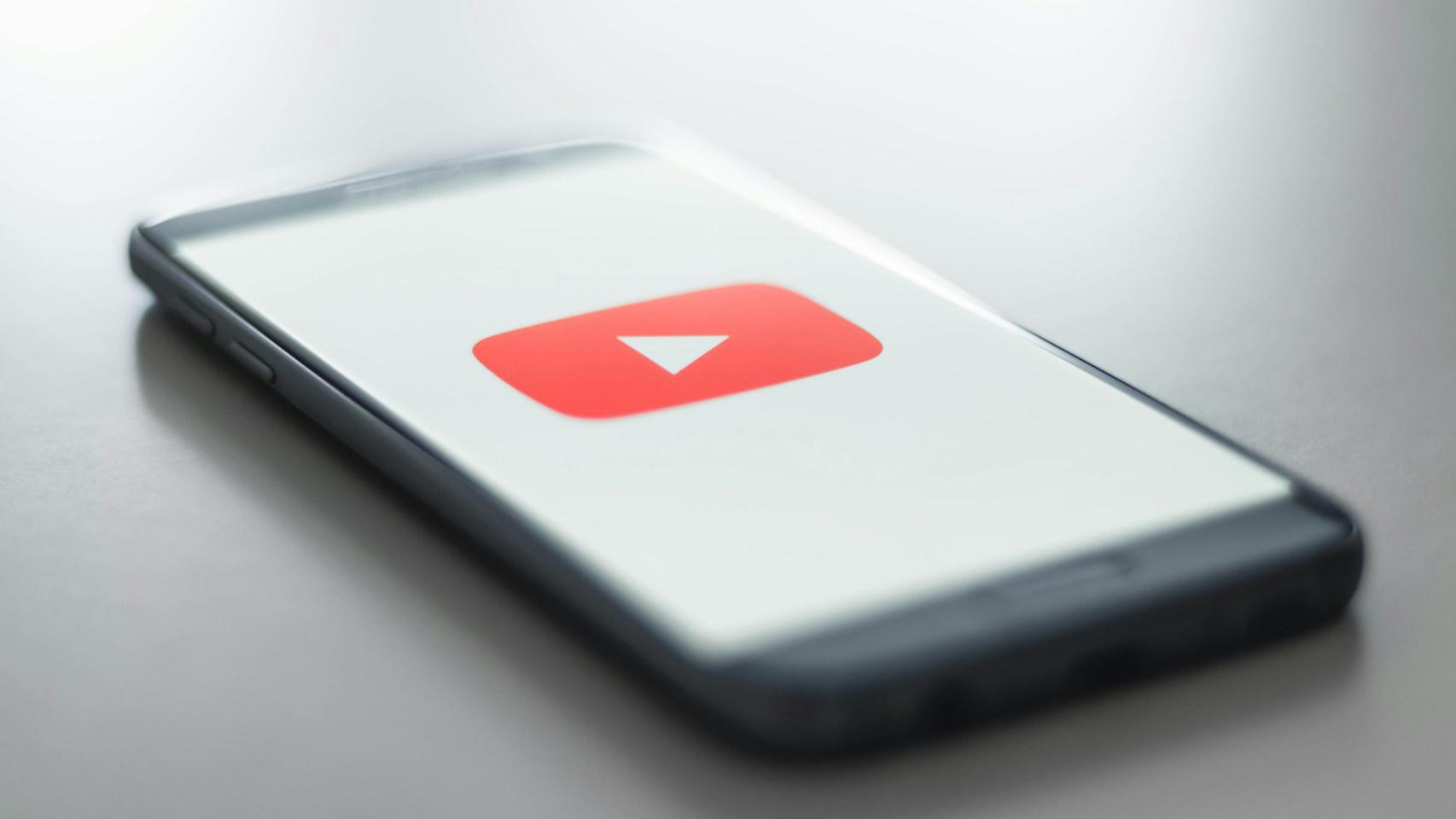No matter what parental control apps are available on Google Play or the limitations we can launch on our mobile or tablet before leaving it to a child, the various streaming services offer their own tools and activities to protect the little ones inappropriate content on them.
Such is the case with Netflix, which has just released new family control options. With them, it is possible, for example, to protect individual profiles with PIN codes, to filter the content by age or to delete specific series or individual films. Next, we show you how to organize yourself from the Netflix Android app.
More security options

Netflix confirms that upon arrival review and improve parental controls platform, paying attention to the opinions of its users. Now, from the mobile or desktop version of Netflix, parents can:
-
Easily review the settings for each profile to enter & # 39; Profile & Parental Controls & # 39; from & # 39; Account Settings & # 39 ;.
-
See what the children were seeing within a profile created for them.
-
Turn off auto play episode to child profiles.
In addition, as we mentioned earlier, Netflix has added three new tools to protect children from accessing inappropriate content. So you can set them up on Android phone:
Protection of profiles with a PIN code

-
When the app is open, you should go to the menu again tap on the & # 39; Account & # 39;.
-
In your Netflix website account settings, select a profile you want to block from the account profiles list.
-
Click Change & # 39; Profile lock & # 39; and verify your identity by entering your Netflix account password.
-
Enter the PIN code you want to protect for this profile. Must be a four digit codes.
Filters by age

So far, you can choose whether the profile was child or adolescent, but you already have your pick choose the content rating correctly
-
Open the app again, within your Netflix website account settings, select a profile you want to sort.
-
Click change & # 39; Viewing restrictions & # 39;.
-
Choose one five filters are available: 18+ (unlimited), 16+, 13+, 7+ or all audiences. These filters are constructed based on the estimates of each country.
Block series and movies

With this new feature, it's possible delete specific series or movies by topic. Using this filter, restricted topics will not be available on the profile. To do this:
-
Open the app again, within your Netflix website account settings, select a profile you want to sort.
-
Click change & # 39; Viewing restrictions & # 39;.
-
Under age filters, in between & # 39; Subject Restrictions & # 39;, type the name of the series or movie you want to block and then press & # 39; Save & # 39;
Table of Contents