Having a good file explorer on your mobile offers interesting advantages for manage all internal device folders. From those referring to system elements, files downloaded from the Internet. And all this without the need to have root.
In this post, we collect the best file managers for android that currently exist. And it is that, although all of them allow access to all folders, there are some with interesting additional features that may be a better option depending on your needs.
Files from Google

Google Files (formerly known as Files GO) is Google’s official application for managing our internal storage. First of all, it is striking that its interface is quite different from that of a basic file explorer. When opening the application we will see the “clean” section, which will show us the space we have. Next to it we will see just below several files that we can delete to free up said space.
- duplicate files
- WhatsApp media files
- Telegram Media Files
- Files downloaded
- large files
Depending on the apps you have installed, this list will vary..

In the explore section, the app divides into downloads, images, videos. It is a fairly convenient way to access files on the terminal, although if we want to access the folders themselves, we can directly access the internal storage section to see them one by one. Depending on the folder (not all have write permission in Android, especially system essentials), we can whether or not to modify its contentas well as create new folders.
In addition to being a traditional browser, Google Files allows us to share files, clean the system and perform additional functions
Due to its traditional file explorer function, share files offline between devices with Filesas well as the very visual way it has of showing us the content (in addition to sending us notifications reminding us that there is unwanted content to delete), Google Files Go is one of our most recommended alternatives .
Files from Google
solid explorer

Solid Explorer is a classic on Android, and its interface has improved over the years, until it completely adapted Google’s material design. just open it we have access to the device foldersas well as the classic “plus” button, which will allow us to create new folders, files or connections in the cloud.
This last option is quite interesting, since it allows us to access files in the cloud from the local file browser itself which we have stored in Dropbox, Google Drive, MediaFire and others.
Solid Explorer stands out for its design, in addition to providing a satisfying user experience, since all the elements of the user interface are well distributed
Design, animations, custom display options, sizes… Solid Explorer tries to provide a visually appealing user experience, in addition to being simple in terms of functionality, so it convinces us quite a bit. By installing it, we will access the premium version for two weeks, which includes cloud functionality, color schemes, no ads and file encryption. We recommend paying for the premium version after this period, because it only costs 1.99 dollarspretty cheap price for all it offers.
Solid Explorer File Manager
File Commander

Another Android classic (first released in 2012), File Commander has managed to keep up with Material Design and the times. When you open it, we see a split interface similar to Google Files. Direct access to images, videos, music, file conversion and other “friendly” functions for less advanced users, without giving up the internal storage section, where the phone folders are located.
Attention is drawn to the possibility of transfer files to pc via wifi, a fairly comfortable option that is integrated into the application. At the interface level, we can configure a dark theme and check or uncheck each of the categories that appear on the main screen.
File Commander has a premium version that’s a bit pricey considering what it offers, although it’s still one of the best file manager apps even in its free version.
File Commander also lets you try its premium version, in this case for seven days. With it we eliminate advertising, we have links to Google Drive, file encryption and the recycle bin, among others. After the free trial, its price is 31.99 dollars per year, figure which in our opinion is somewhat exorbitant for a file explorer of this typeso we recommend the free version, which works like a charm.
File Commander
ZArchive

This is another fairly simple file explorer, and with a dark, minimalist interface, it provides access to all system folders. and all that no intermediate steps and without intermediate interfaces or added functions.
This application is ideal for those who want a simple and precise file explorer.
It is true that the absence of a cleaner or other additional functions can be a handicap. However, this application can be ideal if you are only looking for an application that meets the aim to explore quickly between all files without complications.
ZArchive
Xiaomi File Explorer

Xiaomi’s File Manager is the application that the company’s terminals include by default, although it also works on any other Android device. Its interface is quite neat and it is divided into main categories and a folders panel. He draws attention to the fact that Xiaomi’s File Cleaner (a MIUI classic) works on any Android layerso we can use it regardless of the ROM we have.
Like other alternatives, this browser allows integration with Google Drive and FTP transfer. Also includes remote access to other terminalsvia LAN or FTP connection. Another of its strengths is that once we open the documents folder, files can be viewed in the formatso you can see them sorted by whether they are PDF, Word, Excel, PPT and others.
File Manager by Xiaomi
File Manager+
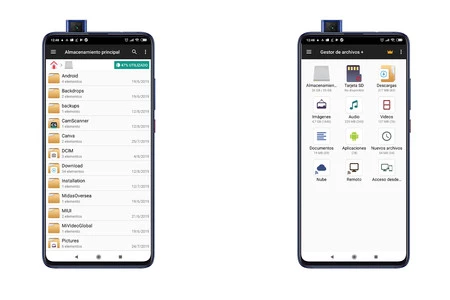
With a name that is not very original and an interface that is not very suitable for today’s times, this application, despite its drawbacks, is one of the best options if we want a simple file explorer.
Despite its sparse interface, the application more than fulfills its mission and adds interesting functions such as remote access and cloud services.
Big icons, few options, and a clear feature: manage files, without delay. When opening the application we see both access to the internal memory and the SD card (if you have one), as well as direct access to view the contents of the downloads folders, images, audio, videos, etc.
Despite its simplicity, we can have remote access, as well as integration with cloud services. In the case of this application, we do not recommend paying for the premium version, since it only removes the ads (they are minimal, to the point that it’s hard for them to even appear), and adds the dark theme. However, if you like the application and want to pay, you can do so by making a one-time payment of 7.99 dollars or by paying 1.99 dollars per year.
File Manager+
Astro File Manager

ASTRO is another of the great classics on Android and currently one of the best proposals for managing our files. The interface is pretty clean, showing internal storage at the top and file types below. It is striking that it allows you to create folders from the main panelto create primary locations for files.
ASTRO is completely free, it does not have a paid version and it allows us to do almost everything at the level of file management
We can add cloud services such as Dropbox, Facebook or OneDrive, among others, as well as manage installed applications (APK) from the application itself, without having to access the list of Android settings. A complete, free and fairly intuitive applicationwhich we recommend you to install on your device.
ASTRO File Manager
Table of Contents











