We have all experienced it on one occasion: we are going to be away all day, and we see how, before returning home or to our accommodation, the battery of our smartphone says goodbye in advance. There is no surefire way to get it to stretch more, but there is some tips this can help us a little with autonomy. Here we show you five particularly useful ones, tested with a Samsung Galaxy S24 Ultra.
The performance profile is your friend
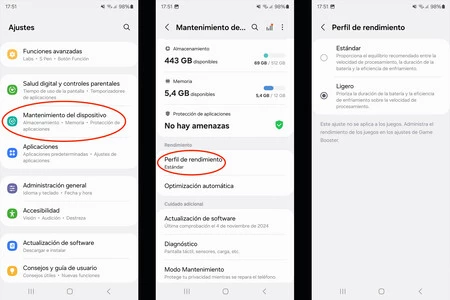
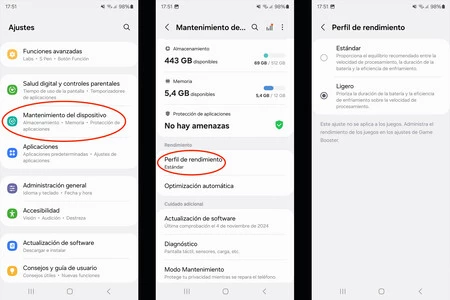
The Galaxy S24 Ultra has the option to adjust its performance in its settings. To do this we must enter Settingsscroll down to the bottom of the menu and choose the option Device maintenance. We will find there Performance profilewith two options, Standard Yes Light.
Obviously, this option is not suitable for everyone, as it prioritizes performance in mode. Standard o autonomy and resource consumption in mode Light. Therefore, those who make more intensive use of their Galaxy, or those who spend a lot of time playing, will not find much benefit, but if, on the other hand, we are less demanding users and do not ask maximum performance, we will get better battery life for each charge if we use it. Light.
Always posted is not always a good idea
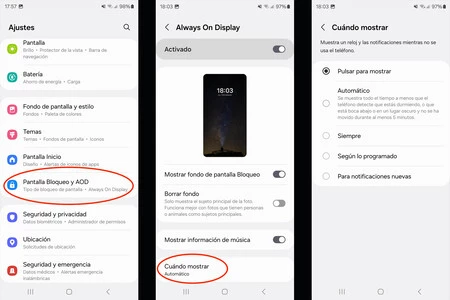
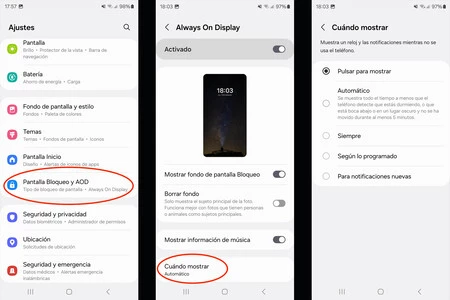
This is something that practically all users who have a smartphone (or a watch) with the possibility of having the screen always on: the use of this functionality implies greater energy consumption.
However, on the Galaxy S24 Ultra we have several options to adjust it and practically all of them are better than leaving it always active since it comes by default.
To adjust it to our liking we must open the menu Settings and go to option Lock screen and AOD. In this one, you have to click on Always visible to access the options offered by our Galaxy. We can deactivate it completely, which will reserve the most energy for us (we will have between 5 and 10% less consumption), but if we want to take advantage of the function we can enter the option When to show in the menu and choose one of the possibilities offered here.
To have Click to viewwhich will offer us the lock screen by simply touching the screen, providing access to the time and date as well as the widgets that we have configured. Automatic The screen is always on except at certain times or when the phone is face down or in dark places, if we don’t use it for 5 minutes.
We also have the possibility to maintain it Always turned on, to do so according to a schedule that we will determine with As expected or when we have New notifications. As they say, except Always, all options will allow us to reduce battery consumption.
Your smartphone knows better than you what screen brightness to offer at any time
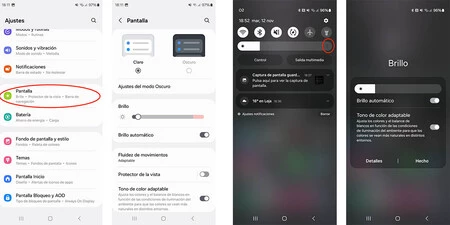
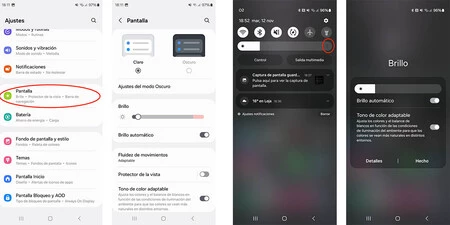
Many people prefer to manually adjust the automatic brightness of their screens. Some users do it simply because they prefer it. but others do it thinking it uses less battery in the long run. This is a mistake.
The truth is that if we have the Auto Brightness activated, the smartphone will manage this aspect itself and avoid unnecessary consumption, adapting at all times to what is really necessary. We already know that smartphones increase the brightness of their screens in bright situations and decrease it when there is less light.
If it is managed by the device itself, it It will measure the ambient light with the sensor it equips and will offer neither more nor less than necessary. On the other hand, if we succeed, who says we won’t exceed our expectations? (increase in consumption). And who said we wouldn’t forget to lower the brightness again after turning it up to maximum, when it’s no longer necessary?
To activate the Auto Brightness we have two options. On the one hand, in Settingsby going to the option Screenand there, simply pressing the corresponding cursor. On the other hand, we can simply slide our finger from the top of the screen downwards to access the control center and there, press the three points to the right of the brightness bar, which will offer us a shortcut for the enable or disable it. .
We need to talk about closing all apps
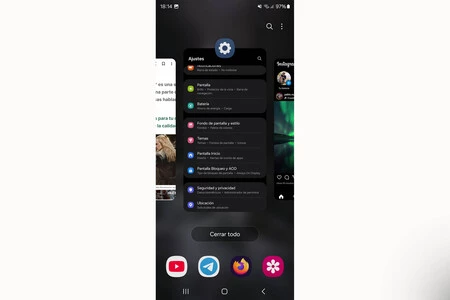
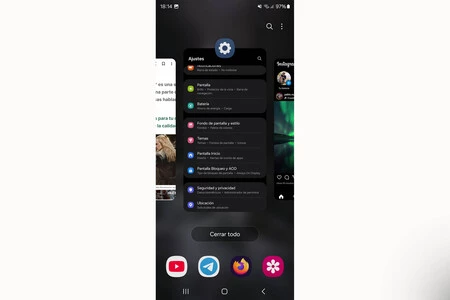
Another common belief is that closing apps helps reduce battery consumption. The one to use the button Close all This is often a habit that many people have, and it only leads to the opposite result.
Every time we open an application, This requires RAM and resource consumption which draws power from the battery.. Once we leave it in the background, the app keeps all the information it has already loaded, at the point where we left it. If we close it, when we want to use it again, you will have to recharge everything and consume these resources.
Therefore, always It is more convenient to leave it in the backgroundwhich in addition, Android is already designed to minimize the impact of the presence of applications in the background.
What is true is that we must do this especially with the applications that we use the most. It makes no sense to leave the applications that we use very sporadically open in the background, but the others will be fine there, waiting for us preloaded, when we need them.
Battery life, not just every day, but long term
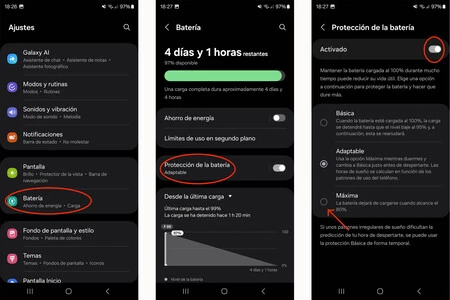
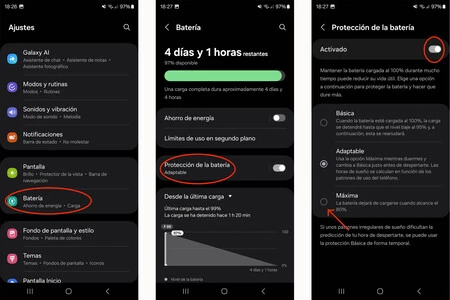
For the end, we leave the charging parameters offered by our smartphone. The possibilities of limiting the charge of our smartphone that Android offers may not seem important to get to the end of the day, but they also play a role.
At first glance, limiting the charge and not exceeding 80% of the battery, when the mobile is new, may seem contradictory, but In the long run, it’s a good habit it will only bring us joy in the long run.
Because, as most know, Batteries particularly suffer when lowering their charge below 20% of their capacity, or in the latter part of their charge, above 80%.. For this reason, most current smartphones allow charging to be limited in two ways. GOOD allow the terminal to learn from our habitsreserving this last 20% when it knows that we have little time left to unplug it from the charging cable, for example when we are going to get up in the morning. Or, limit the load to 80%leaving the latter 20% discharged.
This second option is very interesting for those who do not change their smartphone every two or three years, but rather push it further, even until the moment when they can no longer take it and the change of terminal is inevitable.
If we use this option, we take care to extend the life of our smartphoneYes but also, we ensure that when the laptop is 4 years old for example, Battery lasts all day or virtually the same as when new.
To choose the option that best suits our tastes and needs, from the menu Settingsyou have to go to the option Battery. There we must activate Battery protection and enter this submenu to choose between Basic, Adaptable o Maximum.
The two most interesting options are the second, which learn from our habits and finishes the loading before we get up, or the third, which is the one which limits the load, stop it when it reaches 80%.
With these simple tips, you will be able to recover the battery of your Galaxy in general and of your S24 Ultra in particular (since certain options will not be found in all the brand’s models) last longer throughout the day and in addition, you will be able to extend the useful life of your mobile…or a better health percentage when you decide to sell it if necessary.
Pictures | Manu Garcia
In Xataka Android | Samsung did it first and now it’s reaching everyone with Android 15. It’s a great tip to improve multitasking
In Xataka Android | Samsung has an obsession: to surpass Apple’s Vision Pro. And this patent proves it

