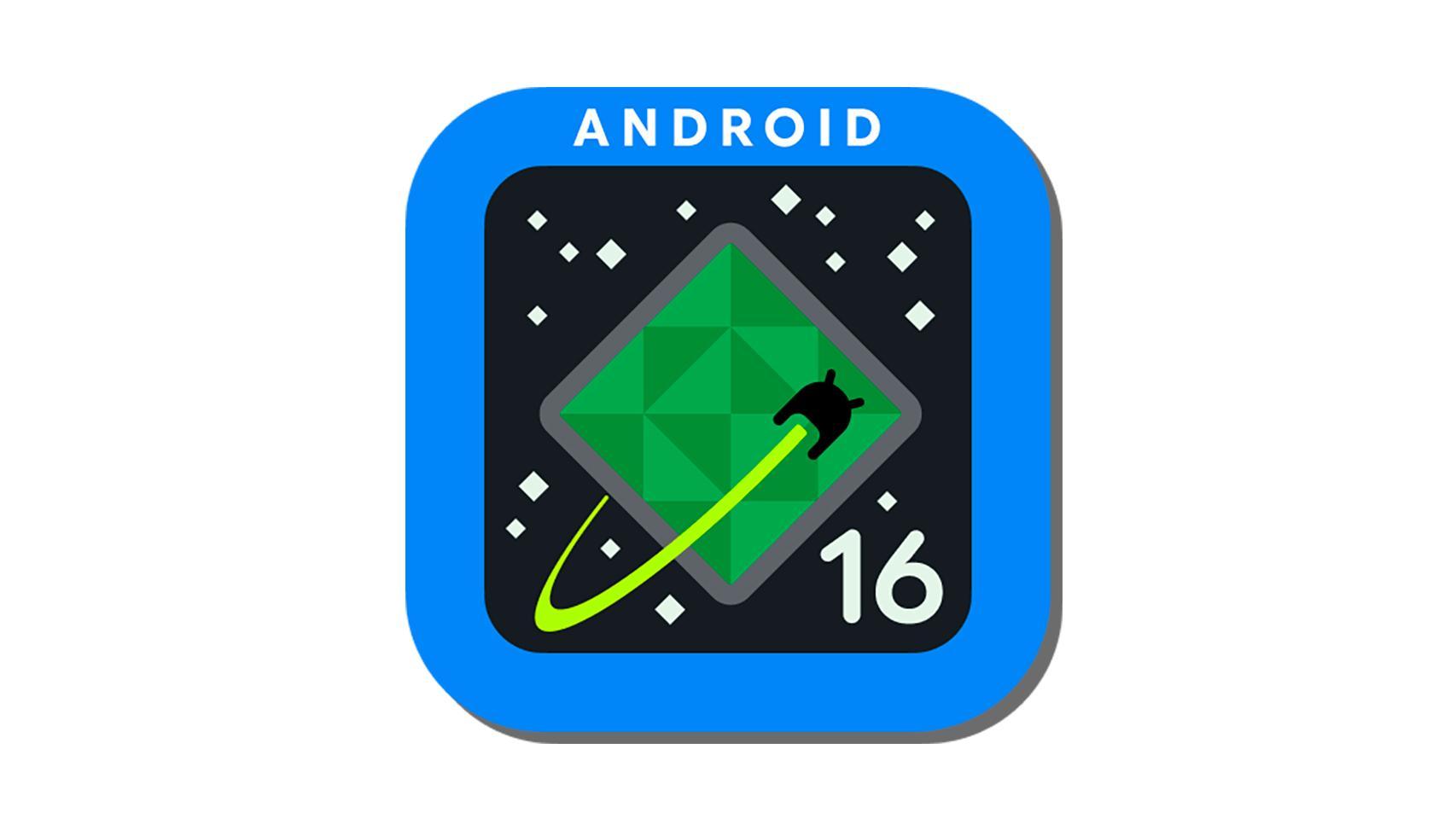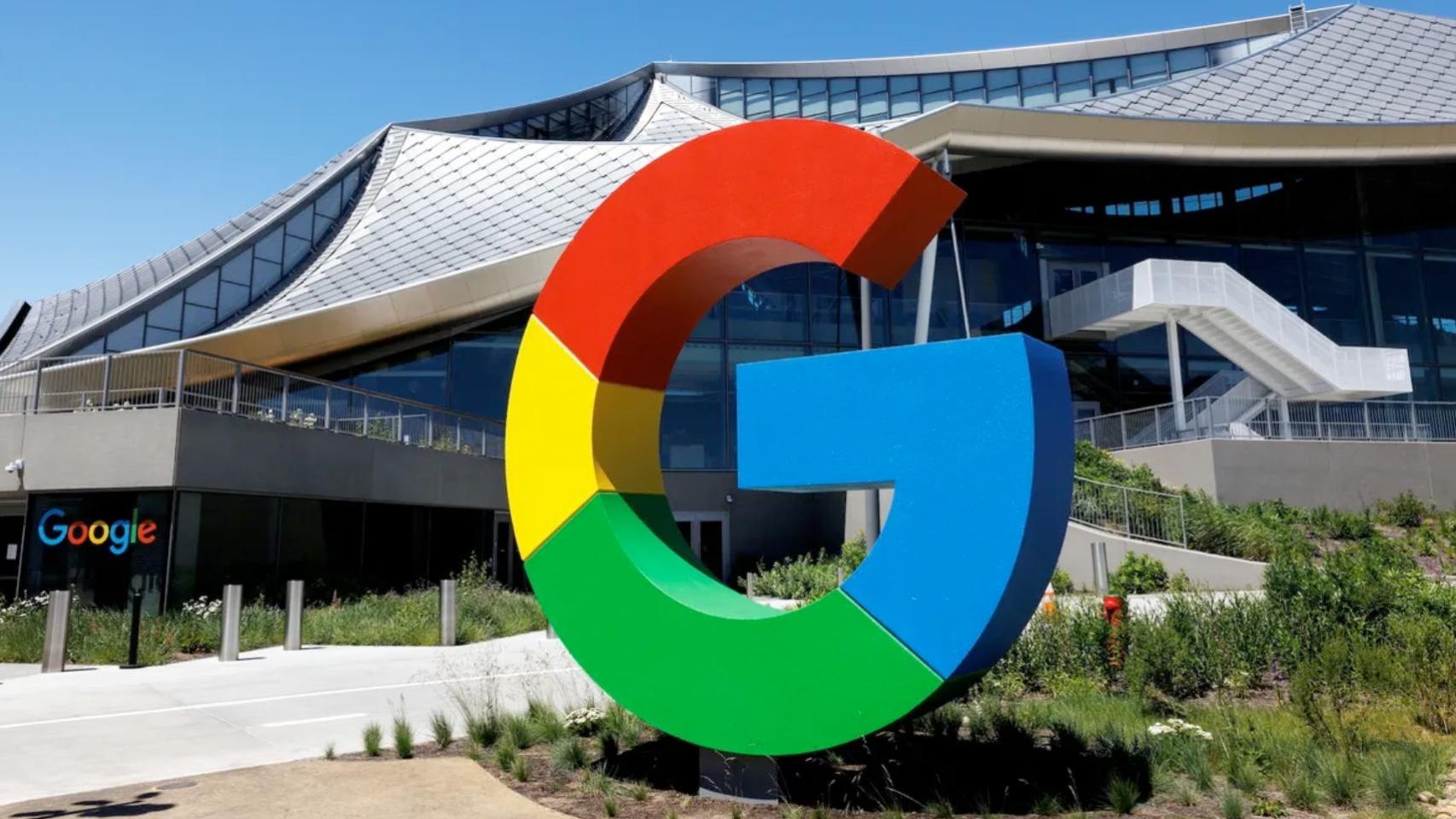Organizing your time well is vitally important to be able to go about everything, whether at work or with our personal projects. There are still nostalgic people who prefer paper calendars and diaries, but it is clear that mobiles are very complete and versatile work tools to organize and manage our time.
Productivity tools are a predominant category in the Google Play store and in this case we are going to focus on a very popular typology that can be very useful on a daily basis: task managers. For the occasion, We support seven of the most comprehensive task management services.
Google Keep: simplicity for personal use

Google Keep is part of the package of applications installed as standard with Android and is an option very interesting for personal organizationalthough it is very limited to give it professional use, especially if you work in a team.
One of its strengths, apart from being completely free, is that it allows you to create different types of content. We can choose between text notes, task checklists, freehand drawings, voice notes or images. Moreover, it is one of the few that offers the possibility of location-based remindersto notify us when we arrive at a specific location.
Google Keep: notes and lists
Google Tasks: the ideal companion for Calendar

We continue with another proposal from Google, this time more focused on the creation of tasks and reminders. Google Tasks is very simple and that’s where a lot of its comfort lies. We can create task lists to organize our projects well, assign a date and time to each task, specify details or add subtasks.
Its strength is that syncs with Gmail and Calendar
Google Tasks
- Android Version: from 6.0
- Developer: Google LLC
- Download in: google play
- Price : Free
- Category: Productivity
Microsoft To Do: a very worthy heir to Wunderlist

We change the third and go with Microsoft, a company that a few years ago bought the famous task application Wunderlist and that today they have transformed into Microsoft To Do. He has one very simple and clean interface which allows us to create different task lists and has other predefined views such as “My day” or “Scheduled” to see scheduled tasks.
It’s a simple application, but it offers many options. We can invite other users and assign them tasks, so can be suitable for teamwork. In addition, in each task we have many options such as adding reminders, setting a deadline, making them repeat, adding files or subtasks that depend on them. It can also be integrated with Office 365.
Microsoft to do
Workflowy: don’t let its simplicity fool you

If simplicity is your thing, Workflowy is probably the app for you. The interface is a blank page where we can go and create a to-do list. We can simply stay on the name or, if we click on it, add subtasks, share with other participants, add files and much more. To complete tasks, you just need to swipe right and they will be crossed out.
Maybe simplicity is also its weak point and it is that, as we said, at first glance, Workflowy looks like a blank page. You need to add tasks and subtasks to uncover the full potential, which is no small feat.
WorkFlowy
- Android version: from 5.0
- Developer: Workflow
- Download in: google play
- Price : Free
- Category: Productivity
Notion: you won’t finish it

Notion is more than a task app. In reality, to-do lists are just a small part of everything they allow us to do, but it deserves a place on this list because it allows many options when it comes to organizing our day to day. Simple task lists or much more complex databases with associated tags, dates and more details can be created.
If simplicity is a double-edged sword with Workflowy, so is it with complexity from Notion and here I can speak on a personal basis. Even though it’s the app I’ve been using daily for months, I still haven’t reached its full potential. Another negative point is that the desktop version is much more powerful than the app. If you want to take full advantage of it, the ideal is to use it on both platforms.
Notion
Any.Do: one of the most popular and complete applications

Any.Do is one of the most popular homework apps out there, and there’s a reason. He has one very clean interface which allows us to organize our work by projects and tasks, which in turn allow us to add subtasks, and offers many teamwork-oriented functions. It also highlights its calendar integration so you can see all of our tasks categorized by days.
With Any.Do, it is possible to share projects and make comments between members, but yes, if you want to take full advantage of its team organization capabilities, you will need to subscribe to a Premium subscription. He also has the possibility of place reminders, allows you to attach files and add media files to notes.
Any.DO task list
Todoist: maximum productivity

Todoist is available on all types of platforms (mobile, desktop, portable devices) and is one of the most popular solutions for task management. It allows to organize the tasks by labels, to create sub-tasks and, of course, to work in a team with the possibility of making comments and attaching files.
One of the coolest things about Todoist is that we lets you set the priority of each task into four levels and also generates tasks that repeat over time. The downside is that if you want to get the most out of it, you have to pay, but it’s worth paying if you use it often.
Todoist: to-do list
Asana: special for teams

If you want to manage the tasks of a team of people, Asana is definitely one of the options to consider. It can also be useful as a personal manager, but its objective is clearly to coordinate the work between the different members.
It has a fairly dynamic interface and offers the usual equipment options, but takes a more social turn with the ability to add Likes, mention other users in comments or highlight posts.
Asana
Trello: versatility in a very visual interface

Trello is a clear example that the interface is a key point in organizing tasks. With a unique structure of tables and cardsTrello makes organization easier by displaying all of your tasks in a much more visual way, so you can see how you’re doing at a glance.
The tasks, or rather the cards, are grouped together in a kind of list which they have called boards, but moving them is as easy as dragging them to another board. In each card we can add lists of subtasks, attach files or add comments. It’s also organized by colors and lets you add stickers to highlight the cards.
Trello
Task managers, which one to choose?
We could pick a winner, but in the end the decision to use one task manager or another It depends on the particular needs of each user. We have tried to choose a selection of apps that is quite varied in the sense that we find different approaches. If you are looking for a simple to-do list and use Google services, Google Keep or Google Tasks are the best option.
Microsoft To Do, Todoist and Any.Do are perhaps the three strongest options if what you’re looking for is an app that’s task-focused but has lots of options. For their part, Workflowy and Notion opt for somewhat different approaches, the first stands out for its simplicity and the second for the opposite.
We end with Asana and Trello, two very powerful tools that can be useful if you want to manage team tasks and with very visual interfaces. And you, With which application do you organize your daily life?
In Engadget Android | Working with Android: task managers and calendars
Table of Contents