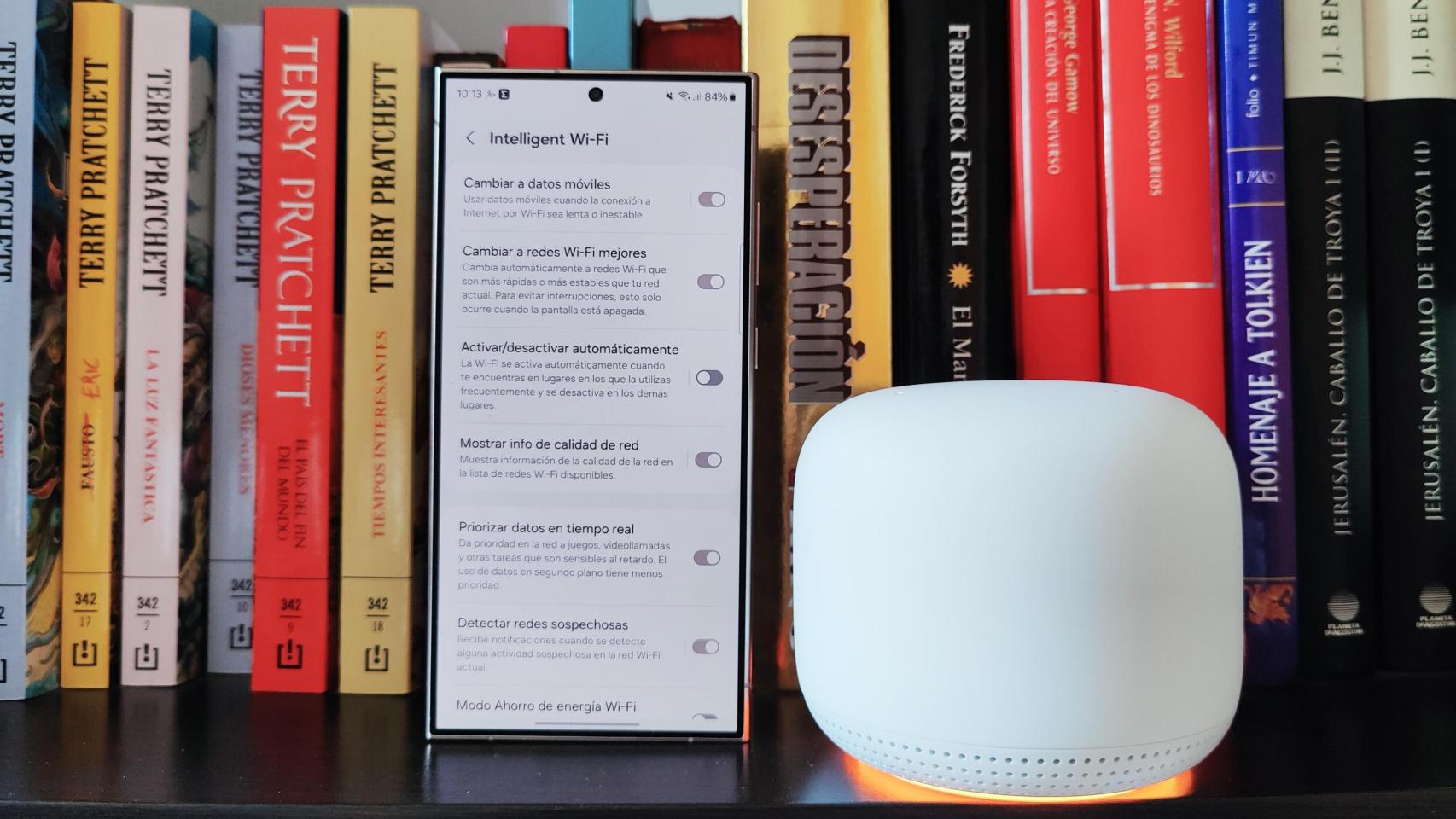Smartphones wouldn’t be as smart if they didn’t have the ability to be constantly connected to the Internet. In Europe we have top-notch mobile coverage, but the reality is that we spend most of our time connected to Wi-Fi networks. The reason is simple: They are faster and have no usage limitations regarding the downloaded data.
That is why all current mobile phones not only have this active function, but also allow you to quickly connect using QR codes and can even convert your own mobile coverage into a WiFi network for other smartphones or devices . But although using WiFi networks is simple and intuitive, there are advanced features that many are unaware of.
One of them is Smart Wi-Fi,
Smart Wi-Fi
This menu is located in the Settings of the mobile phone, especially in the section of relationships, In Wi-Fi, where the list of available networks appears. To enter, you must Click on the icon with the three vertical dots in the upper right corner. When we enter we will see a list of options that allow us to modify different connection parameters to the Wi-Fi network that we choose.
For example, we can switch to mobile data when the WiFi network quality is very low and can give us a bad experience. It is also possible do the same thing but between different WiFi networks that we have stored. It is even possible that The WiFi connection itself can be turned on and off by itself depending on our location
Smart Wi-Fi interface
Free Android
For those who do a lot video calls or use of online games, there is an option that prioritizes these types of functions and leaves background data usage at a level of minor importance. Finally, it is possible save energy if we activate a function that is disabled by default.
Options Lab
At the bottom of this section is the version number of this functionin our case 6.0.0. If you press this text repeatedly we will see how the system tells us that the system is about to be activated. WiFi section laboratory mode
WiFi Zone Labs Smart Interface
Free Android
We see, for example, the number of hours our device has been connected to a WiFi network. We can also see the history of the last week, in a graph similar to that of other One UI applications. In addition to connection time we can see the amount of data we used. It will be broken down by frequencyin the case of having a router compatible with 2.4 and 5 GHz and by WiFi versions.
In our case we can see how most of the connection was made in WiFi 6, since our router is compatible with this technology and is the fastest. We can also manage all WiFi networks we connected to at any given timeboth secure and those that do not require a password. Finally, it is possible modify developer functionsalthough it is best to do this only with some knowledge of what is being changed.