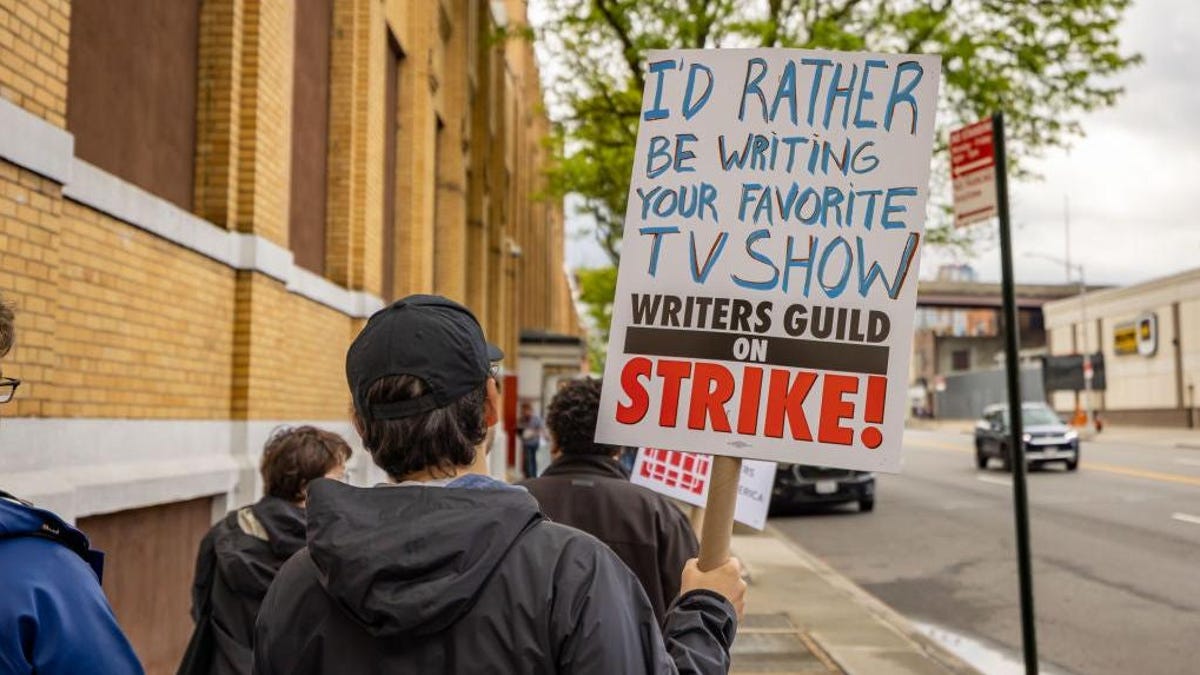Imagine you have a Mac on which you store important data and you make the mistake of neglecting to back it up. And one day you have the worst luck in the world and macOS startup stops working. If the system can’t boot and you don’t have a copy, there’s no way to access that data…is there?
Well, the truth is that there is a way to achieve this. It consists of putting the Mac in a mode called Destination Disk, and turns the computer into a simple hard drive that we can access from another machine. Let’s see how to achieve this.
From Mac to external hard drive
On Macs with an Intel chip, it is enough to start the computer by holding down the T key, but on more modern models with an Apple Silicon chip, there are a few steps to follow.
First, we need to connect the two Macs you want to work with (the one you want to convert to disk and the one you want to use to access it) with a Thunderbolt cable or USB-C.
Shut down the Mac you want to convert to hard drive and press the power button to restart it, but holding down this button. On the screen, you should see the message: “Hold to see boot options”. Just do that. You can release the button when the message changes to “Loading Boot Options”.
The Mac will give you a choice between booting from the disk as usual or going to the boot options. Click on this option and click “Continue”:
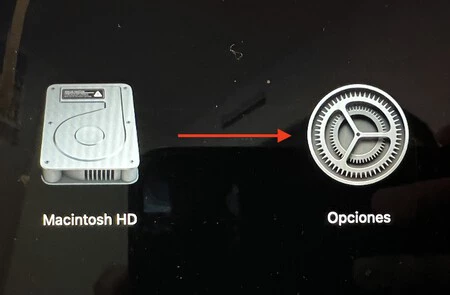
There the macOS recovery interface will appear, where after entering our administrator password we can access the Utilities menu and “Share Disk”:
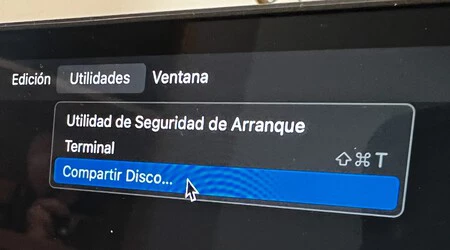
There we will select the Mac startup disk and press the “Share disk” button:
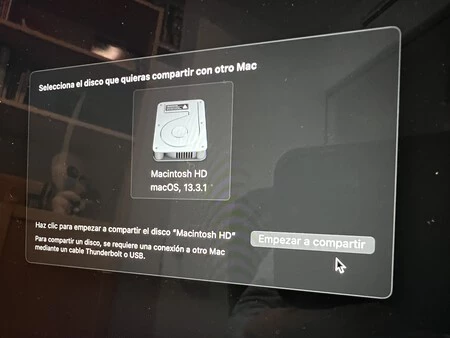
We can now move on to the other Mac, where we will open the Finder and access the “Network” section that we will have in our sidebar:
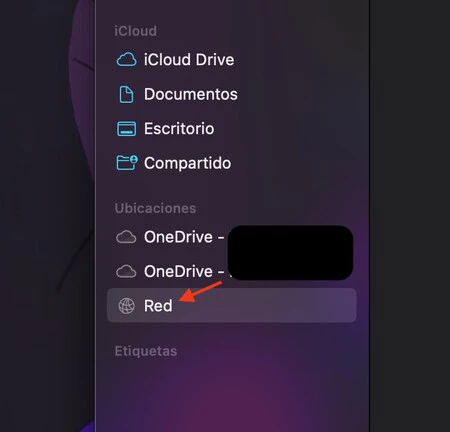
It will be where we will have our Mac as if it were one more folder, and even if we access it as a guest, we will have access to the entire disk:
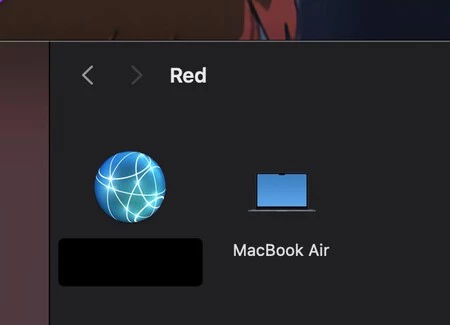
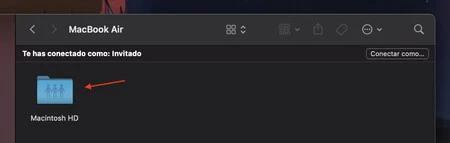
When you are done viewing or transferring all the data, remember that you need to click the “Stop Sharing” button that will appear on the Mac you converted to disk. Once you’ve done that, you can shut it down or restart it with no problem.
This can turn the Mac into a sort of “vault” in which to store data. This can be useful with some computers that have stopped working properly, and in the case of the Mac mini you may have some sort of external hard drive that you can still use. And to retrieve data there can be no better way without having to rely on technicians.
Picture | Charles Patterson
In Applesphere | USA has a noise problem and your Apple Watch has the solution, so you can adjust your reviews