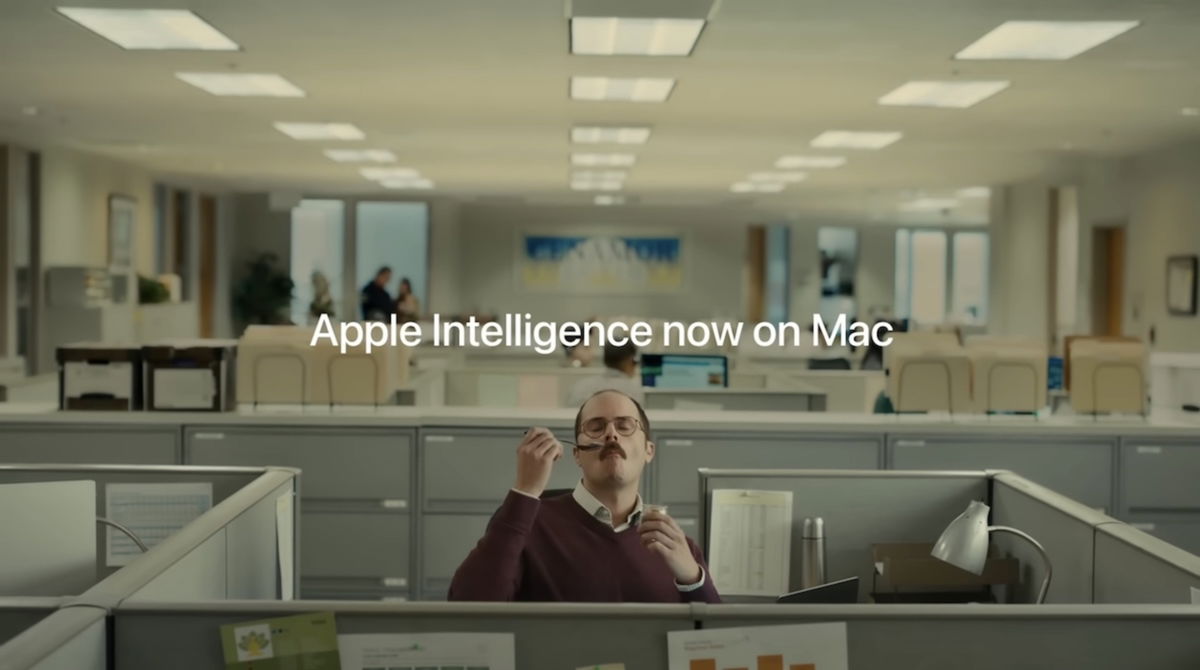It is one of the most unknown applications on your Mac and it is very useful

The Notes application is one of the most used by all Mac users, especially because it is an application that will be synchronized with all our Apple devices, such as the iPhone or iPad. However, There is a very underused application which, sometimes, can be more useful than the Notes app.
This application is called Sticky notes and it’s been available on macOS for years. With this app, you can have notes, lists, and even photos on a visible sticky note on your Mac’s desktop. These notes will always be visible when the Mac Sticky Notes app is open.
What is a sticky note?
The Sticky Notes app is designed to simulate the behavior of small acquaintances. “Post-it”. That is to say, its current operation is much simpler than that of a complete note and its main function is to be able put them on your Mac desktop as a reminder of something specific.
Sticky Notes lets you keep notes on your desktop. Use Sticky Notes to jot down reminders, lists, or other information. You can also use notes to save frequently used text or graphics.

macOS Sticky Notes are very useful and you must use them
How to Use Sticky Notes on Your Mac
For To use a sticky note on our Mac, just open this applicationwhich you probably didn’t know about, but has been available for years. Here’s what you should do:
- Open the Sticky Notes app, if you can’t find it, tap the magnifying glass and search for it.
- Now select File > “New Note”.
- Enter the desired text. The content is saved automatically. The first line of the note is displayed in the title bar when you minimize it by pressing the top button to the right of the note.
- To add an image or PDF file, simply drag the file to the note.
- You can also use the markup tools to rotate and crop images and PDF documents included in the note, or to write or draw on them. See Mark up files.
Sticky Notes has a ton of other cool features, like a spell checker, import and export features, and other ways to sort and customize your notes. Plus, you’ll find the “Create New Sticky Note” feature in many apps.
You can also Export the sticky note to a regular note: Choose File > Export All to Notes.
- Change note color: Select a color from the Color menu.
- Change text formatting: Select Font > Show Fonts. Select the text and use the Fonts window to format it.
- Make the note semi-transparent: Choose Window > Translucent.
- Keep the note in front of other windows: Choose Window > Bring to Front.
This type of notes They can be very useful for organizing ourselves.a note that will appear permanently on the desktop so as not to forget it, a very interesting option in addition to the note applications that we have for Mac And few Mac users know and use this function.
You can follow iPadized on Facebook, WhatsApp, Twitter (X) or check out our Telegram channel to stay up to date with the latest tech news.