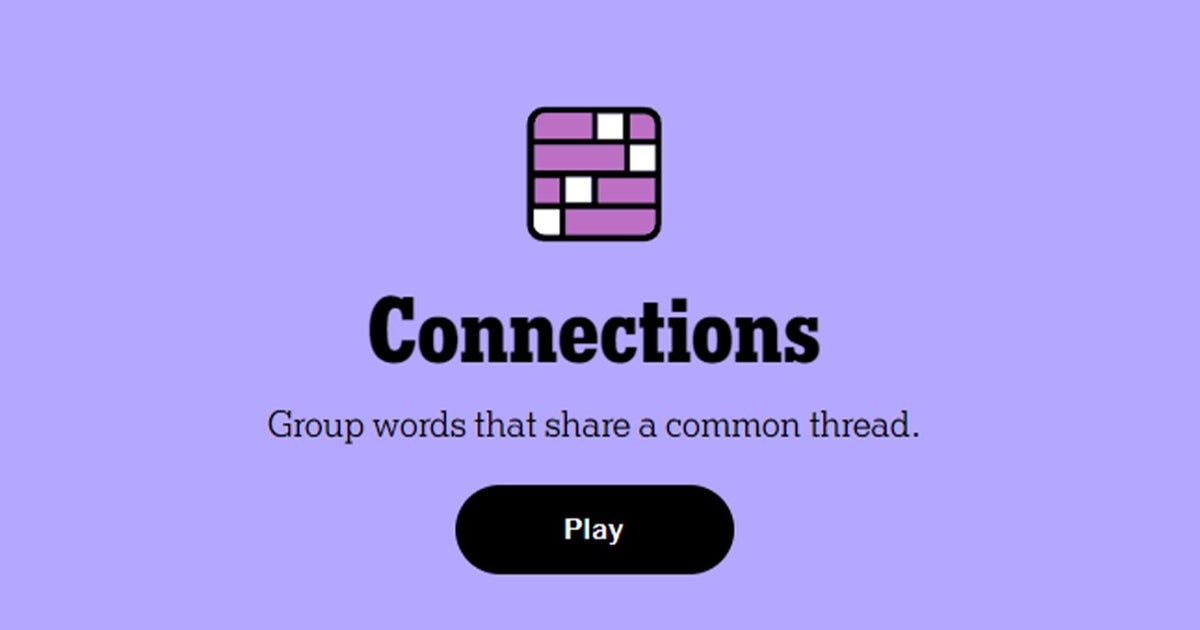The mobile phone has become an important part of our lives, whether for work, leisure or simply to stay in touch with the people who matter to us. Even like this, It’s happened to all of us at some point: We lost our cell phone at work, at a friend’s house or at home.
We know it’s there (or at least we hope so), but If our cell phone is put on silent mode, we cannot use another cell phone to call us. and, in this way, find its location. Fortunately, there is a very simple way to find a silent cell phone: the solution is to configure an option in the settings menu and have access to another device, no matter if it is another phone laptop or computer.
Here are the steps to find a lost mobile using a Google account
If you’re using an Android phone, you probably have your Google account set up on the device (I’d say it’s 100% secure, but I usually don’t talk about it at all; maybe there are people who don’t want to use a Google account, for whatever reason). This account not only gives us access to applications from the Play Store, but also to all company departments: Gmail, Maps, YouTube and others.
Our Google account also allows you to access a very useful tool, particularly in the event of a total loss of your mobile, or even worse, being the victim of theft: the function Find my device. In addition to doing what its name indicates, that is, helping us find our device, this function also allows us to block the mobile or delete all our data, if we deem it necessary.
But this function also includes a very useful tip when we lose our cell phone at home or elsewhere and we silence him. Before we can use this trick, we need to enable the feature or verify that it is active.


- Let’s go to the Settings menu of the mobile
- We access the section titled “Google“
- Then we select Find my device and finally, we activate the option “Use Find my device”
This feature is usually enabled by default on many devices, but It is important to check that it is active so that we can use it whenever we need it.
Now, if we have lost our cell phone and it is silenced, we just have to access a Google web page from a browser in which we have also logged in with our Google account. This could be another mobile phone, a tablet or a computer. The website address is: google.com/android/find.


Once on this site, we select the device that we lost (in the case of having several devices associated with our Google account) and click on Play sound
This function is native to Google, so it is available on any mobile phone with the Android operating system that has access to Google services. However, atSome manufacturers have their own alternativeas is the case with Samsung.
To use the Samsung version of “Find My Device”, follow these steps on a Samsung Galaxy mobile:


- We access the Settings menu and then the Settings section. Security and Privacy
- We continue Lost Device Protection
- We activate all available options.
To use the function we can use another Galaxy device or access the following website from any browser: smartthingsfind.samsung.com.
Of course, it is necessary log in with the same Samsung account on your mobile on the website to access the available options, including the ability to play a sound to locate the device.
In Xataka Android | This Google Maps shortcut saves me time getting home and shows me speed cameras along the way
In Xataka Android | My Android has never performed so well: it’s my secret to controlling storage