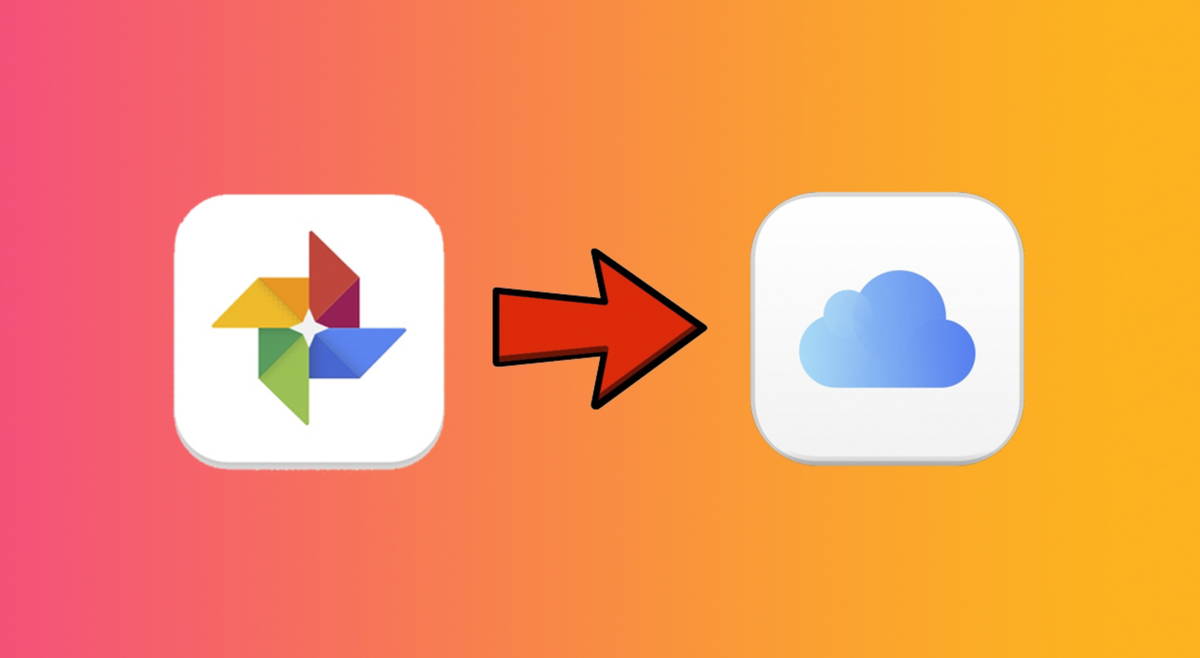With a small shortcut I obtain direct information related to the journey to my home or work: Google Maps only provides me with all this information with a touch on the screen. It even warns me of speed cameras or traffic that is forming at the moment: it’s super useful.
Given its history and the large number of versions that it accumulates behind its code, Android and its applications hide a large number of small tweaks and shortcuts that can solve your life. Well, maybe not that much, but they help a lot; like the ability to create shortcuts to the two most important places on Google Maps: our home and our work. Have you configured these as well? Well, I went further and added the shortcut directly to my desktop.
One touch and Google Maps tells me if there is traffic to my house and how long it will take


If you let Google notify you in the background, Android will learn from your habits to offer you information about your usual routes. In other words, if you leave your home every morning to go to work, you will start to see in your notifications area if road traffic has formed and How long will it take you to get there?. But of course, you may need this information at another time and your cell phone won’t offer it to you.
Google Maps will have asked you to fill in two very important fields in the application: the place where you live and the place where you frequently go to work. In the event that you entrust the protection of your privacy to the company and fill in both fields, Maps and the Google application itself will take this information into account to make your usual trips easier. And there is a way to know this information in one click and whenever you want: with a simple shortcut.
If you have also entered your home and work locations in Google Maps, you will see that a sort of hidden menu appears if you follow these steps:
- Find the shortcut to Google Maps on your Android.
- Tap and hold the icon until you move to the hidden menu. These are shortcuts or “shortcuts”.
- You will see that Maps offers you the icon for going home and going to work: clicking on one or the other directly opens the route calculation. from where you are.
This Google Maps shortcut is really useful because you don’t need to open the app, enter your usual address and wait for the calculations to complete – Maps does all this with a single tap. And not only does it show you the route on the map with the fastest route, you’ll also see how long it will take you if you’re leaving right now, the traffic, what parking is like nearby and even radars present on the route
Google Maps shortcuts are very handy, at least if you decide to share your home and work locations with Google. And there’s a way to get the information on these two key points even faster: pin the shortcut to your Android desktop.
- Like the previous step, long-press the Google Maps icon until the hidden menu appears.
- Press and hold again, this time on the home or work icon.
- Drag the icon to the desktop and that’s it.


The route shows the speed cameras present along the route
With this little shortcut, you will have all the stages, traffic information, speed cameras and the estimated time for one of the two favorites: either at home or at work. You can even connect both to your office – it’s a much quicker and easier way to guide your driving to your key locations.
In Xataka Android | Pressing and holding the “123” button is the best Android shortcut that I didn’t know about and now I can’t stop using it