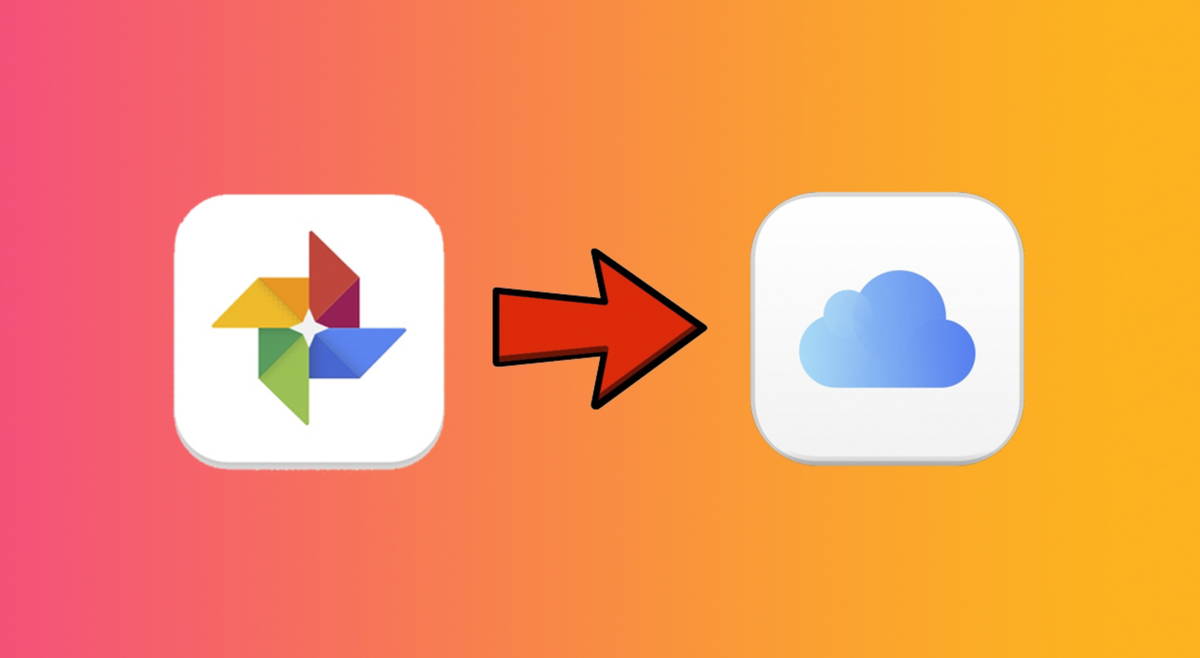It has occurred to all of us that we want to do something with our phone and our hands are busy or dirty and they can't. Unfortunately we can't solve this in all cases but at least when it's time we want to make a screenshot. We represent this in iPhone Voice Control, which allows the iPhone to be taught to perform certain actions.
To make a screenshot on your iPhone with your voice, the first thing you must do is make sure we have Active Voice control
After this we can create a command prompt to activate and activate voice control. This we will go to Settings-> Accessibility-> Instant work, and internally we will press the Voice control, so that a blue icon appears on top of the command.
It may be of interest to you | 7 most common mistakes and can damage your iPhone
With these two options set, you're ready to take screenshots with your voice. To do this you simply need to follow these steps:
1º Quickly press the "Home" button or the side lock button 3 times when you have an iPhone from X onwards.
This will work to control the voice. We'll know this because the blue microphone will appear in the top right corner of the screen.
2º When a microphone appears, say "Take screenshot" or "Take screenshot".
The iPhone will continue to scan automatically.
Once the capture is complete, if we want to visualize it with voice control And we can ask the iPhone to turn on the photos So that I can see him. We'll just say "Open Photos".
If after this you can no longer use it or use it solely for any reason, you can activate voice control by pressing 3 times on the home button or side button key on the iPhone from X onwards.