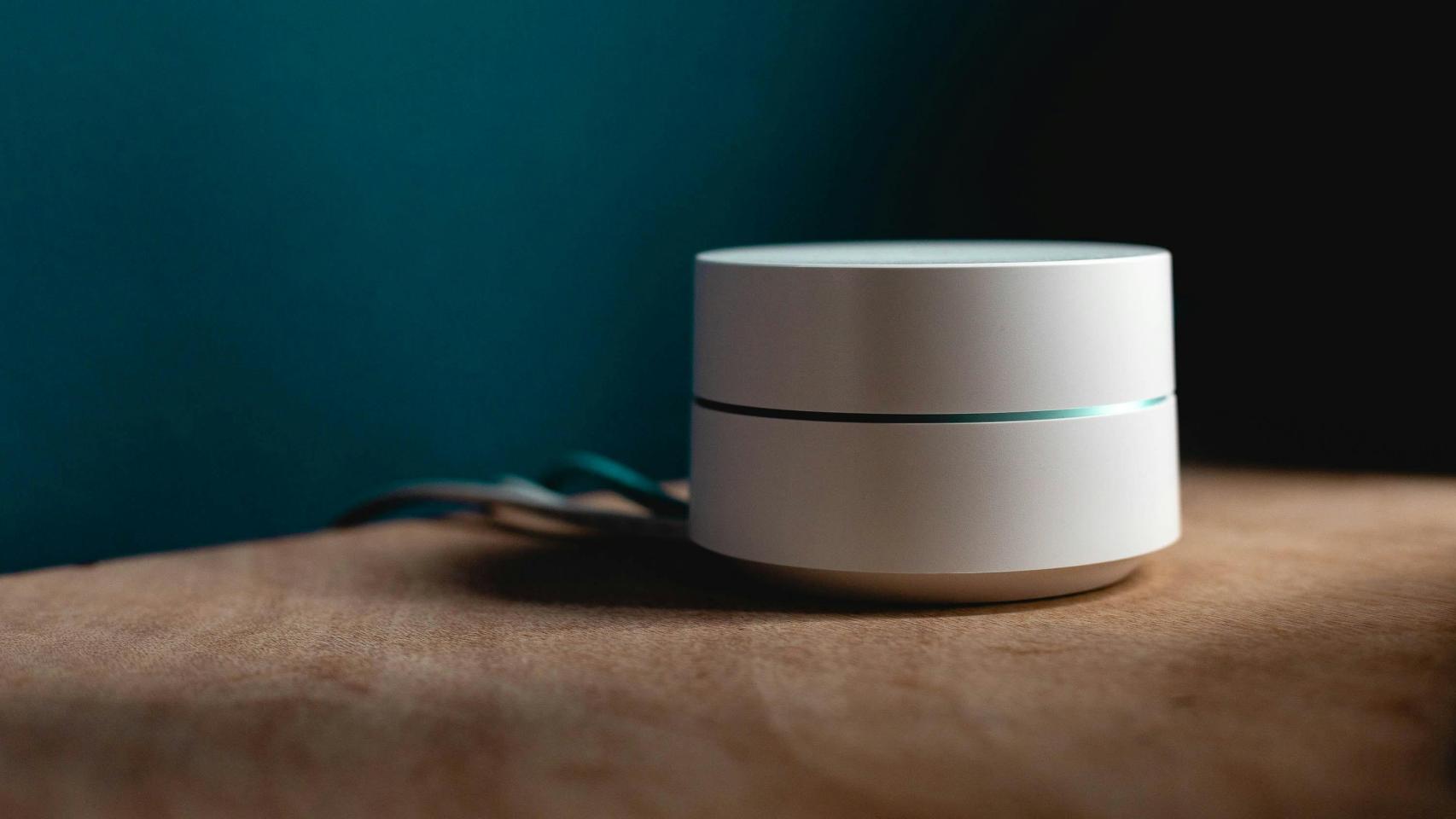Google Maps is a very complex application and therefore it is difficult to keep track of everything that can be done in the application, and how. For example, one thing that has gone unnoticed by many, myself included, is that you can review the stages of a route with a simple gesture.
Have you ever made a route on Google Maps and ended up dragging your finger along the blue line to see where it goes
The top bar hides a very useful gesture
There are many ways to get from point A to point B on the map, and you might be interested find out where your route goes. You can do this by always manually checking where the blue line that marks the route passes or, if you prefer, by touching the button Not in a route overview. If you’re already on your way, you can still do the same by swiping down from the bottom of the screen and tapping How to arrive
To see it visually when you’re already on the route, you can tap the routes button (on the left, with a forked road icon), although if you just want to check the next directions, there’s a super easy way that went quite unnoticed: drag the top bar to the left, which shows you the next exit and pans the map to preview where it is. Here you can see it in action:
Google Maps improved its green top banner a few years ago by making it unfold if we tap on it, but in addition to tapping on it we can also drag it to preview the route. Since it doesn’t say anywhere that this is possible, many people simply aren’t aware of it, unless they’ve done it inadvertently.
It’s a much faster way to review the next steps in a route without having to slide like crazy following the course of the blue line. If this useful little gesture was also unknown to you, now you know it.