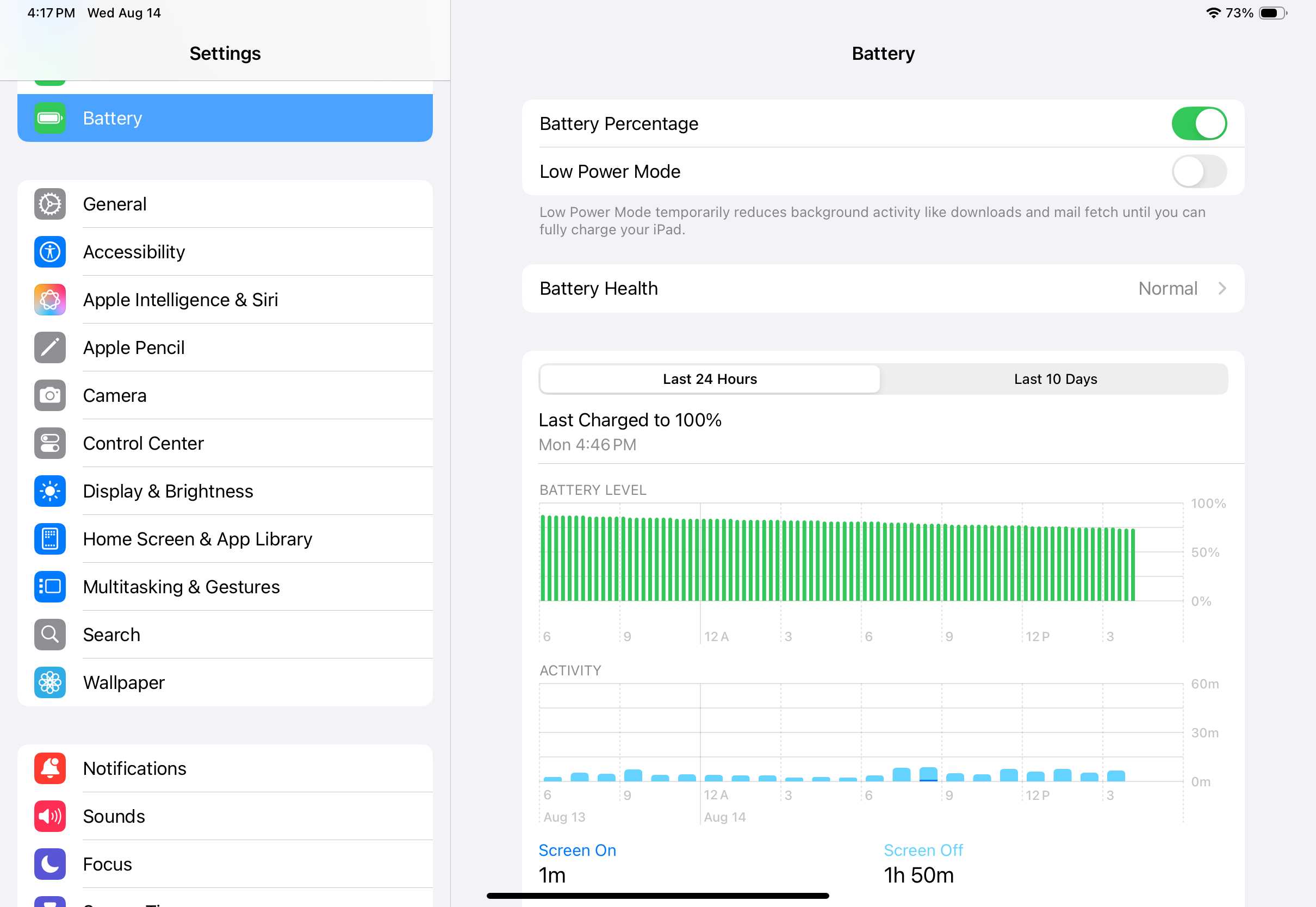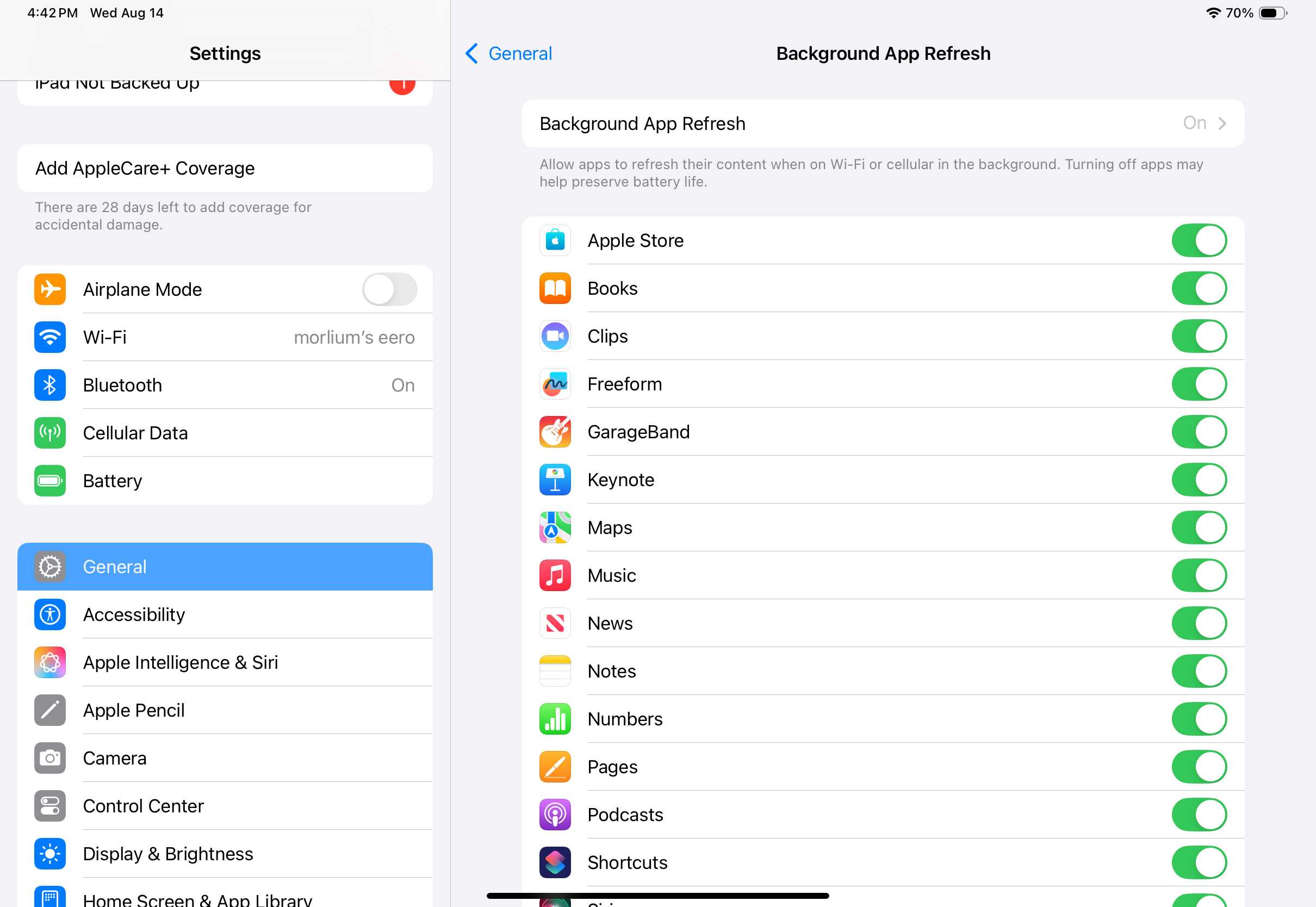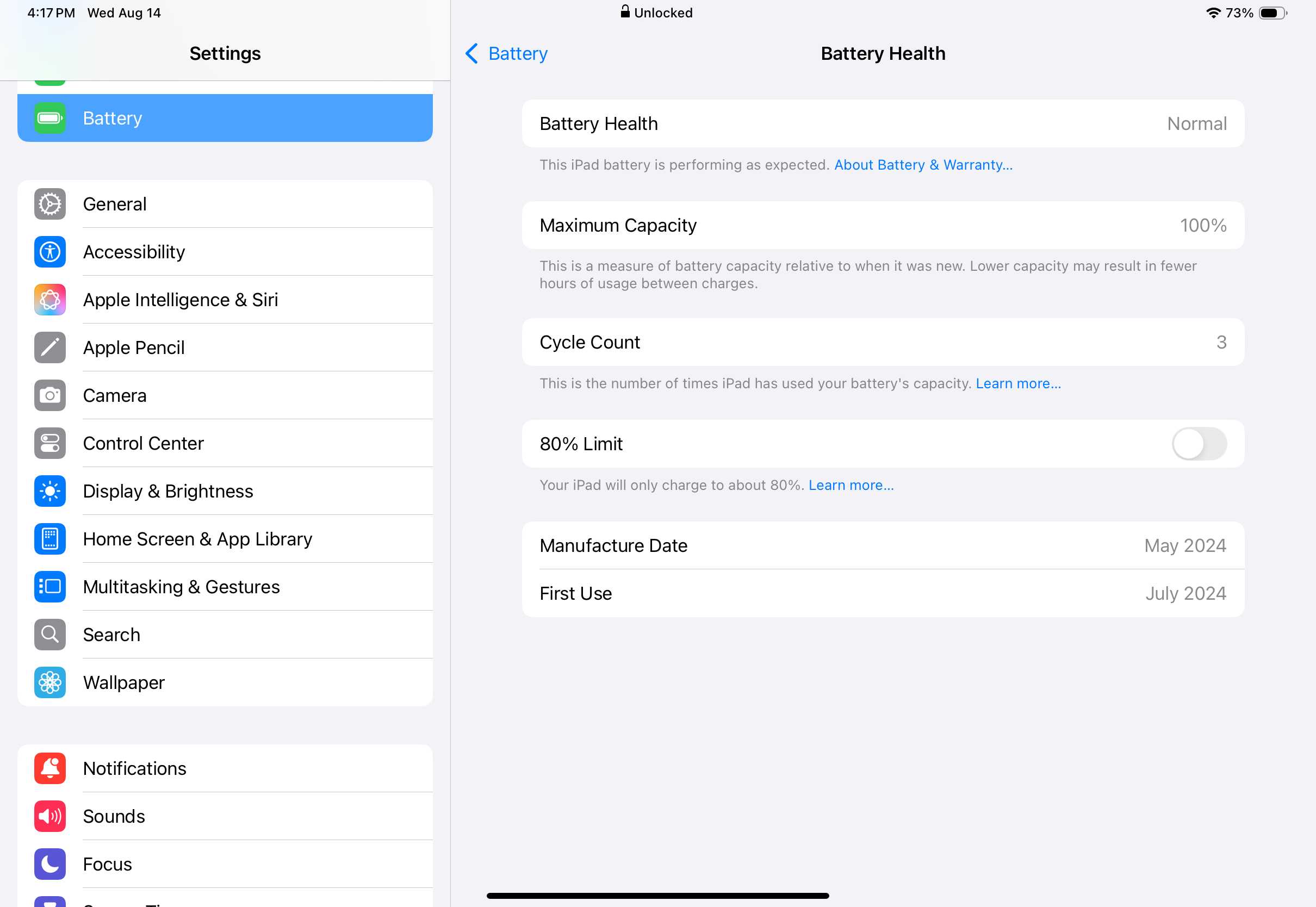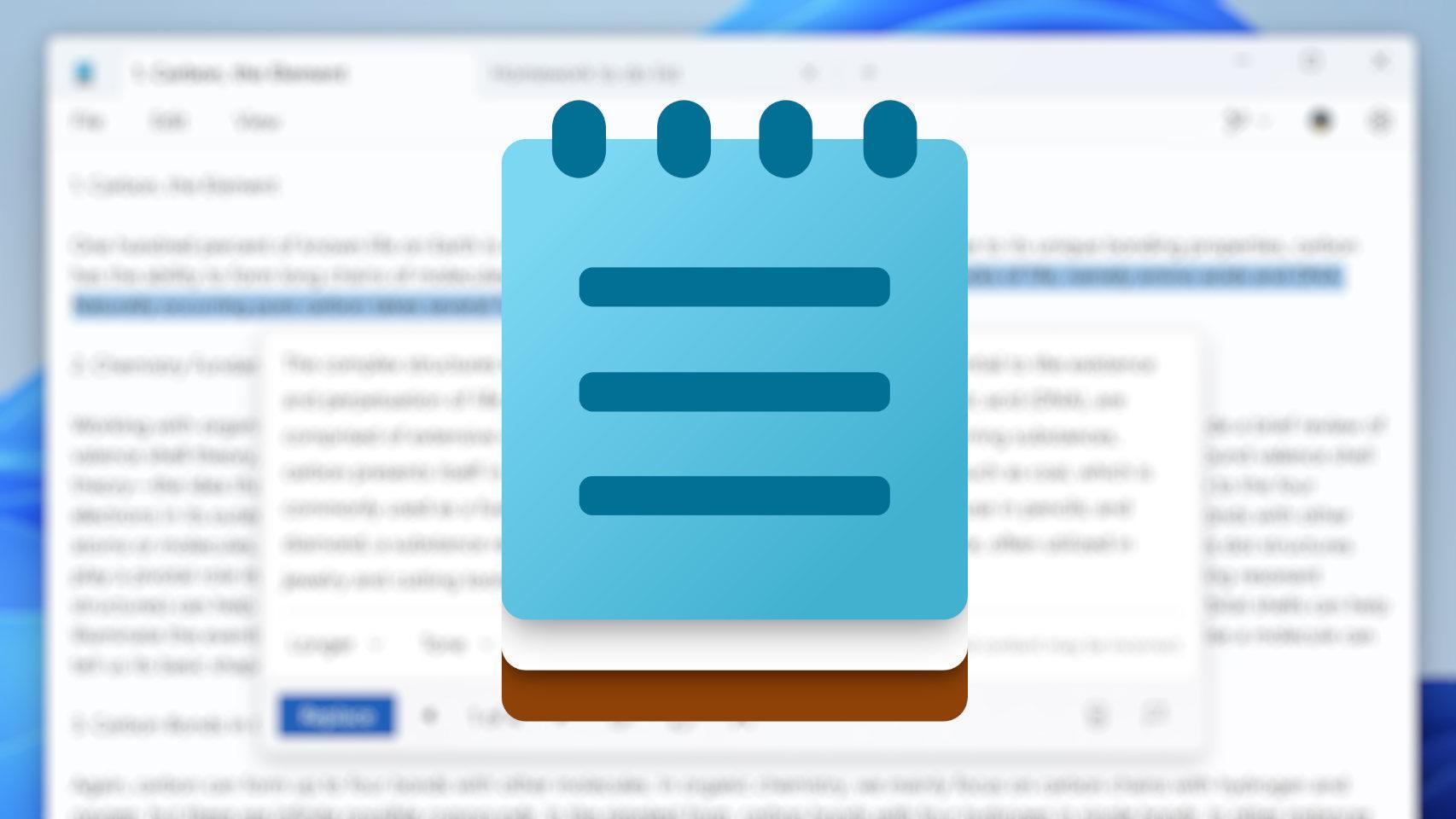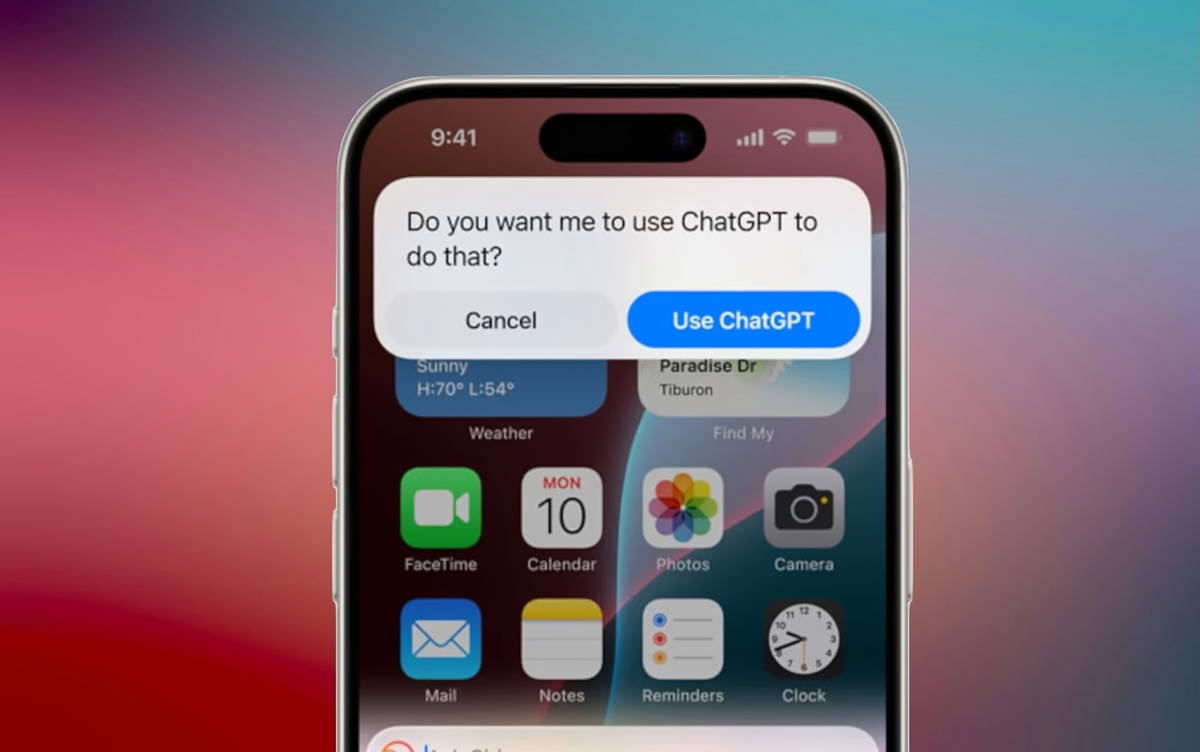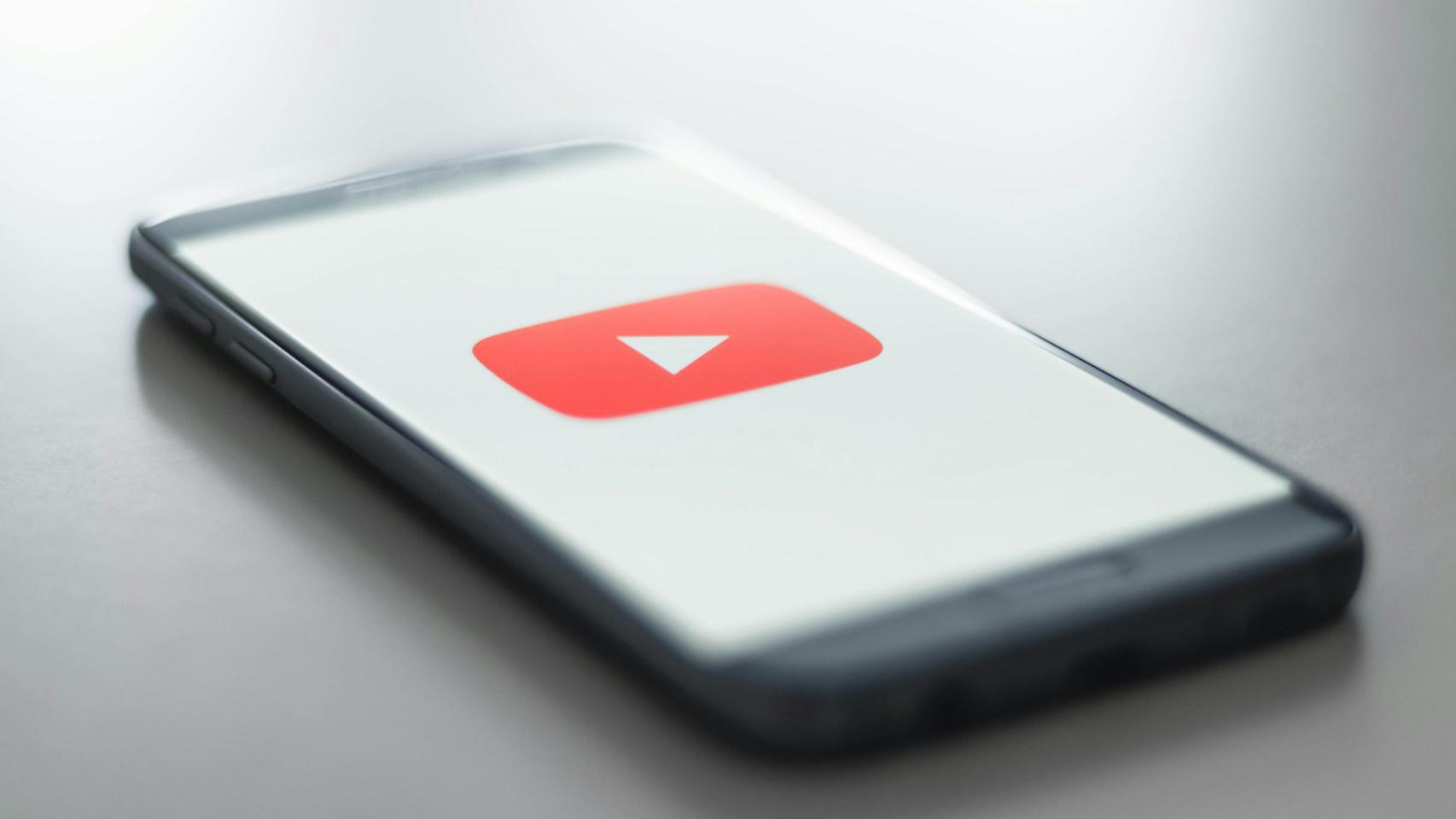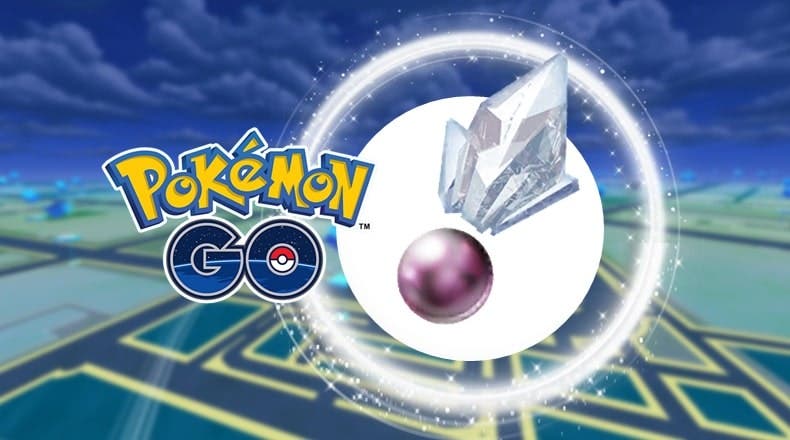The big selling point of iPads is their long battery life. With a current iPad, you can surf the web or watch videos for ten hours. However, not everything you do gives you ten hours of battery life. If you play a demanding game, use a video editing app intensively, or use the iPad at full brightness, the battery drains pretty quickly.
However, it is not always obvious why the battery drains so quickly. Sometimes the cause is a background process or a poorly programmed app. You have probably already read many tips on how to extend the battery life of an iPad. However, many instructions circulating on the web are pure legend and there are some new features that you should know. Here we have compiled the twelve most important tips to improve the battery life of iPads.
Use dark mode

In dark mode, an OLED panel consumes significantly less energy.
Foundry
Since iOS 13, iPad has had Dark Mode, which can have a slight impact on battery life due to lower overall brightness. With the new iPad Pro M4, Dark Mode can significantly extend battery life thanks to its large OLED displays that turn off pixels when the screen is dark, saving battery life.
Check battery usage by app
You may already know the trick of disabling battery-draining apps. Unfortunately, you have to take action yourself to detect them. To do this, open Settings > Battery and check the Battery usage by app tab. You can tap the entries once to toggle between how often the app is used, how much battery is used, and also how much background activity is used.
Enable low power mode
Low Power Mode is a very simple method to extend battery life. It is usually activated when the battery is low and is identified by a yellow battery symbol in the menu bar.
You can enable Low Power Mode manually in Settings > Battery > Low power mode whenever you want, for example if you have a very long flight ahead of you and want to get the longest possible runtime. However, this feature is not without its drawbacks: not only is performance reduced, but the iPad Pro’s screen brightness and refresh rate are also reduced.
In Low Power Mode, several settings are changed: the screen lock is lowered to 30 seconds; iCloud Photo syncing, mail retrieval, and other background activities are reduced; 5G is turned off; and visual effects and animations are minimized, which can drain the battery.
Disable background refresh
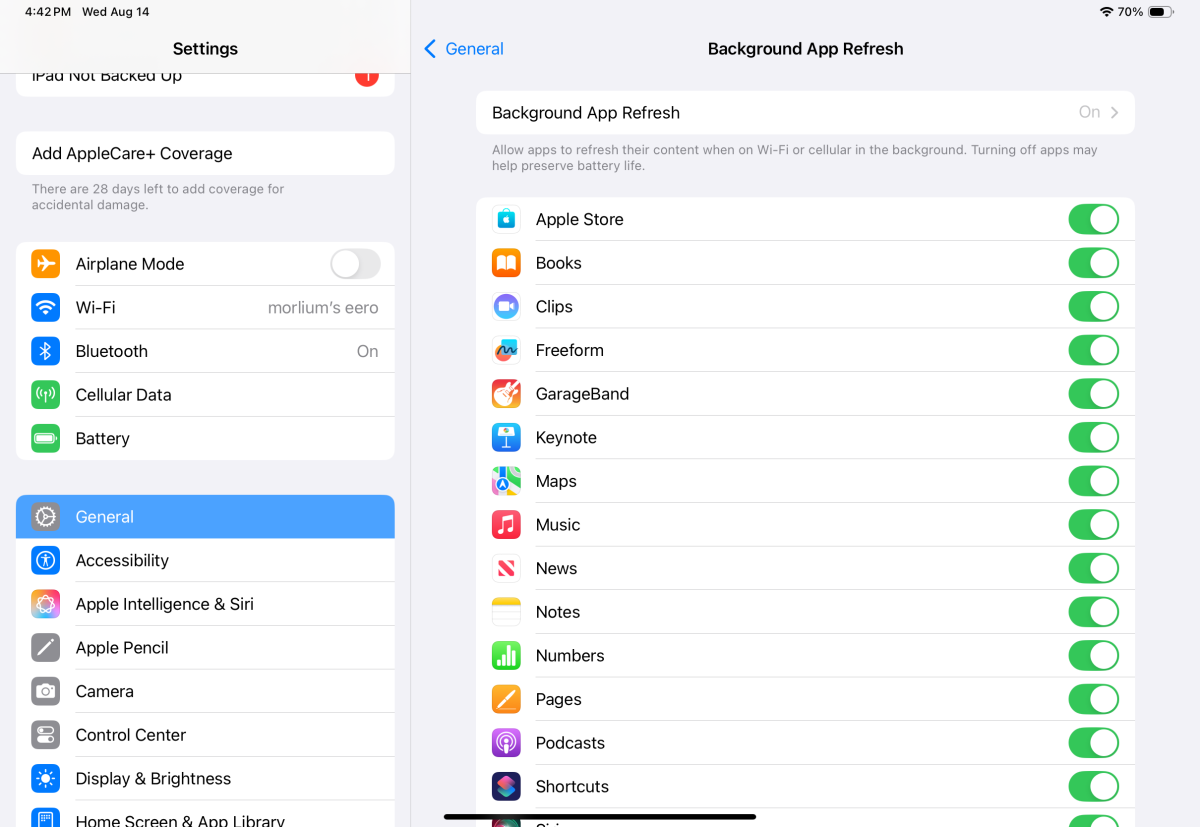
Limiting the ability of apps to refresh data in the background can help extend your iPad’s battery life.
Foundry
Background refresh of an app like YouTube or iCloud sync is often the reason why the battery drains too quickly. However, you can completely or specifically disable background functions for individual apps via the General > Background Refresh setting. Configuring each app will take some time, but disabling background functions globally is simple by tapping the Background app refresh tab and set it to Disabled.
Track mobile data
If you’re using an iPad with a cellular network, you should also monitor your cellular data usage. For example, if your iPad is downloading updates in the background over 5G, this will also drain the battery. You can check data usage in Settings > Mobile data and disable it specifically for individual applications.
Use 80% charge
At first glance, this advice may seem strange, but it is important: after several years of charging and discharging, the battery’s performance can deteriorate and affect its lifespan. In addition, if the battery is in poor condition, reliability is also reduced and the device discharges more quickly. If an iPad is left lying around for a few days, the battery often drains much faster than before.
What is particularly stressful for a battery is to frequently charge it to 100%. That is why the latest iPads (M4 iPad Pro and M2 iPad Air) offer the option to charge the battery only to a maximum of 80%. This still equates to just under eight hours of internet browsing and Netflix.
On the iPhone, Apple offers an “Optimized Battery Charging” option that uses machine learning to automatically adjust when to fully charge the battery, but this option is not available in iPadOS.
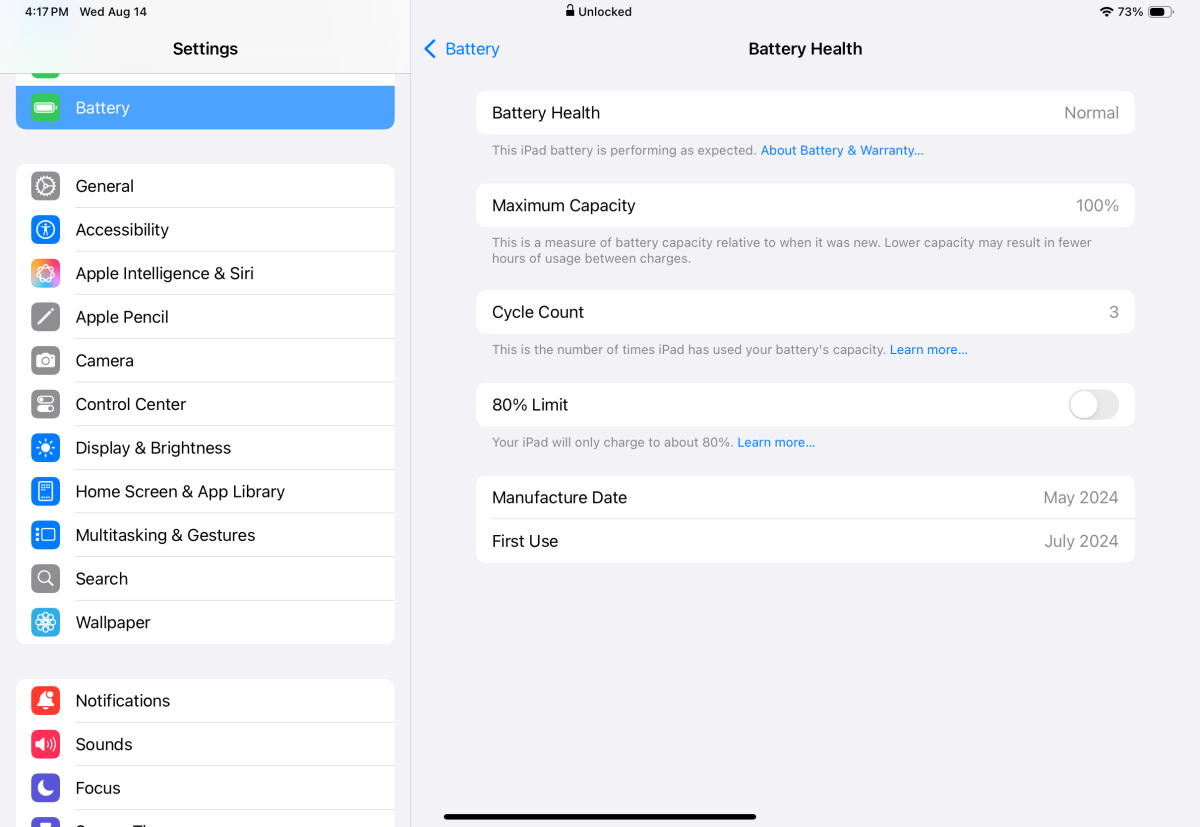
iPad Pro M4 shows battery age.
Foundry
If you need 100%, for example for a long flight or train journey, you can deactivate the option. Another advantage: the first 80% is charged particularly quickly, charging to 100% can take twice as long.
Replace the battery
Unfortunately, this advice is expensive: if the battery falls below 80 percent of its capacity, it must be replaced. You have probably noticed problems with battery life and rapid battery discharge for some time now.
Battery replacement (we recommend the Apple Store) is not cheap. Owners of an older 9th-generation iPad only have to pay $99 at the Apple Store, but an iPad Pro M4 will cost $199 if the battery is damaged. With the new iPad Pro M4, Apple indicates the age of the battery in the Apple Store. Battery setup for the first time. With older models, you need to use Mac software such as Coconut Battery and connect the iPad to a Mac via USB.
Set a faster auto-lock
Besides the processor, the display is one of the biggest consumers. The brighter the display, the higher the battery consumption. That’s why you need to set Automatic locking below Display and brightness to a low number – anything under two minutes will be ideal.
Turn off auto-brightness
iPad has light sensors and can automatically adjust the screen brightness based on ambient light. This setting can also affect battery life and is on by default. You can turn off Auto-Brightness under Accessibility
Disable Night Service
I’m a big fan of Apple’s Night Shift feature, which you can enable via “Display & Brightness” in Settings. It reduces the amount of white on the screen, which I find very nice for reading text on a white background.
However, this mode can lead to higher battery consumption, as the screen appears a bit darker and you will likely select a higher screen brightness than without Night Shift. You may want to turn the mode off, especially when outdoors.

The new iPad Pro offers the ability to limit charging to 80% to help extend battery life.
Foundry
Use airplane mode
Turning on Airplane Mode isn’t just for flights—it can extend battery life. That’s because an iPad is often updating apps, communicating with Apple’s servers, and syncing iCloud data in the background. However, if you’ve disconnected your iPad from Wi-Fi and cellular connections by turning on Airplane Mode, it’ll use much less battery. Of course, using Airplane Mode is only appropriate when you don’t need to be online.
Turn off the power more often
This tip may seem trivial, but it is actually very useful for older iPads. If an iPad is only in sleep mode, it continues to consume energy. If Background Refresh is also enabled, Apple services are regularly queried and apps and iCloud data can be updated. The battery capacity then decreases every day. The only way to be really safe is to turn off the iPad. If you are not going to use it for hours, turning it off completely can help.
And here’s one last tip: If you’re replacing an old iPad and don’t plan on using it for a while, you should turn it off when the battery is half full.
This article was originally published on Macwelt and was translated by Jason Cross.
This article was originally published in our sister publication Macwelt and has been translated and localized from German.
Table of Contents