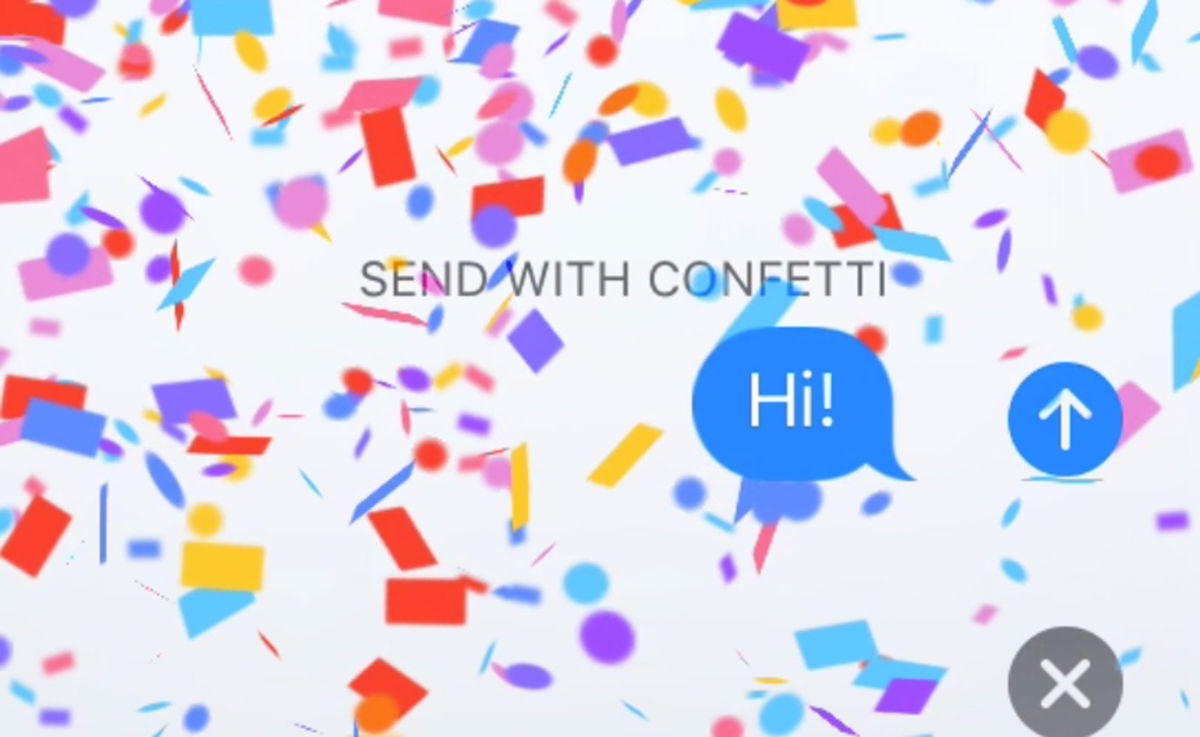The digital photo frames they had their moment of glory at the end of the 2010s. They were among the star gifts, but the arrival of tablets caused the “death” of these devices. Anyone who bought a tablet no longer needed to buy another device exclusively to view their photos.
Shelves double as picture framesso if you have a old tablet forgotten at the bottom of a drawer and you want to give it a second life, in addition to being able to transform it into a control panel for your home, you can also turn it into a digital frame in three different waysas we will see below.
Preliminary step: tablet supp ort
To use our tablet as a digital photo frame, the first step is have a position or a firm support for the device to be lifted. Here if you cannot support the tablet safely on an object, piece of furniture or wall without danger of it falling, you will have to opt for a support. For example, on Amazon you can find a universal support, a multi-angle support and another with a lectern design for less than 10 dollars. At Ikea for 3 dollars we have the Bergenes support and for 2 dollars the Isberget support for large screen tablets.

Amazon Basics Portable Multi-Angle Stand for Tablets, E-Readers and Phones – Black

Reinforced Universal Adjustable Stand for Mobile Tablet E-Book Reader 4″-10.4″ Multi-Angle 0-100 Degree Tabletop Design Compatible with Apple (iPhone-iPad) Samsung Huawei Xiaomi (Black)

Amazon Basics Adjustable Tablet Stand
1. Enable Android Screen Saver

The first way to turn your tablet into a digital photo frame is to use the screen saver (formerly known as Daydream) which incorporates the Android operating system. This option is located in Settings > Display > Screen saver (or Reverie). There we activate google pictures or a compatible photo app and set it to select albums that we want to show on the tablet with the effects and options that we like the most. Then, in the screensaver menu, we can manually start playback or configure when we want it to be activated, that is, while charging and/or on a compatible base. Right here photos will change every 10 seconds.
2. Activate your gallery slideshow

The second option is to use your own Photo gallery From the device. Most galleries, like google picturesinclude a means of presentation. To do this, simply open a folder or album, open a photo, and select “Presentation” from its options menu. Pictures will change every 5 seconds.
3. User picture

The third and final option is to use the third-party apps from Digital Photo Frameand of the few options available on Google Play, the best of all is Photo. The application allows us to view our photos from a wide variety of services, such as Google Photos, Dropbox, Google Drive, Microsoft OneDrive or a local network (Samba/SMB).

The application allows us to lock the screen with a PIN or password so that no one can leave the photo frame mode and can use the tablet normally. Also many customization options which allow us to adjust the transition effects, the duration of each photo, display the time, date and time or select in which order we want to see the photos, among other options.
The app in your free version has the disadvantage that there will be from time to time interrupts displayed a countdown five minutes to resume playback. The full version is priced at $15.99and in addition to eliminating these forced pauses, it unlocks more transition effects, smile detection, the possibility of putting music in the background or compatibility with the screensaver or Daydream of your Android .
Fotoo – Photo Slideshow Player with Digital Photo Frame
- Developer: Studio Bopp
- Download it at: google play
- Price: Free with in-app purchases
- Category: Photography
In Engadget Android | How to Detect and Delete Duplicate Photos on Android Mobile
Table of Contents