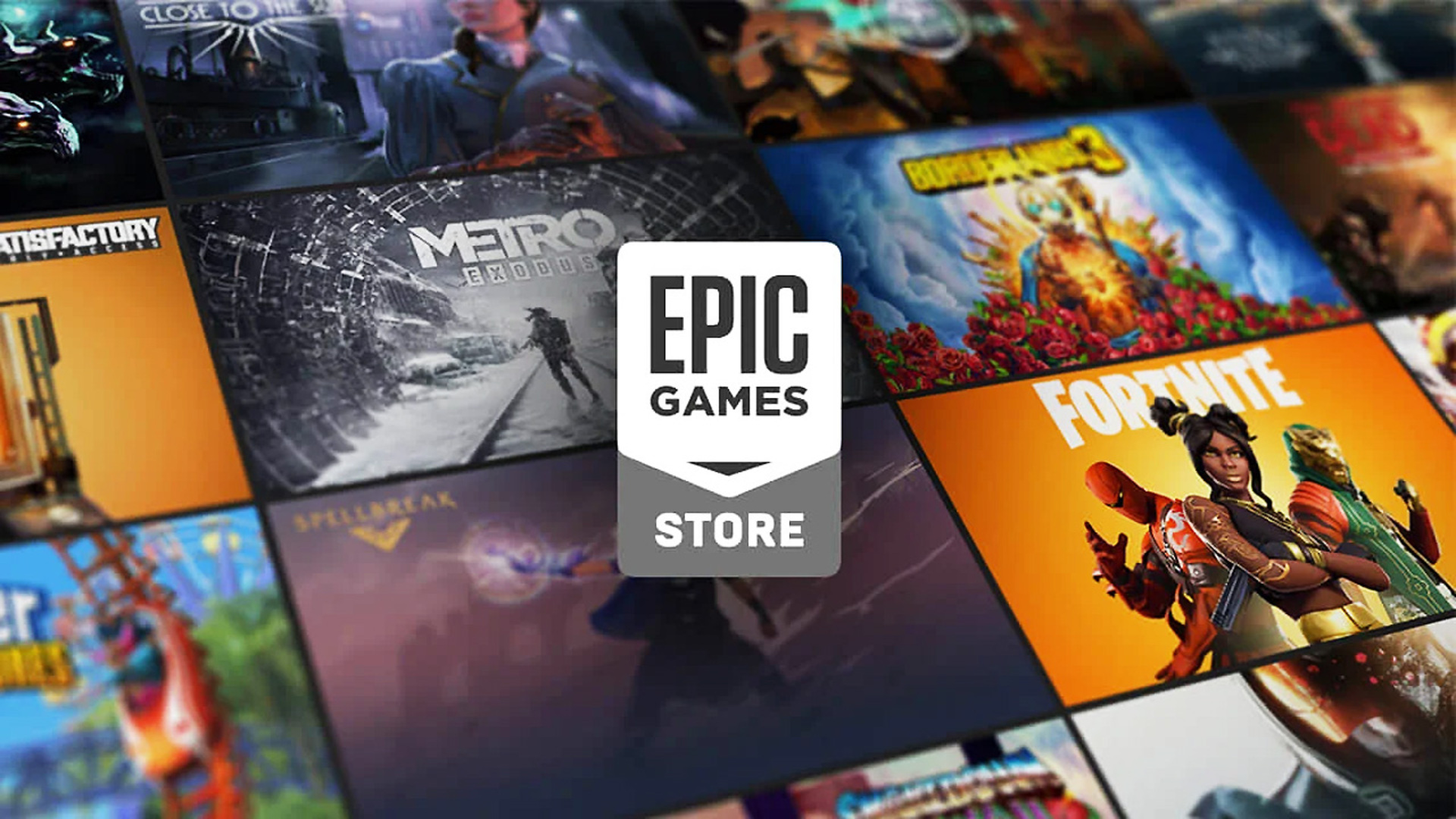Android 15 is the next big update to Google’s mobile operating system, and the company has already released two beta versions that give us a preview of the new features this update will include. Among them, there are two very interesting ones: private space and multitasking improvementsbut both have been available in the Samsung Galaxy for a long time.
Since each manufacturer can use their own custom layer of Android, this allows them to add their own functions and features that are sometimes not available in the base operating system. This is the case of One UI, which has its own features, in some cases exclusive, and in others, working in a particular way. Here are two examples of functions already present in the Samsung Galaxy, and which work as well or better than in Android 15.
Samsung Galaxy has its own private folder to protect apps and files
The private space is, so far, the most interesting novelty of Android 15. It is a section of the application library that allows us to separate the applications we want, to keep them sheltered and protected
In other words, if you don’t want someone to see certain apps and their content (like banking apps or others with private content), Private Space will make them No one can access it even if you lend your unlocked phone.because to do this, a second identity verification is necessary (using a fingerprint or password).
This already exists on Samsung Galaxy phones and is called Secure Folder, and can be activated by following these steps:
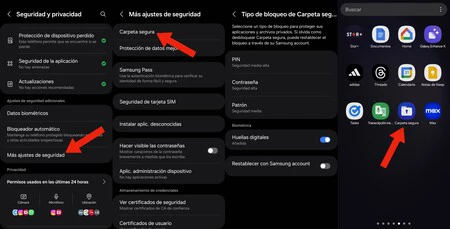
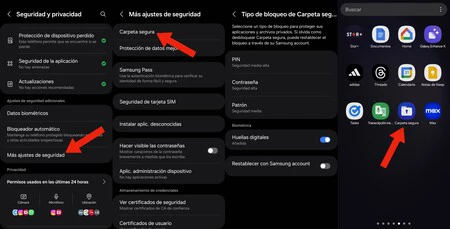
- We go to the mobile settings menu then to Security and confidentiality
- We access the option “More security settings”
- We select Secure folder and we are waiting for the activation process
- Next, we select a security method. We can use fingerprint and PIN or pattern unlock. It is also advisable to associate the secure folder with our Samsung account
Now we can find this private folder in the application library, and even choose a different icon and name instead of “Secure Folder”, to hide it and make it go unnoticed among the rest of the applications.
The last step will be to add the applications and files th at we want to hide and protect in the secure folder:
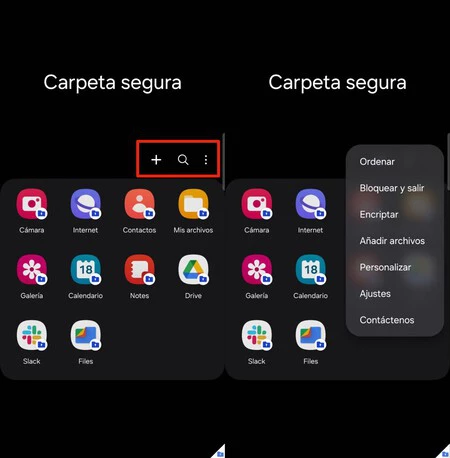
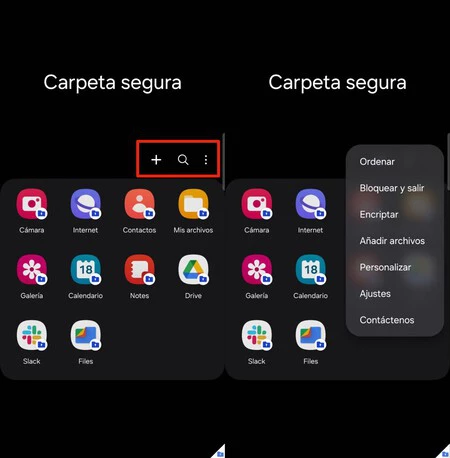
By pressing the cross-shaped button we can add applications, and by pressing the three-dot button we can add files and access other options.
In the Secure Folder we can protect the applications that we want no one to be able to see or access on our mobile, even if we leave it unlocked. For example, we can hide banking applications, professional applications containing confidential information or perhaps dating applications, among others. Also we can hide specific files, such as images and videos, accessible only from this folder. It is a really useful function to protect our privacy.
Easy access to two (or three) split-screen apps
Another novelty of Android 15 is that it allows us to create icons with quick access to split-screen applications, which allows us Access two apps at the same time with just one touch. We can create icons to, for example, access Chrome and Twitter/X at the same time by simply pressing a single icon or the combination of applications that you prefer
On Samsung Galaxy this feature is also available and can be used as follows:
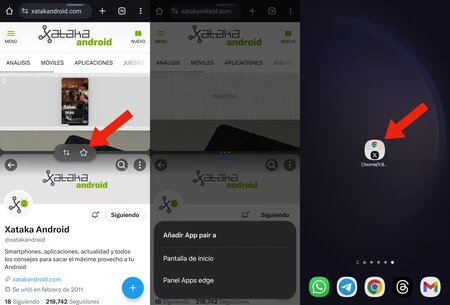
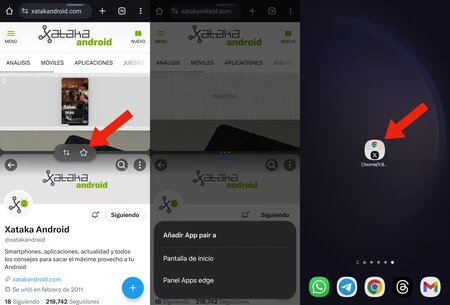
- We open the two applications whose quick access we want to save (we first open one then, from the multitasking screen, we press and hold the other and add it to the screen)
- We press the three-point button that is between the two applications
- We touch the star shaped buttonand select where we want to add the quick access: the home screen or the Edge app panel
And that’s all. Even On some phones you can add 3 applications and not just two, as in the Galaxy Z Fold 5 or Galaxy Z Fold 4, as well as in tablets. It is a function that will allow us to access groups of applications with a single touch, and we will be able to add all the quick access icons we want to the home screen of our mobile.
Cover photo | Ricardo Aguilar for Xataka
In Xataka Android | How to personalize your Samsung Galaxy gestures as much as possible to be able to do (almost) everything
In Xataka Android | Your Samsung Galaxy’s lock screen will never be the same again: unlimited customization with One UI 6
Table of Contents