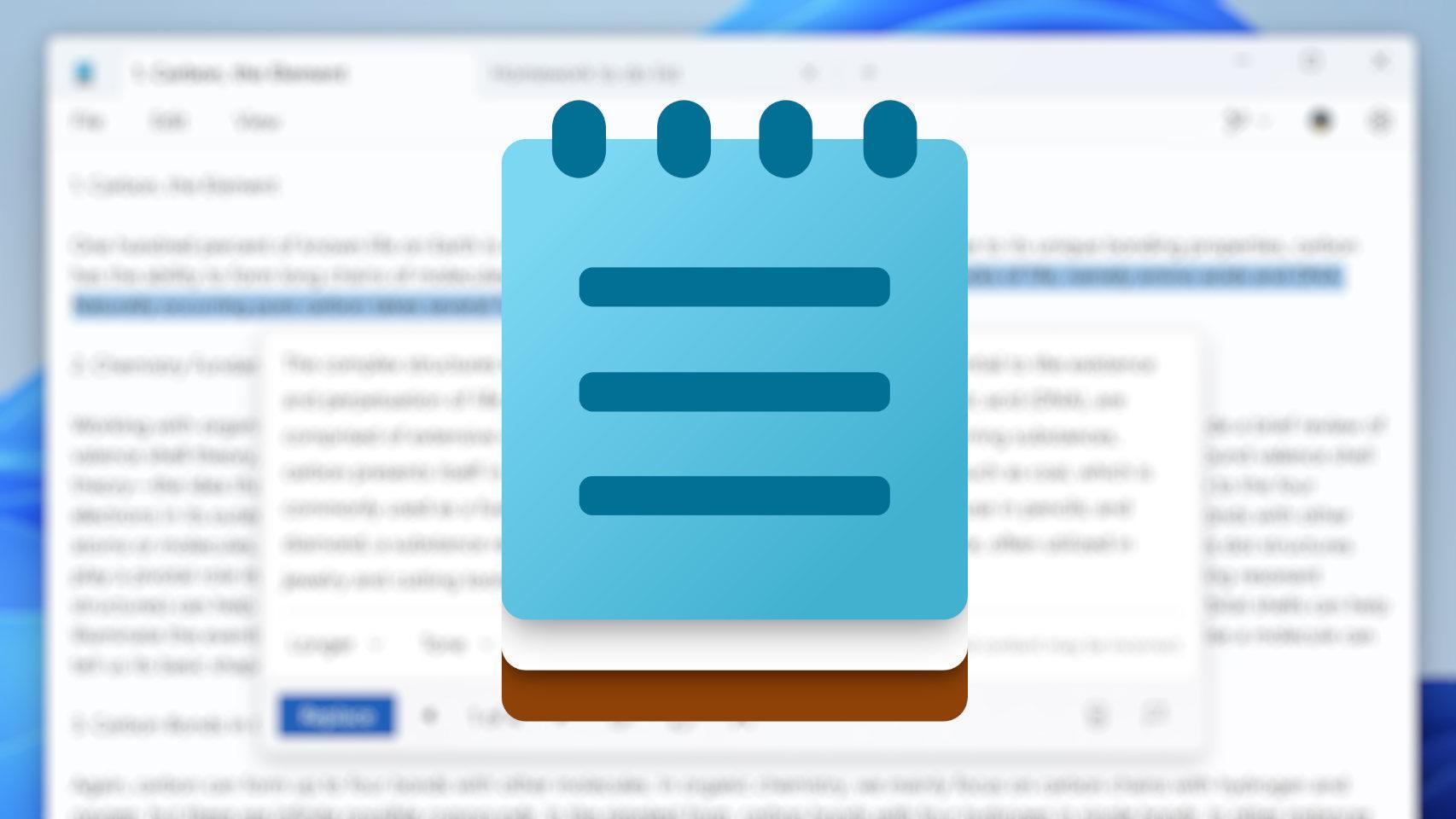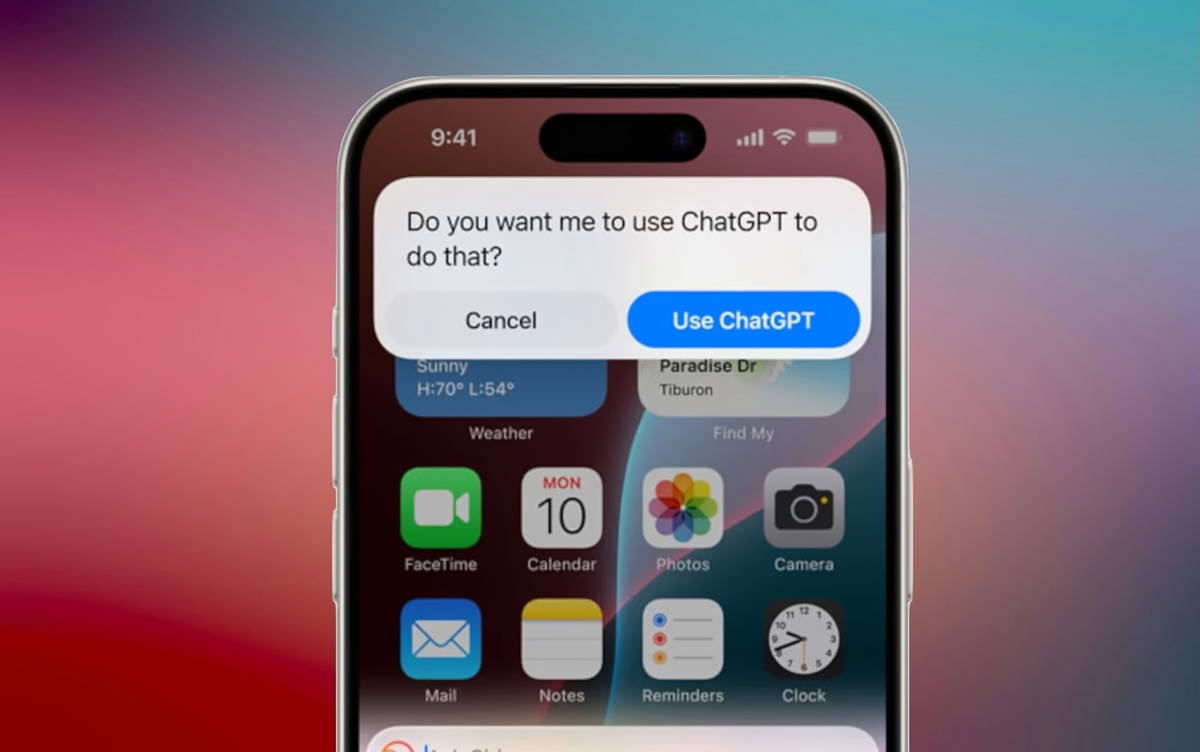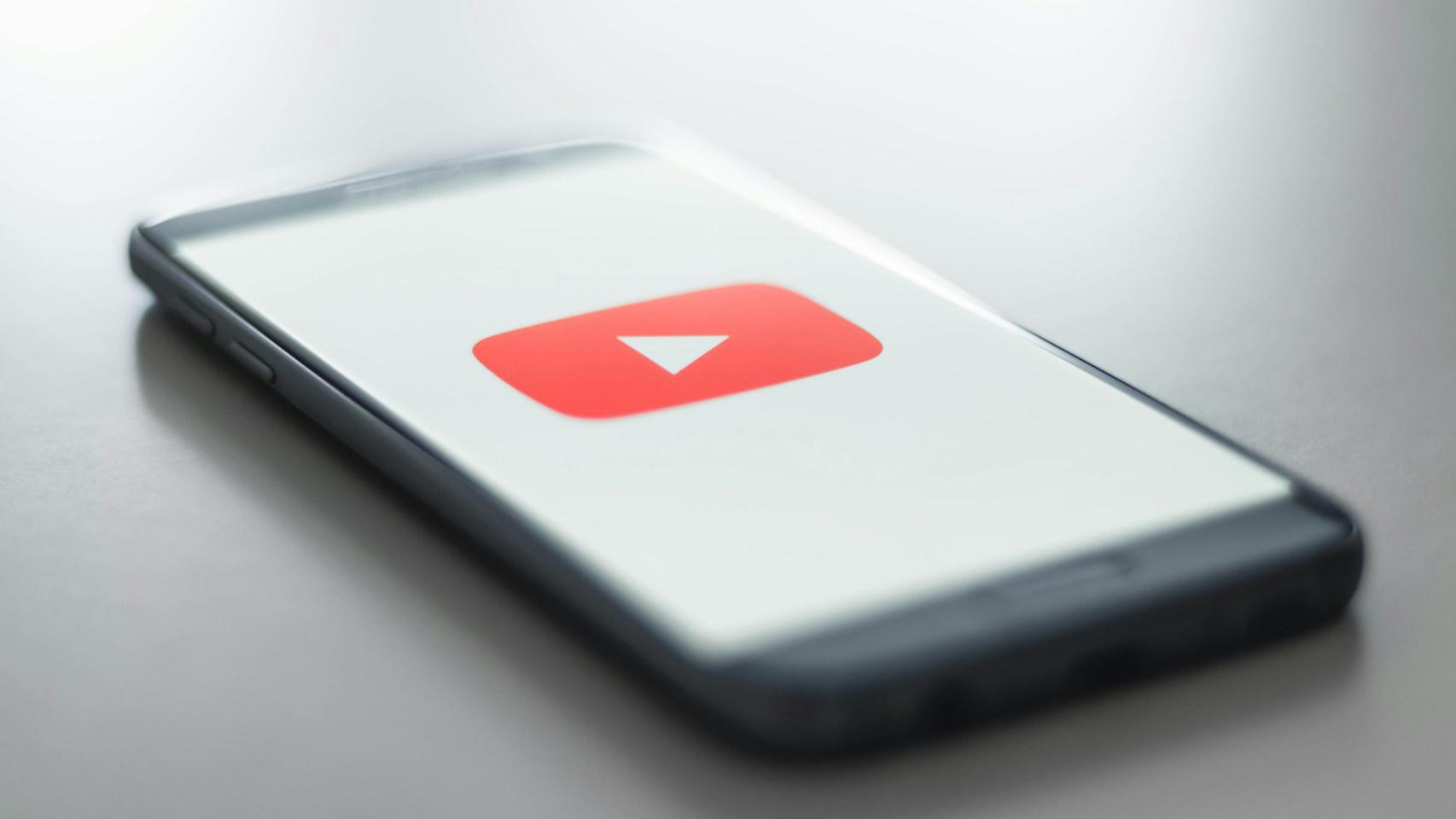Accessibility services They have become increasingly popular on Android. Of course you have seen how applications that you have installed on your phone have asked for access, which we have accepted, without stopping to think what this means. Something that just generated warnings from Google in the past.
Most users on Android are less concerned with accessibility services, but they are an important factor, especially making calls easy to use for all types of users, like those with vision problems. For these users, these services can be invaluable.
How to change your Android if you have vision problems
Having trouble viewing and having trouble seeing what your phone is showing? We tell you the options that Android should have for the best.
What are the accessibility services for Android
When developing an operating system, the tools used are designed to help people with visual or hearing problems, can use these devices in a convenient way. It is the case of Google with the development of Android, which uses this kind of tools, helping to reach these users.
These are the tools included in the access programs. They are applications and tools that work make phone access accessible or convenient. Google has created this goal for you, to make using an Android phone easier for people with visual or hearing problems.
The company itself has created apps designed to improve phone access. In addition, many of them are already compatible with most phones, which is an important step when it comes make Android phone available
The issue of consent
We can find out that there are many apps on Android request access and accessibility telephone services. On paper we can assume that they do it to work better or to help users with some difficulty. Although the reality remains the opposite, because over the years we have seen how this permission has been requested, but there has been no real benefit for users.
Actions such as simplifying various tasks, touching the screen, auto-completing or writing other applications can all impact the better use of that program. This is what other apps have done in the past, requesting access to phone access services. Or this opens the door to that too abusive or cruel use of this permission.
Google's best app for hearing problems will also alert you to the audio
Quick writing is an excellent application for people with hearing impairments. Write the sounds and warn of the sounds.
Google had to be critical in this case, seeing that there are many apps use them in a way that goes far beyond the original idea, which helps problem users have access to the Android phone. Fortunately, we can currently refuse individual permissions for an app, without thinking that the app won't work. So many do not ask for or use the phone access services.
How they plan
Native, Android phones have an accessibility category, where you can configure a series of functions that allow you to use your phone better. In addition, Google itself also provides users with Accessibility Suite, which also provides functions, provided the phone does not have these options by default.
The steps to prepare accessibility for Android are:
- Open the phone settings.
- Enter Accessibility / Smart Help.
- Enter the accessibility category.
- Configure the options in it.
Configure your mobile phone for the elderly or disabled: a totally free and feature-free app
If you want to be mobile-friendly for seniors, Baldphone is an excellent, free and free application that we recommend.
At this stage we find out options such as subtitles, change screen colors, specific audio settings, etc. Whatever is in you or someone else, if you have to change something, to facilitate the use of the Android phone, this is the stage where it is possible to do so.
If your phone has no accessibility services, you can download the Accessibility Suite, which works as a service, to allow you to configure different options on the phone. It's a Google activity, available for free in the Play Store.
Type:
Author:
The Android Access Suite is a collection of accessible applications that allow you to use Android devices without having to use the view or modification. The Android Access Suite includes the following: • Access menu: with this main menu you can block your phone, control volume and brightness, take screenshots and much more. • Status Selection: when you select any item on the screen or focus the camera on the image, you will hear it aloud. your Android device through one or more switches or with a keyboard, instead of using a touch screen • TalkBack screen reader: play voice messages, sounds and vibrations while using ACCESSIBILITY SUITE NEWS AndroID 8.1 Important: To do this Accessibility Update for Android also requires the following 6 or more versions See how to view your Android version: https://support.google.com/android/answer/7680439 Version 8 reviews: • Suggestions for using TalkBack in the local context menu improved • Enunciate Selection design for devices with smaller screens • Selected compatibility for Enicationation Selection with Dark Theme mode on devices running Android 10. • The various TalkBack settings have been removed from "Touch scan", "Scroll list automatically" "," Shake to start further reading "," U enhanced focus "," Resized screen "and" Touch device side. "• Other fixes and improvements. See more details about Android Access and other accessibility options This app works: http://g.co/help/androidaccessability. To get started, follow these steps: 1. Open the Device Settings app. 2. Select Accessibility: Select Accessibility Menu, Configuration option, Change Availability or TalkBack. Permission-related notification • Phone: Android Accessication Suite detects the status of the phone to see if the phone is in progress and sends the correct messages. This app has access to your actions, Windows content and the text you type.
More details
Hide
Updated
November 21, 2019
Dimensions
It varies by device.
Download
5,000,000,000 ++
Current version
It varies by device.
Android is required
It varies by device.
Content classification
For over three years
More details
Permissions
See details
Report
Flag as inappropriate
Posted by
Google LLC
Developer
Visit website
[email protected]
Privacy Policy
1600 Amphitheater Parkway, Mountain View 94043
November 21, 2019 Varies with device 5,000,000,000 + Varies from device to device for ages 3 and up
More details See details
Report
Flag as inappropriate
Flag the wrong Google LLC website
[email protected]
Privacy Policy
1600 Amphitheater Parkway, Mountain View 94043
© 2020 Google Developers' Privacy Assistant Users Site Location: Unknown Language: Spanish When you purchase this item, the transaction is made through Google Payments and you accept the Google Payment Terms of Service and Privacy Notice.