Check out this fantastic feature of the Apple ecosystem.
We recently published a comprehensive iOS 15 guide to all the features for sharing content from your iPhone. There we talked about how AirDrop, SharePlay, audio sharing and the share button of native Apple apps work.
This time we will focus on Mail deposit, a feature in iOS 15, iPadOS 15, macOS 12, and PC that allows users to email large files.
The function is integrated in the application To post Apple devices and computers and offers the ability to share files up to 5 GB. In this tutorial, we will explain in detail what Mail Drop is and exactly how this feature works. iPhones, iPads and Macs.
What is MailDrop?
Apple introduced Mail Drop in 2014 alongside the release of OS X 10.10 Yosemite for Mac A little later, the functionality also lands on the iPhone thanks to the software update of iOS 9.2. So Mail Drop has been with us for a few years now.
Email services usually have a size limit for sending attachments. Some services like Gmail have a maximum limit of 25MB.
For Apple’s Mail app, the file size limit for emailing files is 20 MB or 28.3 MB in some cases. However, the company with the bitten apple logo recommends an alternative option: share your emails via Mail Drop.
Mail Drop takes care of uploading large files to iCloud cloud services, sending only the link to the attached file to the email recipient. In this way, users do not need to use storage space in iCloud.
Next, we will talk about how Mail Drop works and what this amazing feature does for iPhone, iPad, Mac and PC.
How does MailDrop work?
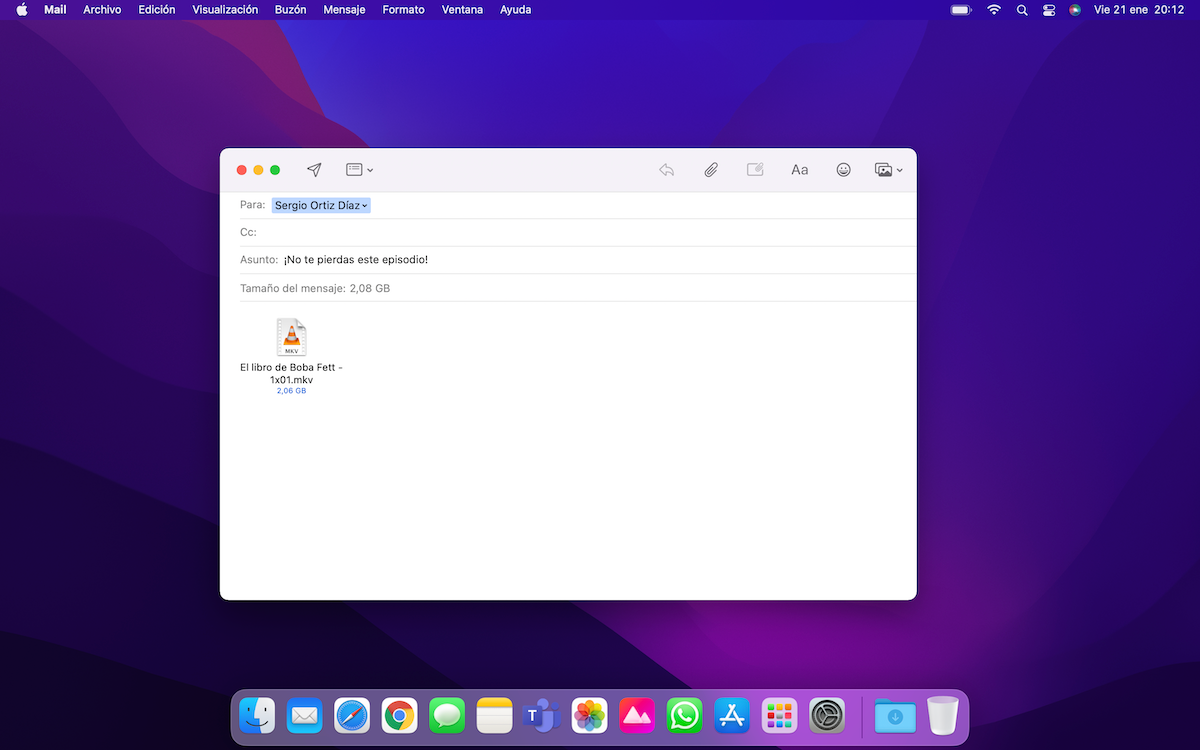
The operation of Mail Drop is very simple. As we mentioned earlier, the feature has a maximum size limit of 5 GB and is enabled by default on most versions of Apple operating systems. This means that as a user, you won’t have to touch anything to activate this feature on your iPhone, iPad or Mac. Anyway, we will explain later how to activate and deactivate Mail Drop from the preferences of the Mail app.
On the other hand, it is also worth mentioning that Mail Drop has a 1TB total limit. What does it mean? Well, the maximum size limit for sending an individual email with attachments is 5GB. But users can send as many emails as they want. Provided however that your emails do not exceed 1 TB.
Mail Drop services are available only and exclusively during 30 days
Finally, it’s extremely important to note that Mail Drop only works through Apple’s Mail app. Before, we mentioned that Mail Drop is also compatible with PC, but to access this feature from PC, it is necessary to do so through iCloud Mail in the browser with an iCloud, Gmail, or Outlook account, as long as you’ve added your email account to your Mail app.
How is Mail Drop enabled on iOS, iPadOS and macOS?
The Mail Drop feature is enabled by default on iOS, iPadOS, and macOS.
iOS 15 and iPadOS 15:
To send an attachment up to 5 GB through the Mail app on iOS and iPadOS, follow these steps:
1. Open the Mail app.
2. Press the button to send a new email.
3. Write the email address, subject and message you want to send.
4. Then click the Photos button or the Files but ton to add your attachment.
5. When you press the button to send your email, if the attachment is larger than 20MB, the system will recommend you to use Mail Drop.
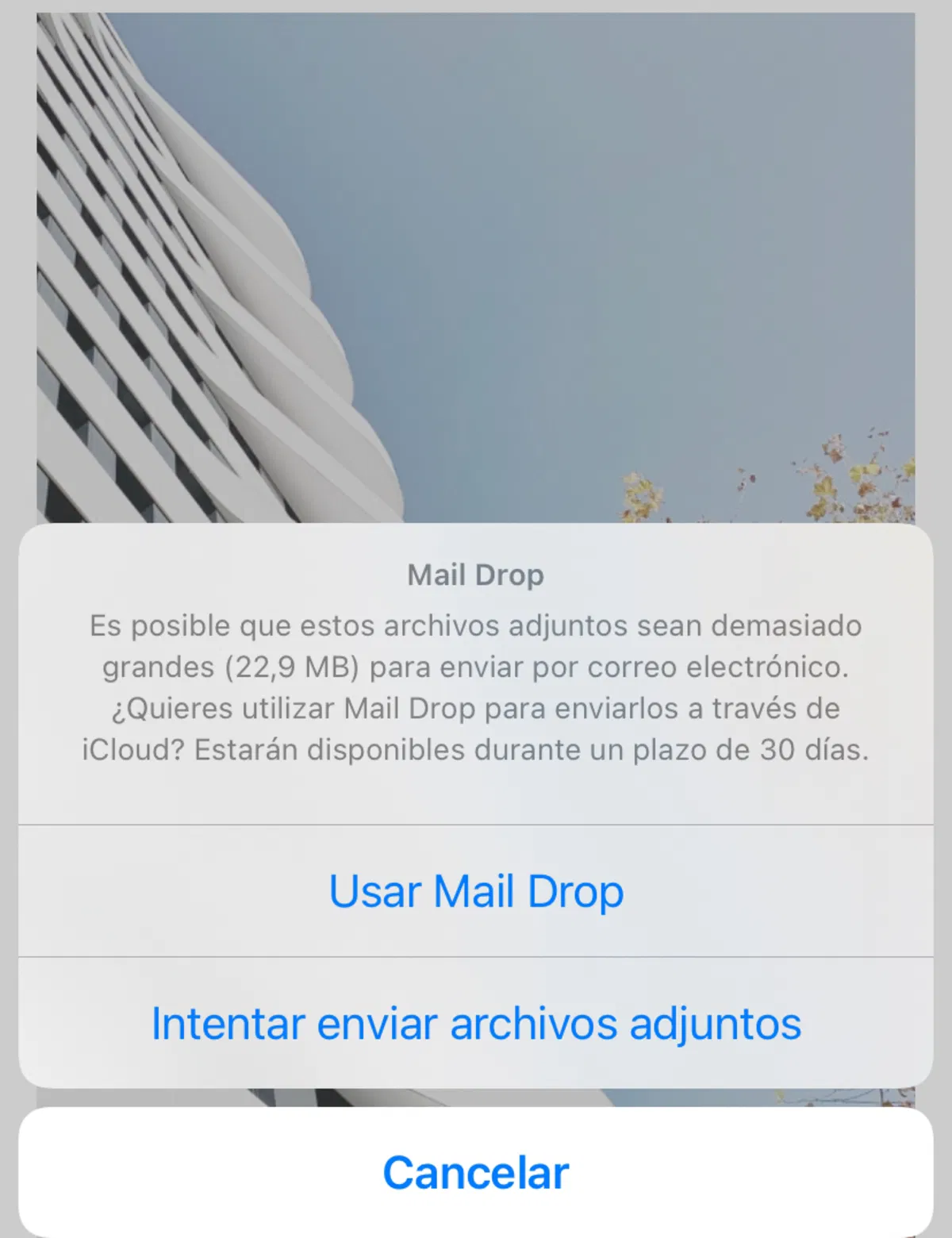
Use Mail Drop on an iPhone.
As mentioned earlier, the recipient of the email will be able to download the file via a link for a period of 30 days.
Moreover, you can also use the share button of Photos, Files, Safari and other apps to send emails via Mail Drop.
Mac OS 12:
Mail Drop is also enabled by default in the Mac operating system. Therefore, when you send an email with an attachment larger than 20MB, the system will skip the step to ask you if you want to use Mail Drop and send the email directly. .
If for some reason the Mail Drop feature is enabled on your Mac, you will need to go to Mail > File > Preferences and select the “Send large attachments with Mail Drop” option under the “Accounts” category.
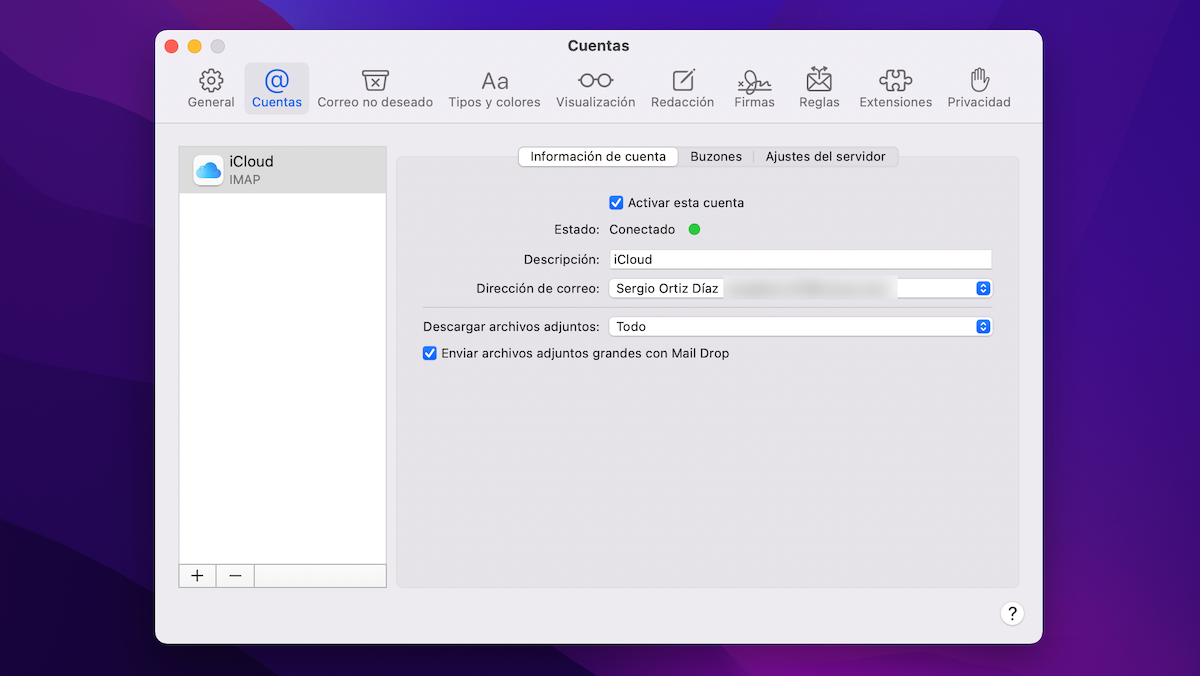
Screenshot of mail preferences.
Finally, it is worth pointing out that Apple allows its users to compress their photos and videos via the Mail application, indicating at any time what the actual size of the file is and what the resulting size is after compression. A very useful feature for iOS and iPadOS, as users tend to transfer a lot of files from their smartphones and tablets.
Sometimes we don’t realize how lucky we are when it comes to features like this. And it is that a few decades ago it was extremely complex to send an email with a 5 GB attachment. What do you think of Mail Drop? Do you regularly use this feature on iOS, iPadOS and macOS?
Related Topics: tutorials
Sign up for Disney+ for 8.99 dollars and without permanence
Table of Contents









