iCloud Photos lets you see the same images and videos on all your devices signed into the same iCloud account and with photo syncing enabled. If you don’t see synced media or your media doesn’t appear on iCloud.com or other devices, try the following.
Verify that synchronization is enabled
You must first make sure that a setting has not been disabled for any reason:
- iOS/iPadOS: Go to Settings > Account name > iCloud > Pictures and activate Sync this iPhone/iPad. (Text varies in older versions of iOS/iPadOS).
- macOS: Go to Photos > Settings/Preferences > iCloud and check that iCloud Photos is verified.
If everything is checked above, there are no additional options to configure or test in iOS or iPadOS. Contact iCloud Support for assistance as this may be account-related.
Check the System Photo Library choice in macOS
With macOS, you can check and fix one more item: in Photos > Settings/Preferences > General, the button labeled Use as System Photo Library should be grayed out, indicating that the currently selected Photo Library is being used as the system library. Only System Library can be synced with iCloud.
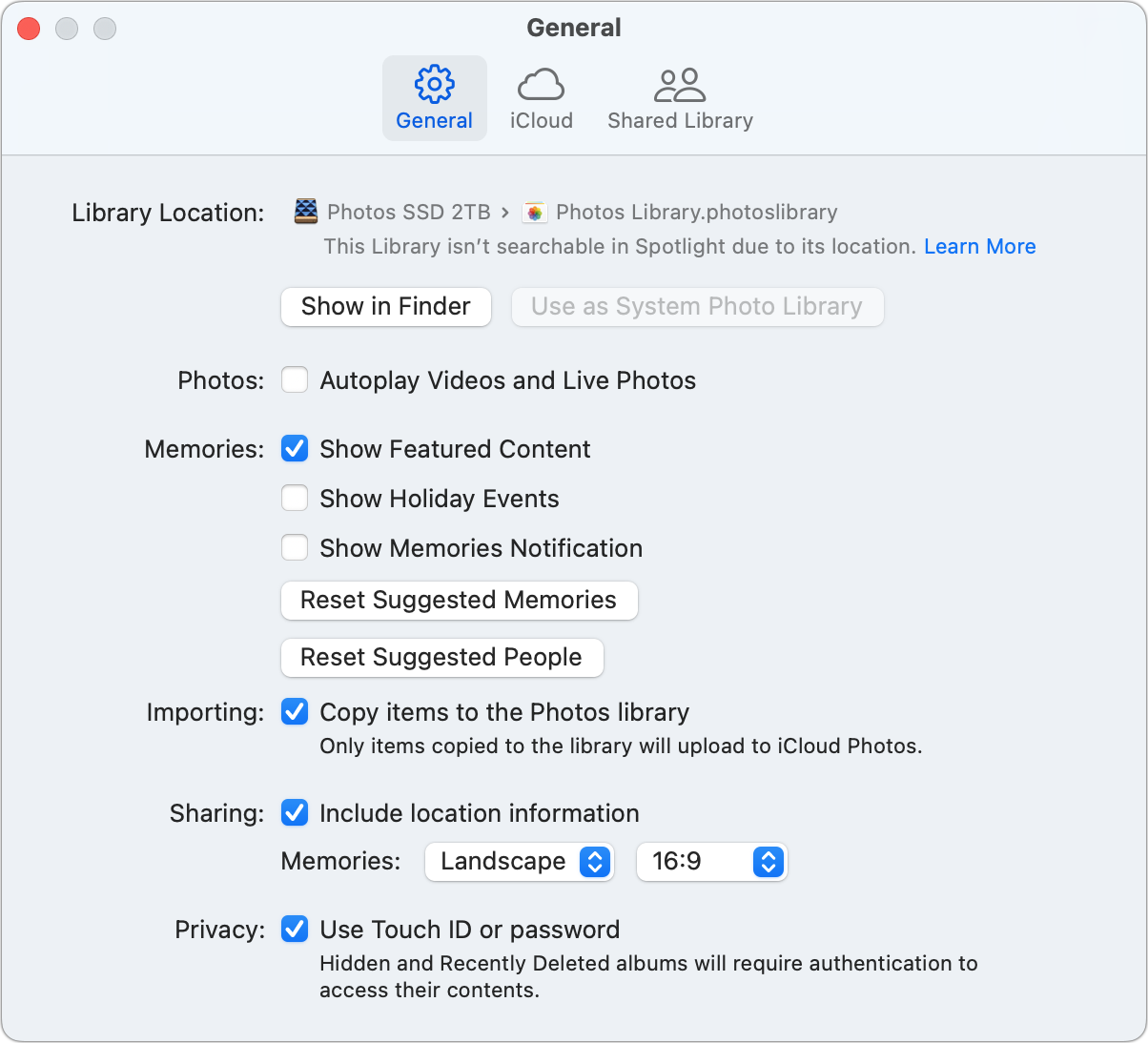
The Use as System Photo Library button lets you change which library is synced with iCloud.
Foundry
If the button is available, you have found your problem. You might be tempted to click the button immediately. However, changing the setting disables iCloud Shared Photos and Albums if they were enabled on a previously loaded library. (You can change libraries by exiting Photos, holding the Option key while launching Photos, then selecting another library or creating a new one.)
For the library you have active in Photos at the time you click the button, once you enable iCloud Photos (in the iCloud settings in Photos), it merges everything in iCloud.com with everything in can be found in your local library. There’s no easy way to unravel this if it’s not what you wanted.
If your local library is just an outdated version of what’s on iCloud.com, you can continue: iCloud won’t delete newly added photos and videos on other devices. But if you deleted media in the macOS Library while it’s signed out of iCloud, those images can be restored from iCloud.com when you first sync.
Rebuild the library on macOS
Exit Photos on Mac, hold Command-Option and relaunch it while holding them down, then click Repair. Although this should not affect the sync status, library damage sometimes causes unexpected problems.

You can repair your Photos Library in the hopes that this will fix iCloud syncing issues – it can!
Foundry
This Mac 911 article answers a question submitted by igamesnews reader Ralph.
Ask Mac 911
We’ve compiled a list of the questions we get asked most frequently, along with answers and links to columns: read our super FAQ to see if your question is covered. Otherwise, we are always looking for new problems to solve! Send yours to [email protected], including screenshots where applicable and if you would like your full name used. We will not answer all questions, we do not respond to emails, and we cannot provide direct troubleshooting advice.
Table of Contents



