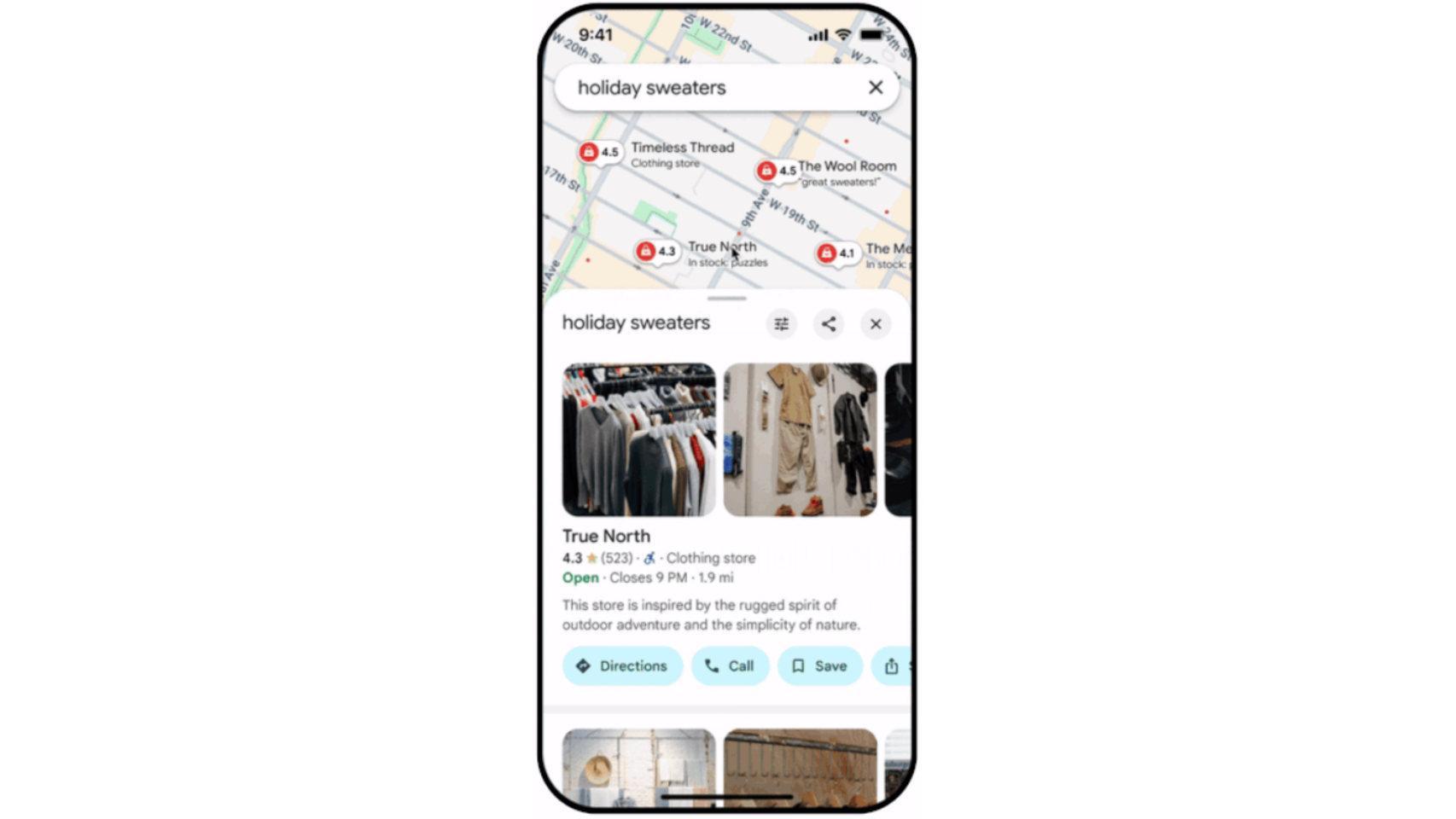If your Mac starts to feel like there’s a jet engine spinning inside, that’s not only annoying, it could also be a sign that something is wrong. There may be a problem causing your Mac to overheat or your fan may be faulty. Here’s what to do if those fans keep roaring even though everything seems to be going well.
Why is my Mac fan so loud all of a sudden?
The fact that the fans are running at full speed is not a sign that things are necessarily wrong with your Mac, because the reason they are installed in the first place is to cool the inside of your computer by increasing the flow of air. air around the components.
If you run computer-intensive applications such as HD video editors or high-end games, your Mac will work very hard, creating heat. The fan sensor will notice that the temperature is rising and will immediately spin the fans to prevent the system from cooking itself into oblivion. So if you find that noise levels suddenly increase when you compress a 4K movie about your recent vacation or play a particularly frenetic game of League of Legends, then that’s actually a good thing.
Of course, if you don’t do any of these things, there are a few other factors to consider before calling Apple Support.
How to stop a Mac from overheating
Check CPU Usage
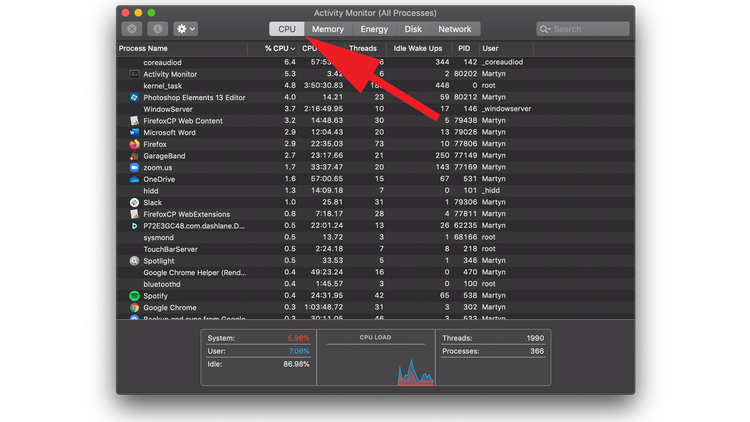
Mac fans typically kick in as a precaution when the processor is under heavy load, such as the tasks mentioned above. But if you’re not sure what’s triggering the fans, it’s best to open Activity Monitor and see which apps are hogging all your CPU resources.
To do this, hold down the CMD key and press the spacebar to open Spotlight. Now search for Activity Monitor and select it from the list that appears.
Make sure the CPU tab is selected, then look at which apps are at the top of the %CPU column.
If it’s not essential, you can try closing it to see if that stops the fans. Click on the process then click on the X above to stop it.
Check your room temperature

It is important to consider environmental factors when diagnosing a problem with fans. If it’s hot and there’s no air conditioning in your house, or your room’s heating is broken, the ambient temperature could have a detrimental effect on your Mac’s performance.
Ideally, the room temperature should be between 50 and 95 degrees Fahrenheit (10 to 35 degrees Celsius). Move to another room or stop using your Mac if the area you’re in is hotter than that.
This could be even more difficult during heavy software use, as it is much harder for the fans to cool the computer if the ambient temperature itself is high.
If you can open a window, lower the thermostat, or use a fan to move the air, your iMac, Mac mini, or other Mac should be able to fare a little better.
To alleviate the problem, you can try using a ventilated tray like the TeckNet Cooling Pad (£21.99/$23.99) under a MacBook. To monitor your room temperature, you can try the SwitchBot Thermometer ($24.99).
Make sure air can circulate

It is likely that your MacBook is placed directly on a surface, this will mean that air will not be able to circulate around it. We suggest using a dedicated MacBook stand, which will at least allow air to circulate underneath. Using a stand will lift the Mac off the flat surface of a desk or laptop and increase airflow around the chassis. One of our favorites is the Twelve South Curve ($59.99/£49.99).
Check that your air vents are not blocked

Foundry
Another reason your fans might be running like Billy-O is if the vents themselves are blocked, as this will prevent hot air from leaving the inside of the unit. On a MacBook Pro, you’ll find vents along the back edge (where the display hinges are) and on the side edges just beyond the USB-C ports, while the MacBook Air’s vents are all located along the top edge of the chassis, near the hinges.
Mac mini owners should check the underside of the device, as this is where cooler air is drawn into the chassis, and you’ll also want to make sure the air vents on the back are clear so so that the hot air can be exhausted safely.
On the iMac and iMac Pro, the vents are located on the back and bottom edge, while the Mac Pro has vents on the front and back.
Make sure these areas aren’t blocked by objects on your desk or a cushion if you’re working on the couch. You can try using a vacuum cleaner to remove any lint or dust buildup, but be sure to keep the nozzle a small distance from the device’s housing to avoid damage.
Make sure you are using an official adapter

IDG
You also need to use an Apple adapter, and Apple recommends plugging your adapter into the MacBook before plugging it into power.
Reset SMC

IDG
If you’ve done all of this and you’re still having issues with your Mac overheating, consider resetting the SMC (System Management Controller). This is generally considered a last resort to fix most Mac problems before heading to the Apple Store. . Here’s how to reset the SMC.
Keep macOS up to date
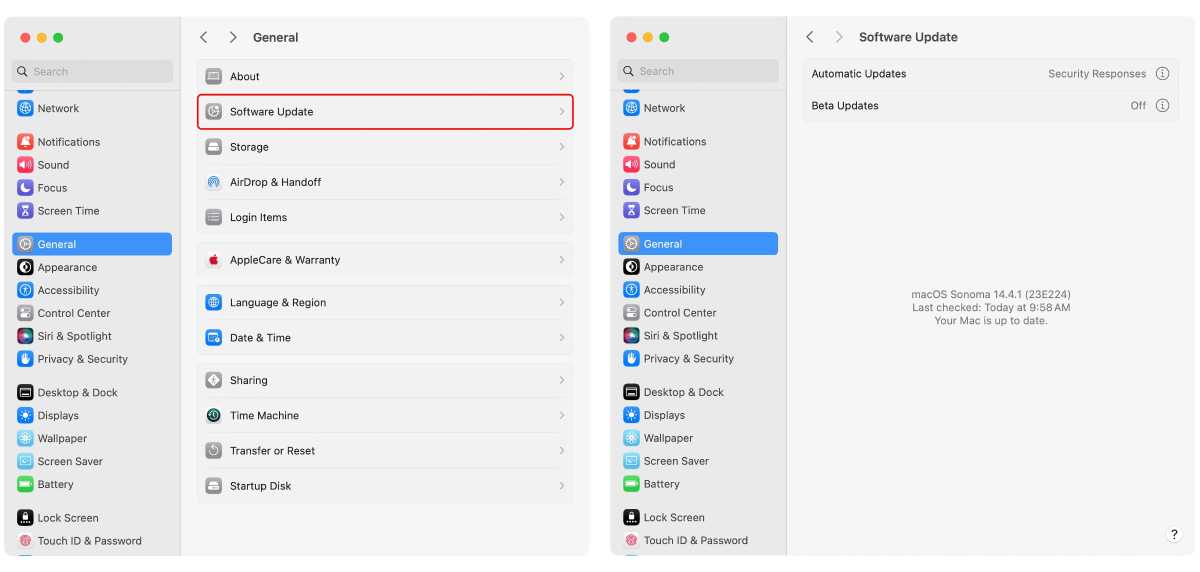
Foundry
When Apple releases software updates for macOS, they often include bug fixes and tweaks for better performance. There could be an operating system issue affecting fans and if so, the fix will be included in an update.
When updating macOS, the computer will need an Internet connection. It will also need to restart, so save any open files before performing an update. It’s also a good idea to back up your Mac. To check for a macOS update, go to System settings > General > Software update. If there is one available, it will appear here and you can install.
Check for malware

IDG
How to Test a Mac’s Cooling Fans
If you want to see if your Mac’s fans are working properly, you can try running tests through Diagnostic mode on your Mac. The tests will check your hardware and if any issues are found, they will report them and direct you to an Apple Store for service.
This requires booting into Diagnostic mode, which can be done by booting into Mac Recovery mode first. You need an internet connection, here’s how to do it.
How to start in Diagnostic mode:
- Mac Intel: Turn on your Mac and hold down the D key. Then proceed to step 3.
M-series Mac: Turn on your Mac by pressing and holding the power button. - The Mac will display startup options. Do not click on any of the icons. Instead, hold down Command-D on the keyboard. The Mac will say “Keep holding to start diagnostics.” Hold these keys down.
- The Mac will restart and you can release the keys. The diagnostics loader will appear and you will see an “Initializing Diagnostics” screen with a list of languages. Select a language and click ALL RIGHT.
- The Diagnosis and Repair screen appears. Click on Run offline to start testing.
- The diagnostic tests will run and take a few minutes.
If a problem is detected, it will be noted at the end of the test. A “Get Started” link takes you to an Apple website with a guide to the reference codes used in the diagnosis. The website will offer suggestions on how to resolve any issues.
How to clean a Mac’s fans
Over time, your Mac’s fans may become clogged with dust and other bits, which can add to the noise they make when spinning. If you’re handy with a screwdriver (you’ll need a pentalobe one) and you have a can of compressed air handy, you can remove the bottom of a MacBook Pro, MacBook Air or Mac mini and it give a few quick strokes. blasts of air to dislodge the debris that has taken up residence inside the case and fans.
You can find detailed instructions on iFixit on how to clean a MacBook’s fans. Be very careful not to grab any wires or touch any circuits, as you don’t want a static charge to blow up processors or other important components. Be careful, opening your Mac could void your warranty.
How to Stop Fans on a Mac
If your fans are failing, we recommend downloading the free Macs Fan Control software (free), which allows you to manually control and monitor the cooling system.
With this software, you can change the RPM value and fan speed based on the temperature sensor so the fans won’t start until your Mac is REALLY hot – but be aware that this could damage your Mac.
How to check my Mac’s temperature
If you think your Mac is overheating, you may want to check the temperature. One way to do this is to install an app called Temperature Gauge Pro (aka TGPro) from TunabellySoftware, $20/£19.20 (currently discounted to $10/£9.50).
Temperature Gauge Pro lets you monitor the temperature inside your MacBook. Although the numbers seem particularly high, a Mac processor temperature, even at 90 degrees Celsius, is nothing to worry about.
What you need to worry about is if the physical temperature of your MacBook is uncomfortably warm and the fans seem to be spinning for no apparent reason. There could be a wide range of issues here.
We also discuss how to check your Mac’s internal temperature and keep it cool in a separate article.
Is my Mac having an overheating problem?
If you’ve followed all the steps above and still can’t get rid of the spinning noise, there may be a hardware problem with the Mac.
Your Mac also comes with built-in monitoring software that can check your hardware for defects. To learn how to use it, check out the official Apple Diagnostics tools guide.
If you discover there is a problem, you will want to contact Apple Support and make an appointment at the Genius Bar.
While you’re at it, you might be tempted to trade in your old model for a new one, so be sure to read our Mac buying guide to get the one that best suits your needs.
We have a separate article where we discuss everything you need to know about repairing Apple products.
Table of Contents