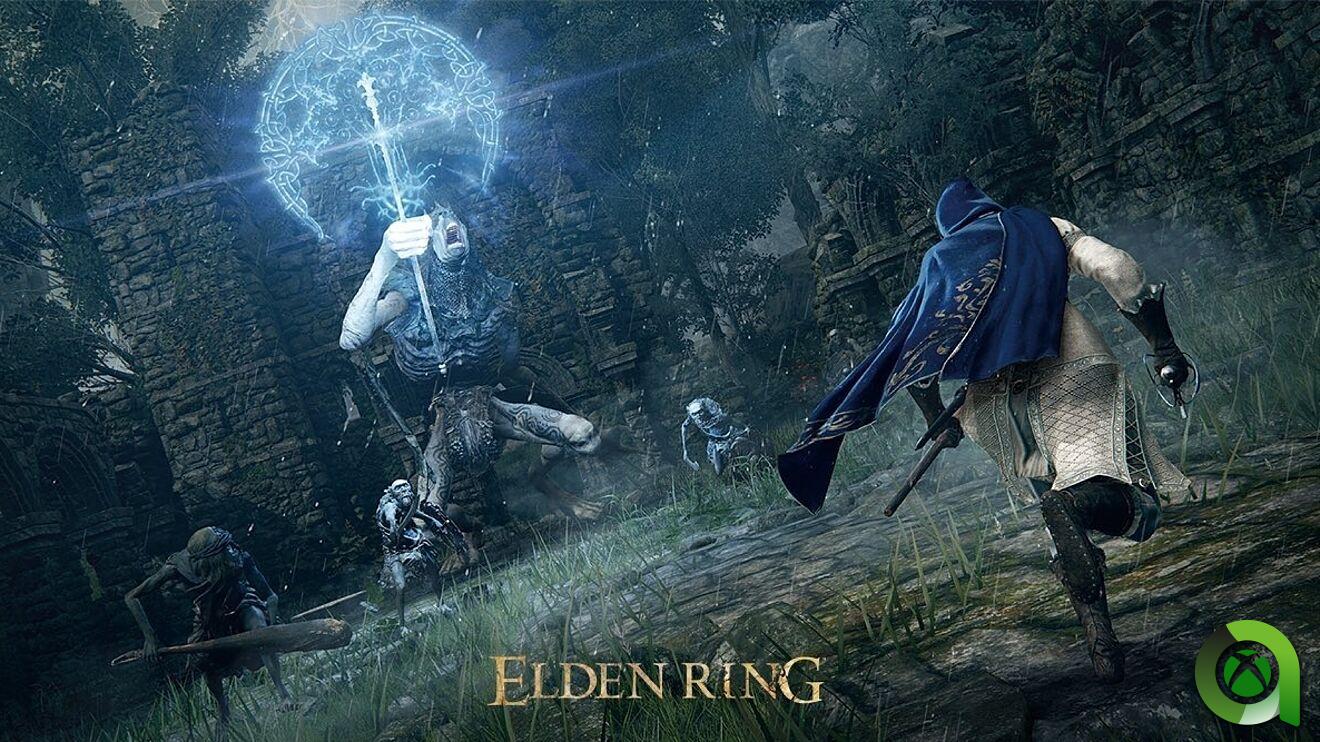Android is owned by Google, we don’t discover anything new under this statement. However, this is the reasonable reason why the search giant brings all its services and applications to the operating system of the green robot. I’m already on my way to Android 15, so this might not be news to you.
However, not all users use them and in the Play Store we offer alternatives for everyone. The problem is that they come pre-installed on all smartphones that use Google services. Did you know you can uninstall some of them? We tell you everything you need to know about deleting “Google Apps”: how to do it and what happens if we delete them.
System Apps vs User Apps – The Main Difference
When opening an Android mobile, the most normal thing is to turn it on and be surprised that the internal memory is already occupied by many applications. This is commonly referred to as “bloatware”. They are pre-installed apps which in addition to filling the storage, can open background processes that slow down the mobile.
We generally don’t classify Google apps as such, although, to be honest, we should. Google Drive, Maps, YouTube Music, Chrome, Podcasts, Google TV… are just some of the applications that the Mountain View company requires manufacturers to integrate.
In some models we can uninstall them – not all – like any other application, although there will be others that resist. The main technical difference that determines this behavior is that They are part of the system applications: These cannot be uninstalled normally. It is therefore advisable to go to “Settings” > “Applications” and check if our smartphone allows us to delete them.
Be careful when deleting them: you can break your Android phone
Although this may sound somewhat alarmist, it is true: Deleting apps from the system can render your phone useless. Therefore, there is the limitation we mentioned above, which prevents the user from accidentally deleting them and ending up with a nice clipboard.
As we will see later, there are methods to overcome this obstacle and uninstall all Google apps that we don’t use, but you have to be careful. Generally, deleting YouTube Music or Google TV won’t break your phone. Yes, this could happen with other more sensitive ones, like Chrome’s WebView. We must stick to the removal of “Google Apps” which provide access to services, more or less The most common.
So you can uninstall (or deactivate) them.
As we mentioned before, Android protects us from erroneous deletions, although we want complete freedom to choose which ones to uninstall. Now, as a summary, we show you the most effective methods to remove Google apps from your Android mobile:
Normal uninstallation (if possible)
We can say little. If you don’t remember it, you have to go to “Settings” > “Applications” and in the list, tap the one you want to delete. If our mobile phone allows it, the The ‘Uninstall’ button will be operational
Alternative if you can’t uninstall them: disable them


As an alternative to uninstallation, there is a possibility provided by default on Android. It is the action of ‘Disable’, ‘Disable’ or ‘Disable’ (depending on the manufacturer this is called one way or another) and is done from the application settings. Instead of the “Uninstall” button, you will see another one with the action we mentioned: tap it to deactivate it.
It should be noted that this option will not completely eliminate the “Google App” that we have chosen: it will only take up less space, the user data is deleted and the icon disappears, but the installation continues. When we want, we can restore it from the same place.
Uninstall ‘Google Apps’ like a pro: via ADB or with root
|
Note: These methods give the user complete freedom, so if we make a mistake we can damage our mobile. At Xataka Android we are not responsible for any modifications that the user makes to their devices. |
We are not going to stop or delve into these possibilities, but it is important that you know that they are still there. if you are in a hurry with internal storage
What can happen to my cell phone? With care, nothing bad should happen to you.
In case you finally decide to uninstall Google apps and you don’t have the native method, you will choose to do it via ADB or with root from the mobile itself. You must be very careful not to touch the system applications necessary for its operation. How do I know which ones can be deleted? Pay close attention to this list.
It’s about trying, one by one, and it’s even recommended make a backup in case something negative happens. Keep in mind that even if your Android smartphone continues to work, you may lose some functions along the way. For example, if we delete the Google Assistant application, we will not have access to the “Ok, Google” that we usually love so much.
Therefore, to answer the question that gives the article its title, we use a resounding “nothing.” Nothing will happen to your mobile, as long as let’s know how and where to play. Fortunately, the freedom that our favorite operating system gives us makes the most complex tasks possible, and this is a clear example of that.
In Xataka Android | All the ways to thoroughly clean your Android mobile to remove applications you don’t want: goodbye to bloatware
In Xataka Android | Cleaning your phone is important, but knowing how to do it (and how not to do it) is even more important.
Table of Contents