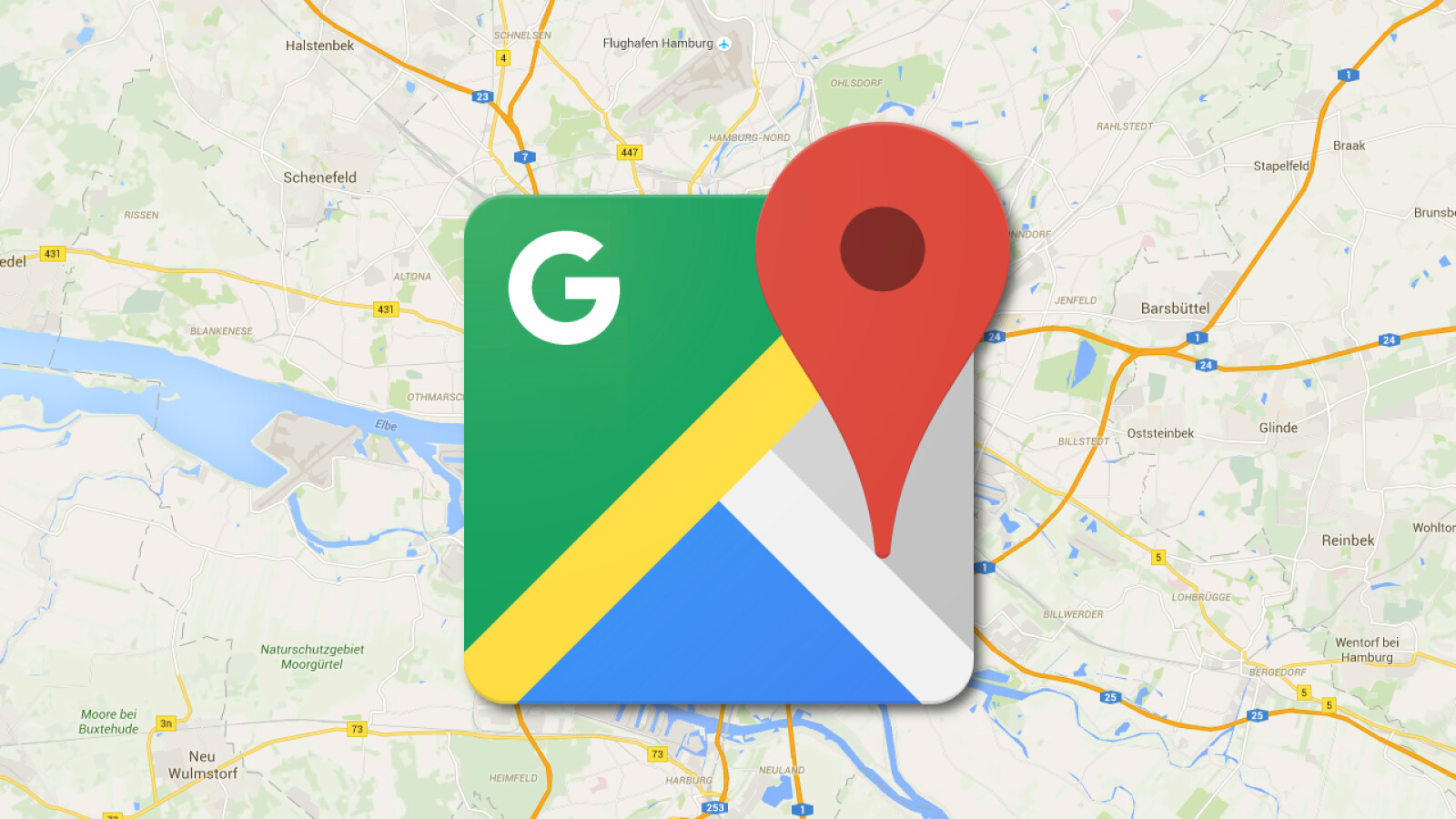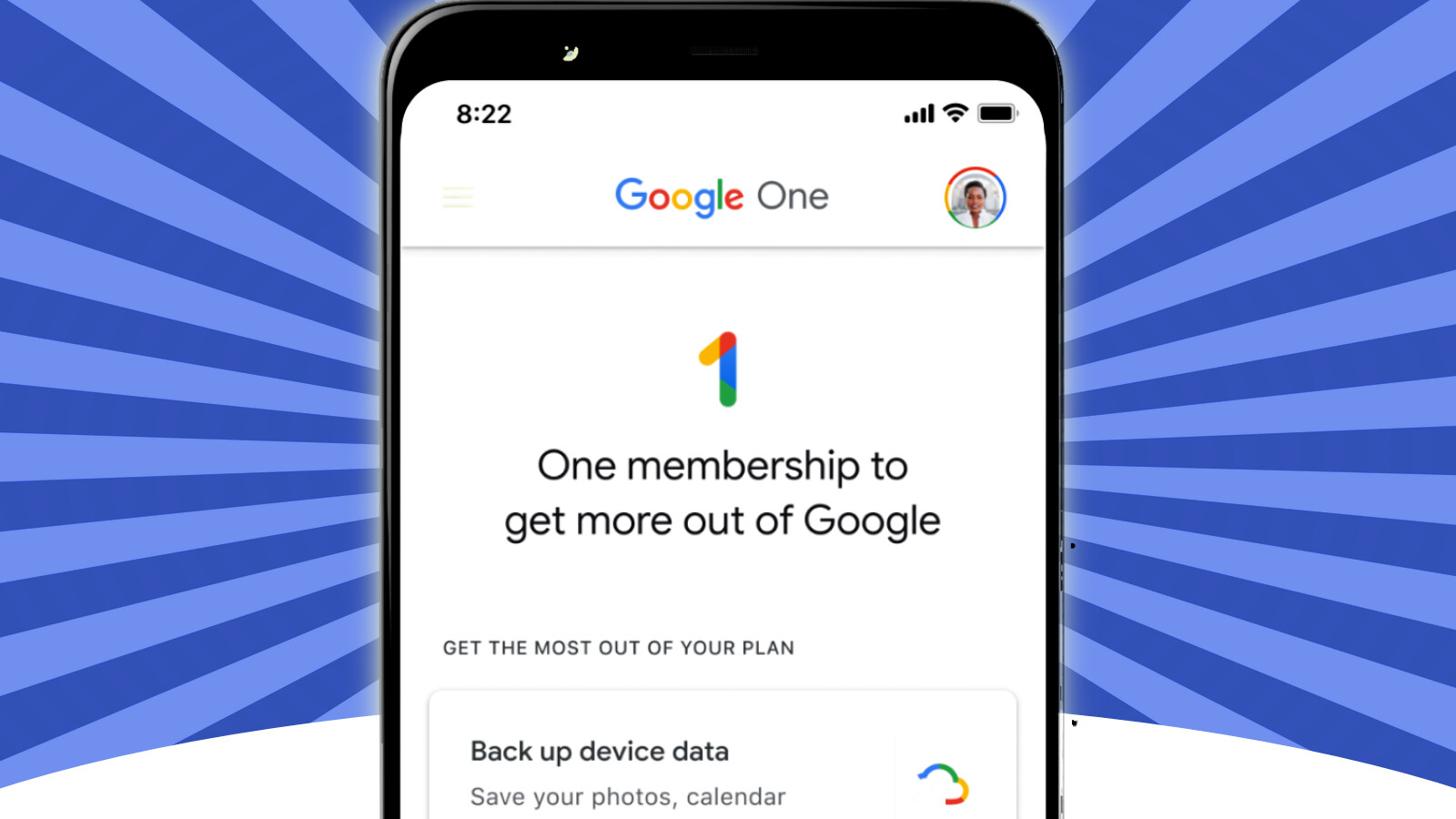As a driver, you can use Google Maps to save your parking space. This makes it easy for you to find your car again later. We’ll show you how to save your location.

Where did I actually park the car again? Drivers often have the problem of finding their parked car in large parking spaces, especially in unfamiliar areas. Google Maps has a practical solution for this with the “Parking Lot Finder”. Not only can you keep an eye on the location of your car, but you can even be warned about impending traffic tickets.
A notice: This tutorial is based on the Android version of Google Maps. When these instructions were created, saving the parking space also worked on iOS, but further configuration of the feature was not yet possible.
- Save parking space with Google Maps (Android and iOS)
- Edit parking information (currently Android only)
- Navigate back to the parking lot (Android and iOS)
Save parking space with Google Maps (Android and iOS)
-
1
Open Google Maps on your smartphone. 1. First locate your location by tapping the crosshairs. 2. Once the app has located you, tap on the blue location marker.
-
2
In the menu that opens, select the option “Save as parking space”.
Edit parking information (currently Android only)
-
3
If you now tap on “Parking space” at the bottom of the screen, you can change it in a context menu that opens, delete it, share it or, if you wish, add additional information via keyboard input.
-
4
If there is a parking limit, you can set the corresponding remaining time under “Remaining time”. Set the limit in the appropriate menu and ideally calculate the time you need to get back. Confirm the whole thing with “Done”.
-
5
In your Android’s notifications you will find a widget that shows you the parking limit. If you tap on it, you can activate corresponding notifications by clicking “OK”. The app therefore warns you in good time before the parking limit expires.
Navigate back to the parking lot (Android and iOS)
-
6
To find your way back to the car or start a route to the saved parking space, all you have to do is tap on the blue symbol at the bottom of the screen.
-
7
The route to the vehicle will then be shown to you. With a tap on “Start” you initiate the route guidance.
- » Tipp: The best VPN providers for more security and data protection
- » Buy balcony power plant: Comparison of the best solar systems
Don’t miss anything with this NETWORK WORLDNewsletter
Every Friday: The most informative and entertaining summary from the world of technology!