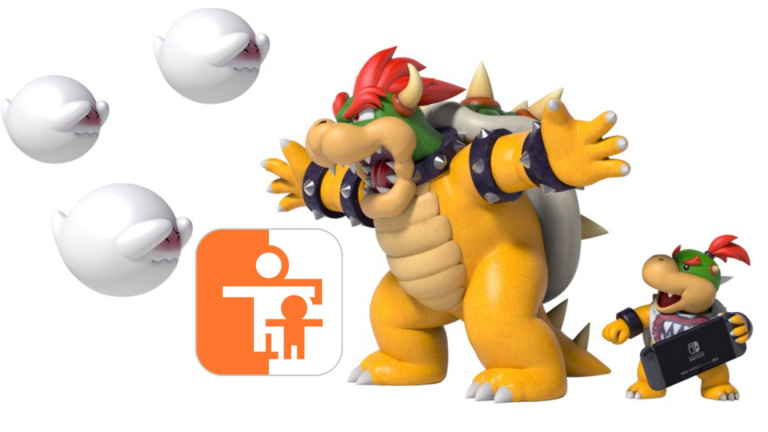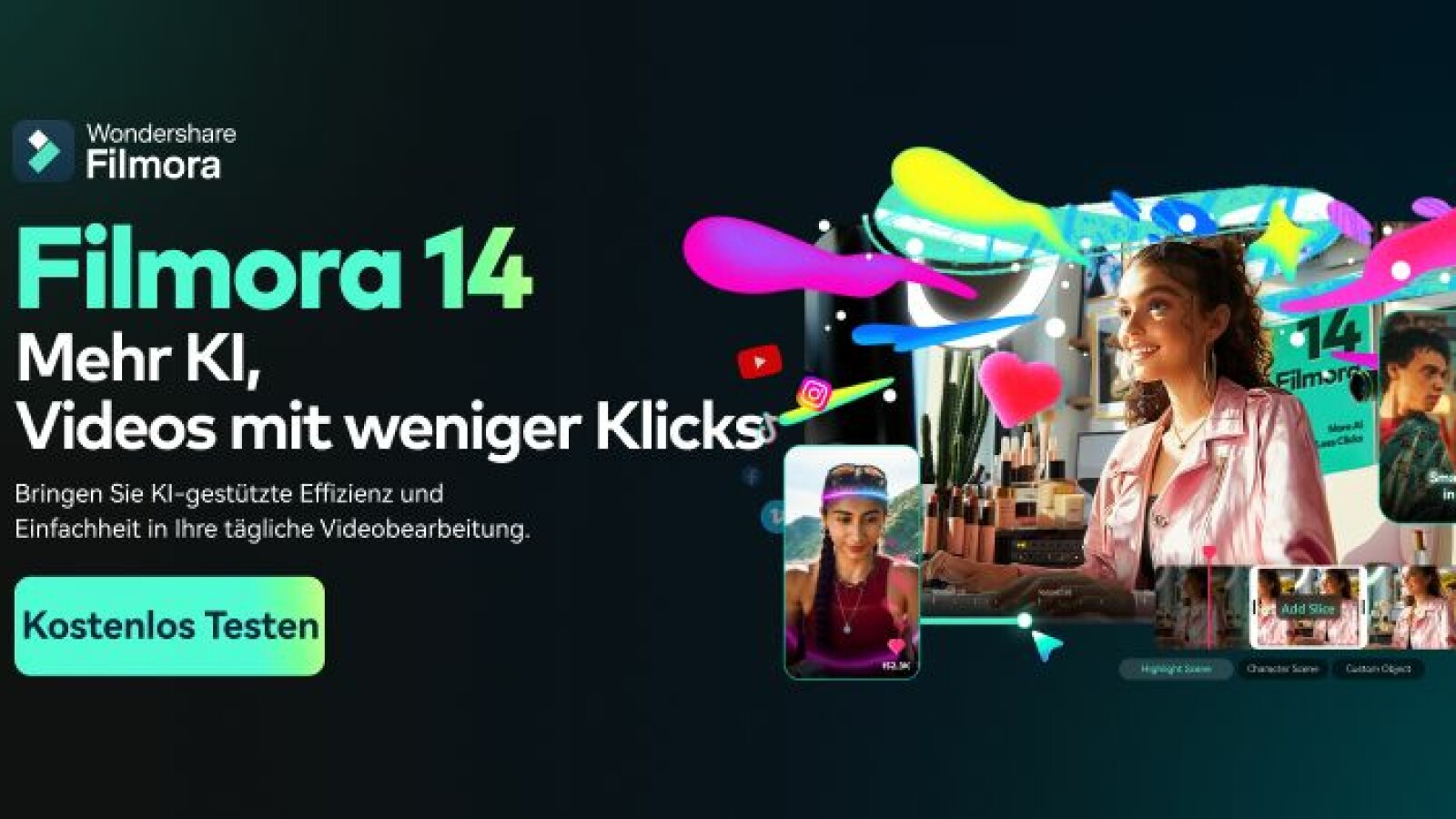tutorial Here’s how to easily set up Nintendo Switch parental controls for your child
Share :
The Nintendo Switch is one of the most suitable consoles for the little ones. Be sure to carefully control its use so as not to end up in abuses such as excessive playing time or the use of features unsuitable for its age.
Nintendo Switch Parental Controls is the ultimate tool
If you’ve just offered a Nintendo Switch Classic, OLED or Lite For your child, parental controls are a virtual commitment to your peace of mind.
There are many features you can use to moderate the use of the console to avoid going overboard. Screen time can be controlled remotely with just a few clicks. You stay in control of the console from your smartphone. Whether game by game or in general.
You also get detailed monitoring of your child’s video game consumption. What to watch, what are his video game preferences at the moment? This makes it easier to give as a birthday present or for Christmas.
You have two options for parental control and the two are not incompatible. Using the app provides remote access (you need a Nintendo Account). It is still possible to configure parental controls only on the Nintendo Switch without using a smartphone.
Parental controls only on the Nintendo Switch
If you don’t want to use a mobile application, you can configure everything directly from the console. To do this, all you have to do is follow these steps:
- Go to “Console Settings” in the HOME Menu.
- Scroll down to select “Parental Controls” and then select “Parental Control Settings”.
- Select “Use this console”
- Select “Restriction Level”
You can then select the restrictions to apply. It is possible to customize each parameter according to your needs:
Classification by age: For example, select the software classification organization on which the PEGI software restrictions in France are based. Games outside of this age group cannot be played on the console without a PIN.
Restricted software: This limits the software by age based on the age rating of each game. Select “Restricted Software” and then the age you want to apply a restriction for. Also, videos recorded with the restricted software cannot be viewed in the album.
Post screenshots/videos: It is possible to block the ability to share images from the Nintendo Switch on social networks
Free communication between users: It’s important to control how you communicate with others on the Internet. In addition, it is possible to restrict communication with other users, including chat functions and the exchange of messages.
- When you are happy with all your settings, simply select “Save” and then “OK” to confirm
- Choose a secret code (between 4 and 8 digits) and then select “OK”
- For convenience, it is better to enter the secret code using a ten-key pad. To do this, press and hold the (+) key on Type with keyboard, and then use the onscreen keyboard
- Re-enter the passcode to confirm it, then select OK.
For the parental control application on the smartphone
For remote control of the Nintendo Switch it is possible to use the smartphone application. It offers new features and above all a control without the need to touch the console.

- Link your Nintendo Switch console to the Nintendo Switch Parental Controls app
- Once paired, launch the Nintendo Switch Parental Controls app on your connected device
- Select “Console Settings” in the top right corner
- If you have more than one Nintendo Switch console linked to the app, tap the (+) icon in the top right corner to select the correct console

- Select any settings you want to customize