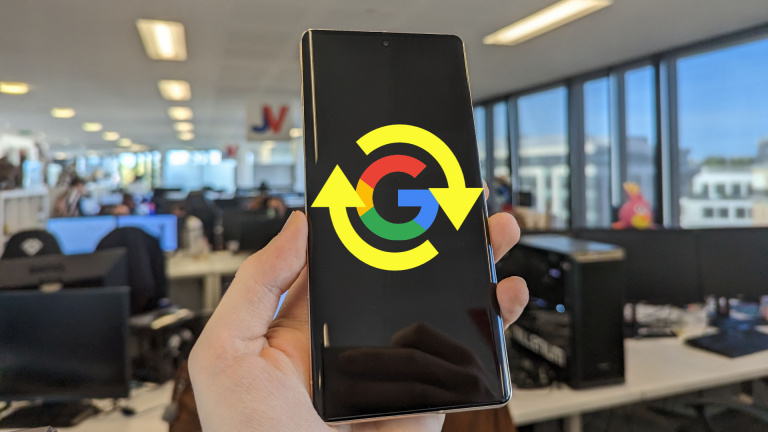tutorial How can I quickly format my Google Pixel to go back to factory settings?
There may be times when your smartphone needs to be reset for a number of reasons. The procedure may seem complicated, but in a few clicks your problem will be solved. Follow the instructions!
Why reset your Google Pixel smartphone?
A smartphone may need formatting in extreme cases, but also for its maintenance and proper functioning over time. There are a few tricks you should know to add years of life to your phone.
In case of a recurring error, a reset may be necessary. You can also format it to sell your smartphone. In any case, the procedure is simple.
However, factory reset will erase all your personal data on the device. But do not panic, it is possible to save them before then.
Back up personal data before formatting
The essential step if you want to continue using your smartphone after the reset and keep your data. Google does automatic backups, but it’s always safer to check. For photos, it is possible to enable cloud backup in Google Photo. The storage space is unlimited and you don’t have to worry about the storage space of your smartphone.
- Go to settings
- Select Google and then Backup
- You will see the date of the last backup and then click Backup

You are ready to format your Google Pixel
format son google pixel
Once your data has been saved, you’ll need to log out of your accounts if you don’t want to use the phone. In a sale, everything needs to be synchronized.
- Go to settings
- Then passwords and accounts
- Disconnect all your accounts
You have three methods to reset your smartphone according to your needs.
Formatting from settings
The easiest method is to go through the smartphone’s settings to reset the device.
- Go to settings
- Then System, Reset options
- You have several options available, choose the one that best suits your needs. For a full format, select Erase All Data

Delete data remotely in case of theft
If your smartphone has been stolen from you, it is possible to erase all data from another smartphone or a computer. But first you need to go to the Locate application to enable the feature and sync it to your devices and account.
If you want to format your smartphone remotely, you can log into your Google account from any device to locate it, call it and also erase all personal data. The only condition is that it is connected to the internet.
Reset your smartphone with the buttons
The procedure is more complex, but it allows you to format your phone even if it does not start. This usually fixes most startup errors. On the other hand, your data must be saved automatically if you don’t want to lose everything.
- Once the Google Pixel is powered off, press the volume down button and the power button together for a little over 10 seconds
- Navigate to the recovery mode with volume up and down and confirm with the power button
- You should see a “No order” message.
- Press and hold the power button as well as the volume up button and quickly release them
- Select wipe data/factory reset and confirm with the power button
- Then select Factory data reset
The procedure is therefore much more complex, but you can get out of problems that can happen on smartphones.
It is also advisable to perform a complete formatting of your smartphone once a year to eliminate any bugs that may have appeared over time.
Table of Contents