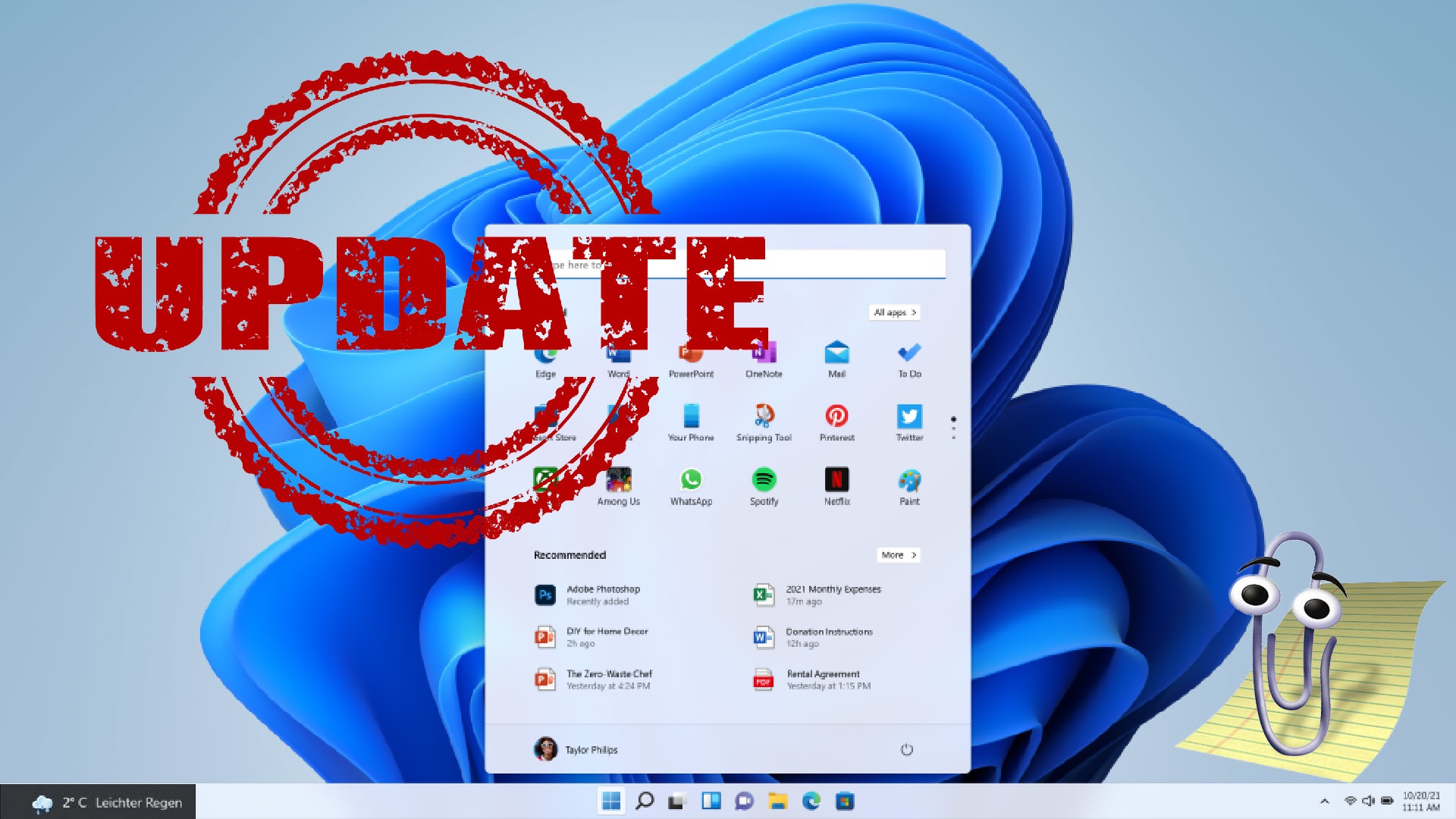Microsoft would like to publish a so-called feature update for Windows 11 every year. This is a major update that extends the functionality of the operating system and is happy to make major changes to the interface and design. The first major feature update should appear in autumn 2022. That’s still a little bit out of the newest Pre-Release 22504.1010
for insiders, however, we already know some of the innovations.
With the update, which will be named 22H2, Windows 11 users will get changes to the taskbar, the start menu, voice control and more.
In the following article you can find out how you can get a multitude of functions that are either hidden deep in the system or generally difficult to find:
Windows 11 God Mode
What it is good for and how you activate it
Changes to the system tray
For most users, the taskbar is always in the field of vision and is therefore a central point in Windows 11. In the latest operating system, Microsoft has greatly simplified the options for this, which was not so well received by many users. That’s why the first feature update brings back some lost features from Windows 10.
Time and date: For example, it is currently not possible to display the time and date on all screens. You can only see this on the main screen under Windows 11. The function update 22H2 is supposed to fix that with which you can optionally see the clock on all connected screens.
Weather forecast: Another cool feature from Windows 10 is the weather preview, which is displayed right on the taskbar. If you move your mouse over there, the widget window will open. This feature is also not yet available in Windows 11, but should be reactivated with the function update. If you display your system tray icons in the middle, the weather forecast and the widget window are displayed on the left. If your symbols are already here, the widgets will move to the right.
Notifications: There are also small changes to the notification system. High priority notifications are now displayed stacked on top of each other. This includes calls, alarm clocks and reminders. If there is also a normal notification, theoretically up to four notifications can be displayed at once.
Teams: If you use Microsoft teams, you get a convenience function. After the big update, when you are in a teams call, you can share a window from the taskbar directly with the person opposite you. If you move the mouse over the window, a small bar with the teams symbol and the lettering will appear Share this window
.
There are also other small changes to the taskbar:
- volume: You can now regulate this by moving the mouse over the volume symbol and turning the mouse wheel up or down.
- Mute the microphone: You can do this directly in the system tray by simply clicking on the microphone symbol. Alternatively, the key combination now also works
Windows key + Alt + K
. - Task View: Groups are now also displayed in the task view (Windows key + tab). If you have grouped several windows beforehand, you can select them here and open them all at once.
- change language: You can change the language and the keyboard layout at the bottom right of the taskbar. This window is spruced up with an acrylic background.
Windows 11 isn’t actually faster than Windows 10, but it still feels faster. How does Microsoft do it?
Windows 11
Microsoft is tricking it to make it feel faster
You open the start menu by clicking on the Windows symbol in the start bar. By default this is in Pinned
and Recommended
divided. Under Pinned
you can define different programs and files that you always need quick access to. Under Recommended
After the function update you can now see the ratio of Pinned
to Recommended
adjust: If you would like more pins, you will get four instead of three lines of pins, but only one series of recommended files. If you want more recommended files, you get a total of four rows, then the pinned objects are reduced to two rows. By default, Windows 11 shows three lines of pinned objects and three lines of recommended files.
In addition, right-clicking on the power button gives you an option to display the login options.
Windows 11 now with voice control
The voice control should enable you to control the PC or laptop exclusively with your voice. The feature is only available in the language for the time being English US
be available and should therefore only work if you have set the system language of Windows 11 to English US.
With the voice commands you can then start programs, open menus, dictate texts in Word or e-mails, arrange windows and more. The idea behind this is that people who cannot control their PC via mouse and keyboard input or touchscreen also have the option of using Windows 11.
The settings are re-sorted
Microsoft also wants to change a few things in the settings. So functions are moved from the control panel to the settings app and some functions are updated. Here the Settings app gets a new coat of paint. At the moment you can see the installed apps and the settings for them in a window under Windows 11. After the new update you will get a page for Installed apps
App settings. So you keep both better sorted.
Microsoft will also make choosing the default browser easier. At the moment you have to select the default app for all different file types here, which can be quite a fiddly job. After the update, you can select your standard browser with one click. Then the most relevant file types for browsers are executed with this one.
If you use Bluetooth or Wi-Fi in airplane mode, Windows 11 will remember these settings after the update. If you switch the airplane mode back on at a later point in time, Wi-Fi and Bluetooth will remain activated if you have used them beforehand.
You are not yet on Windows 11, but want to switch? Then the following installation guide might be something for you:
Install Windows 11
All information about upgrade, ISO file and reinstallation
other changes
The so-called is also new Spotlight Collection
. You can imagine them similar to the changing images for the log-in screen, only as desktop backgrounds. With the function, your background image changes automatically every day. You can then specify which pictures you like and which you don’t, so that Windows 11 can show you more suitable pictures.
Windows 11 will also get an emoji panelwhich gives you quick access to some emoticons and GIFs. These have a uniform style and also Clippy the paper clip is part of the game again as an emoji. Older semesters will still attend the helpful
Windows companions remember.
A change only affects users of small devices. If you have a Windows 11 device up to 11 inches, all apps will be opened in full screen mode by default in the future.
There will also be additional design options for the on-screen keyboard. You can find this in the settings under personalization
and then Text input
. Of course, you will also have access to the emojis via the keyboard.
If you want to uninstall updates, you can do so via the Settings app after the function update. Under the point Windows Update
you will then find the option to uninstall unwanted updates.
What do you think of the innovation? Is it a step in the right direction or is that much too late? Feel free to write it in the comments!
Table of Contents