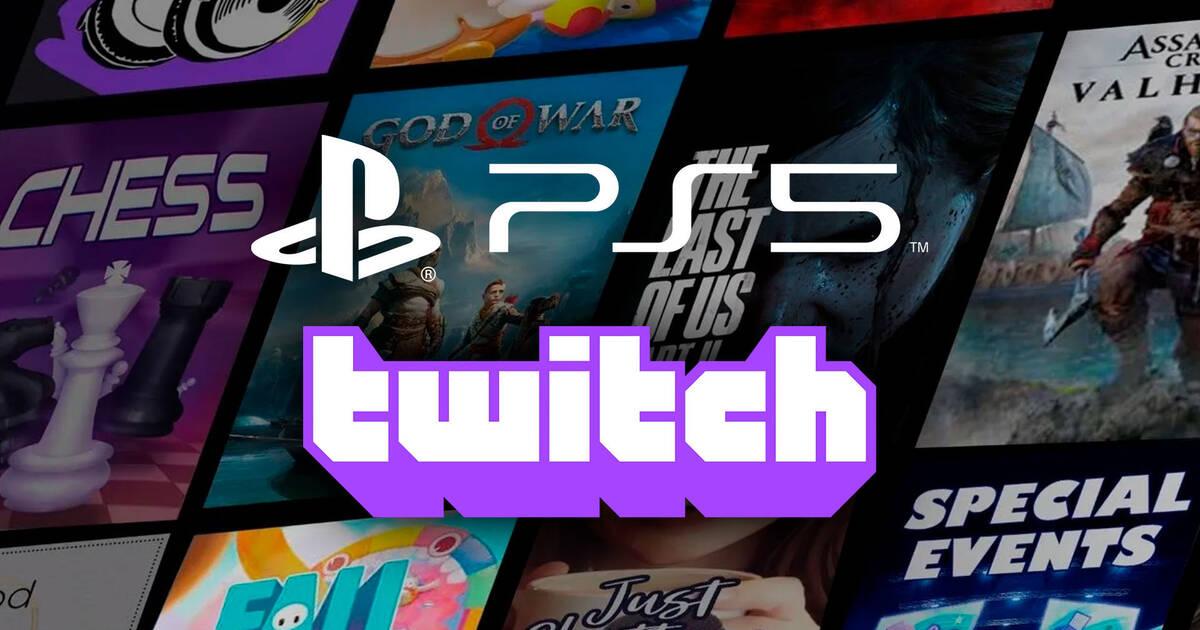The streaming from the consoles, without the help of external capturers, it has been a reality for years. Anyone can conveniently upload videos or images to social networks or video platforms on streaming, and aware of the use that will be given to the Create button of the DualSense remote control, Sony has published a guide with tips for streaming our PlayStation 5 games on Twitch, one of the preferred media among gamers.
The console arrives on November 12 and 19, but is already on sale in the United States, Japan and other countries.
The first and obvious thing to do is have a Twitch account, and it is recommended to have your mobile app on hand to adjust settings on the fly customize channel. Once done, the Twitch account is linked to the PlayStation Network by entering an activation code or scanning a QR, but if it was already done on PS4 this step will have been done during the migration.
“Keep in mind that two-step authentication is required to stream from your PS5 even if you migrate the linked Twitch and PlayStation Network accounts, “says Sony.
Once the game has started, press the create button on the Dualsense remote, Transmit and the Twitch option
Broadcast and quality
After putting a title to the broadcast and the optional HD camera – and the place of its superimposition – we will choose the video quality according to our preferences and connection. “You will be automatically assigned the game category corresponding to the title you are playing.
To stop transmitting, press the Create button again and then Stop transmission, or if we want to stop the video, with the PlayStation button through the control center or the transmit card. “Alternatively, you can select Pause Streaming in the Create options to take a break.”
Do you want to know all the details of PS5? In our review, we reviewed the features of the console, the DualSense controller, and backward compatibility with PS4.